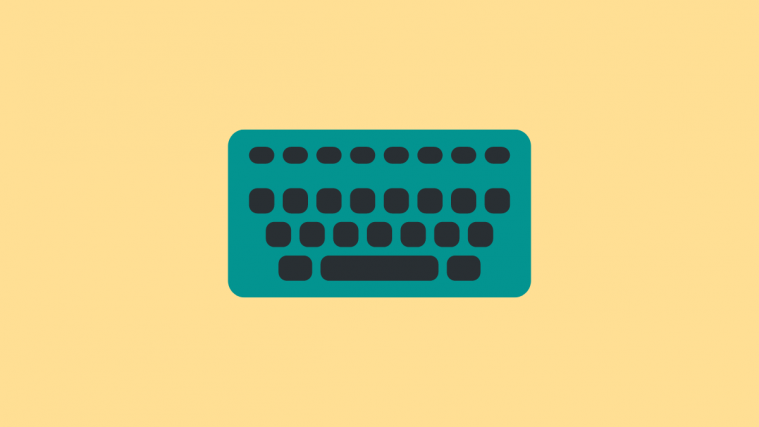Latest news
February 22, 2019: Xiaomi is looking for Android Pie beta testers on the Redmi Y2 in India. Outside India, this phone is known as Redmi S2 and it started recruiting beta testers in China a few weeks ago, but this time, its India.
You can join the beta program first by filling out this form by March 3rd (9 PM IST) and then upgrading the latest beta version of MIUI 10 available for the device. In this way, you will receive an OTA update to Pie beta when it arrives. Check out this page for more details on what is expected of you before joining the beta program.
Original article below:
Xiaomi has been quite busy lately by launching a flurry of devices, some heading to various markets with different names. The Xiaomi Redmi Y2 is one victim of this multi-name strategy Xiaomi uses to sell the same device in different markets posing as two different devices.
Outside India, the Redmi Y2 is sold as the Redmi S2 and if you are looking for software update news regarding this device, we have everything covered on this page. We even have a guide on how to root the Redmi S2 and it should be applicable to the Y2 as well. But as for this post, it is dedicated to the latest software update news for the Redmi Y2.
Note that in some cases, these two will receive one and the same update, but in other cases, each model will have its own update. This is why we chose to keep the two phones’ software update pages separate.
Redmi Y2 update timeline
To keep an eye on the latest software update news for the Xiaomi Redmi Y2, we have the table below that has details regarding the updates’ release date, download link, software version and the changelog, all arranged in chronological order.
| Date | Software version | Download link | Changelog |
| 21 Feb 2019 | MIUI 10 9.2.21 (beta) | Android 8.1 | Recovery update | Bug fixes and improvements |
| 24 Jan 2019 | MIUI 10 9.1.24 (beta) | Android 8.1 | Recovery update | Bug fixes, optimizations, and more |
| 18 Jan 2019 | MIUI 10.2.1 (stable) | Android 8.1 | Recovery update | Fastboot update | Fixes issues where recording status wasn’t updated in the notification shade when a recording was paused, couldn’t send SMS during conference calls, UI elements for switching between cameras during video calls were displayed incorrectly, scrolling screenshots didn’t always work properly, the earphone icon sometimes disappeared, couldn’t use fingerprint to unlock the device when it was locked during a call, couldn’t restrict floating notifications, and the button that returns you to an ongoing call overlapped with time, and installs a new Android security patch |
| 14 Jan 2019 | MIUI 10 beta | Android 9 | NA | Xiaomi has opened registration into Android 9 Pie beta program in China |
| 10 Jan 2019 | MIUI 10 9.1.10 (beta) | Android 8.1 | Recovery update | Bug fixes and optimizations |
| 20 Dec 2018 | MIUI 10 8.12.20 (beta) | Android 8.1 | Recovery update | Fastboot update | Bug fixes |
| 13 Dec 2018 | MIUI 10 8.12.13 (beta) | Android 8.1 | Recovery update | Fastboot update | Bug fixes and improvements |
| 09 Dec 2018 | MIUI 10.0.8 (stable) | Android 8.1 | Recovery update | Fastboot update | Adds Google Lens support and fixes issue where carrier names weren’t displayed correctly when using roaming services provided by virtual services |
| 06 Dec 2018 | MIUI 10 8.12.6 (beta) | Android 8.1 | Recovery update | Fastboot update | Bug fixes and improvements |
| 05 Dec 2018 | MIUI 10.0.7 (stable) | Android 8.1 | OTA available | Installs stable MIUI 10.0.7.0.OEFMIFH update |
| 02 Dec 2018 | MIUI 10.0.6 (stable) | Android 8.1 | Recovery update | Fastboot update | Installs stable MIUI 10.0.6.0.OEFMIFH update, November 2018 security patch, fixed issues where carrier name was displayed with no SIM card installed in some cases and battery status of Bluetooth headsets wasn’t displayed in some cases |
| 29 Nov 2018 | MIUI 10 8.11.29 (beta) | Android 8.1 | Recovery update | Fastboot update | Bug fixes and improvements |
| 22 Nov 2018 | MIUI 10 8.11.22 (beta) | Android 8.1 | Recovery update | Fastboot update | Bug fixes and system enhancements |
| 15 Nov 2018 | MIUI 10 8.11.15 (beta) | Android 8.1 | Recovery update | Fastboot update | Bug fixes and improvements |
| 25 Oct 2018 | MIUI 10 8.10.25 (beta) | Android 8.1 | Recovery update | Fastboot update | Bug fixes and performance improvements |
| 18 Oct 2018 | MIUI 10.0.5 (stable) | Android 8.1 | Recovery update | Recovery update | September 2018 security update, bug fixes, and performance enhancements |
| 11 Oct 2018 | MIUI 10 8.10.11 (beta) | Android 8.1 | Recovery update | Fastboot update | Plenty of bug fixes |
| 28 Sep 2018 | MIUI 10.0.4 (stable) | Android 8.1 | Recovery update | Fastboot update | Improves selfie camera portrait mode, fixes hotspot issue, and more |
| 20 Sep 2018 | MIUI 10 8.9.20 (beta) | Android 8.1 | Recovery update | Fastboot update | Plenty of bug fixes |
| 10 Sep 2018 | MIUI 10.0.1 (stable) | Android 8.1 | Recovery update | Fastboot update | Installs stable MIUI 10 update |
| 05 July 2018 | MIUI 10 8.7.5 (beta) | Android 8.1 | Recovery update | Fastboot update |
Installs MIUI 10 (officially), New LDAC functionality for Bluetooth, Trending music videos in Mi Music ( India Only), fixed Cleaner content doesn’t translate to Russian in file manager. Full changelog.
|
| 29 June 2018 | MIUI 10 8.6.29 (beta) | Android 8.1 | Recovery update | Fastboot update | MIUI 10 global beta, fixes for issues where Settings keeps stopping, Phone enters Recovery mode when charging and Cleaner content doesn’t translate to Russian in the file manager. |
| 20 June 2018 | MIUI 9.5.14 (stable) | Android 8.1 | Not available | Multiple bugs fixed and stability improvements |
| 14 June 2018 | MIUI 9.5.9 (stable) | Android 8.1 | Fastboot update |
Optimize local storage to free up space and you can now press and hold a button on the dial pad to quickly dial a contact
|
Redmi Y2 MIUI 10 update
- Released on September 11, 2018
Xiaomi has started the official rollout of the stable MIUI 1o global update to the Redmi Y2 as software version MIUI 10.0.1.0.OEFMIFH. You can grab the download links in the table below, that is, if the OTA update hasn’t arrived on your Y2 handset.
Related: How to install MIUI 10
Redmi Y2 Android Pie update
- Beta registration opens in India
- Beta rollout to begin in early March 2019
Xiaomi has opened Android Pie beta registration in India, with an expected release date of March 7th onwards. Registrations into the program end on March 3rd (9 PM IST), but even if you miss out, you can still join once the firmware is made available for manual installation later on in March.
Related: Xiaomi Android 9 Pie update news
How to install Xiaomi Redmi Y2 update
There are different methods you can use to install MIUI updates besides the usual OTA downloads. All of them involve manual installation and we have procedures for each one right below. Note that in most cases, Xiaomi provides all three files in distinct packages, so make sure you grab the right one depending on the method you want to use.
How to install Redmi Y2 Local update
There are a few things you need to note before going the local update route.
- Please wipe all data in Recovery mode if you want to update to a discontinuous ROM version, or downgrade to an older ROM version using MIUI full ROM pack.
- Due to the differences in Recovery interface, this method is not applicable to devices with a locked bootloader.
Now, onto the main steps of installing MIUI recovery update on your Xiaomi phone.
- Download the latest MIUI recovery ROM file from the table above and rename the downloaded ROM file to ‘update.zip’ on the computer.
- Connect your device to the computer above using a USB cable and copy the ROM file downloaded and renamed in Step 1 above into the root directory of the internal storage of your device (Do not put it in any folder).
- Enter the Recovery mode of your device. There are 2 methods to do it as follows:
Method 1: Launch ‘Updater’ app on your device, click the ‘…’ icon at the top-right corner, and select ‘Reboot to Recovery mode’ to enter.
Method 2: You can also turn off your device and then hold both Volume up button and Power button at the same time to enter Recovery mode. - In Recovery mode, you can use Volume up/down to scroll through the options and Power button to confirm your selection. After entering Recovery mode, choose the language you use, select ‘Install update.zip to System One’ and confirm. Your device will begin updating automatically. Wait until the update is completed, choose ‘Reboot to System One’, and then your device should boot to the new version.
How to install Redmi Y2 Fastboot update
Before any attempts to install the MIUI fastboot update on your Xiaomi Redmi Y2 handset, take note of the following:
- A Windows PC/laptop will be needed for this to work.
- Make sure that your device is fully charged or has enough power for this process.
- All user data will be purged in this process, so make sure you back up your data and think twice before proceeding.
With that out of the way, here’s how to install MIUI fastboot update on your Redmi Y2.
- Download MIUI ROM Flashing Tool. If your device is locked, please click here to unlock it first. If your device is unlocked, please just follow the following tutorial to complete the ROM flashing.
- Download the latest fastboot update ROM from the table above.
- Turn off the device. Press the Volume down + Power buttons at the same time to enter Fastboot mode. Then connect the device to a Windows PC via a USB cable.
- Open your phone’s storage and double click on the downloaded ROM file to decompress it. Open the file folder for the decompressed ROM pack, and copy its path on the computer.
- Decompress the MIUI ROM flashing tool downloaded in Step 1, and double-click on it to install on your PC (if there is security warning, select ‘Run’). After installation is complete, open MiFlash.exe and paste into the address bar the ROM file folder path copied in the last step.
Click on the first button (circled out in yellow) to Refresh, and MiFlash should automatically recognize the device. Then click the second button to flash the ROM file to the device. - Wait until the progress bar inside MiFlash turns fully green, which means the ROM has been successfully installed. Then your device should automatically boot to the new version.
Note that if the flashing guide could not help you, please download Mi PC Suite here. After Mi PC Suite is installed, make sure that your phone is in fastboot mode, connect it to the PC in question and select the correct ROM file to flash.
Have any questions? Let us know in your comments below.