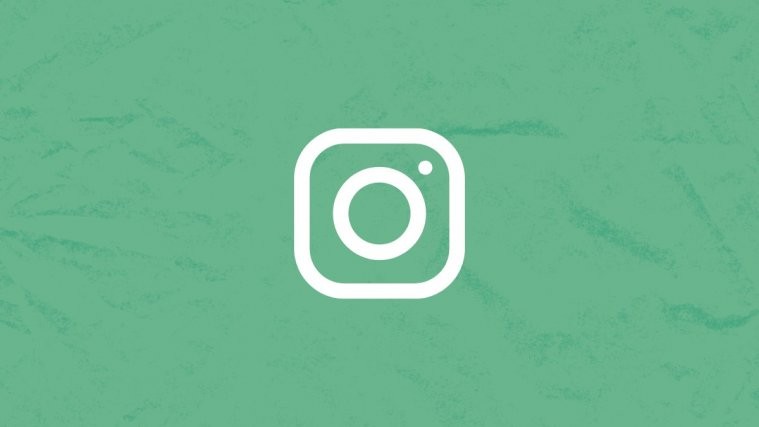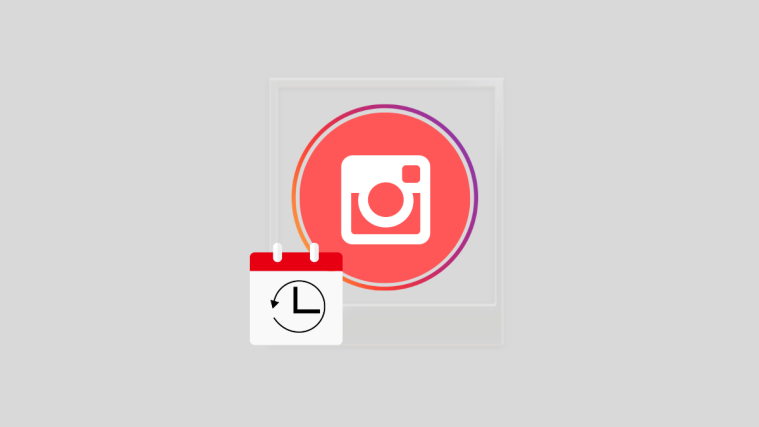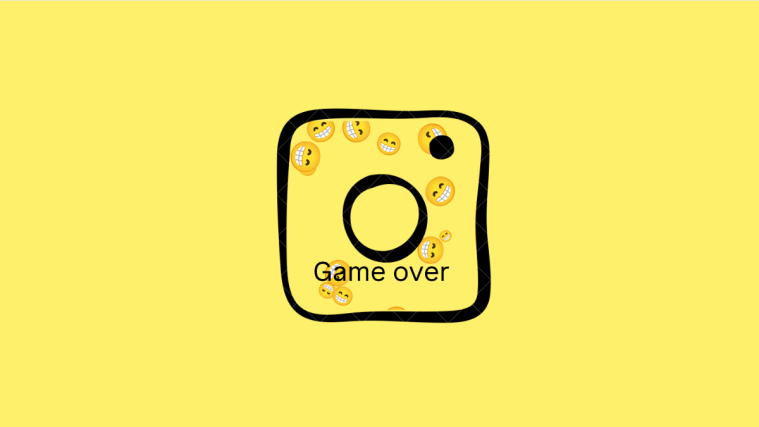Instagram is a great platform whether you are trying to promote your business or just sharing cute pics of your puppy. Instagram stories are a great way to reach a large audience, but you have to make sure that your stories are well articulated.
In this article, we will cover how to adjust your background on your Instagram story. A good background can make or break your Insta Story! There are different ways to set a story on Instagram, and that is what we will be covering. Read on to learn more!
How to change background color on Instagram story when sharing a post
When you share a post to your story, Instagram automatically sets a background color. This is based on the general color of the post that you are sharing. So if you are sharing a post that contains a lot of greenery, your background will be set to a shade of green.
If you wish to change that background, follow this simple guide.
Once you have shared the post to your story, tap the ‘Draw’ button in the top panel.
Now select the ‘Sharpie’ tool. Tap the color that you would like to set as your background from the palette at the bottom.
Now tap and hold your finger anywhere over the background. Your background will change to the selected color.
How to change Instagram Story background color behind a photo
Most often, users tend to create an Instagram story by simply clicking a photo of something using the Instagram camera page. But did you know, that even when you click a photo, you can pinch to zoom out of the photo, leaving a background behind it?
Here is where it gets interesting though. Although Instagram does not let you actually change this background, you can use a trick to set a fun filter for your photo!
Note: This causes the entire photo and background to be covered with the selected color.
To set a colored filter, pinch out of your photo to reveal your background (if you want to). Now tap the ‘Draw’ button in the top panel, and select the ‘Highlighter’ tool.
Select a color from the palette at the bottom. Now tap and hold your finger anywhere over the screen. You should see the screen covered with the selected color, and your photo visible beneath it!
How to change background color on Instagram Story when reposting
When you repost someone else’s story, you are automatically given a background color to match the content of the shared story. Similar to the above scenario, Instagram blends this story into the background; meaning that you cannot set a specific background for the image.
You could use the above method to set an opaque filter over the whole image, but that would restrict what can be seen. Your best bet in this case it to do a rustic coloring around the edge of the story. You can even use the color picker to choose a color to accent the story!
Tap the ‘Draw’ button in the top panel, and select the ‘Effects’ tool. Choose a color you would like to set as the background for the story. If you would like to pick a color from the story itself, tap the ‘Color Picker’ and adjust the cursor accordingly.
Now drag your finger along the edge of the story to color in the background. You can use multiple colors if you think they go well with your story.
How to change background color on Instagram Story behind a picture (picture reveal)
Another way to create an Instagram story is to simply use an image from your gallery. This is more common with creators who heavily edit their stories before even bringing it to the app. You can add an image to your Instagram story by swiping up from the camera screen and selecting the image.
Unfortunately, Instagram does not let you set this background either. However, there is a fun workaround that you could try! This method is referred to as ‘Picture reveal’.
Once you have your image, tap the ‘Draw’ button in the top panel, and select the ‘Sharpie’ tool. Now select a color you would like to set as your background from the palette below.
Tap and hold anywhere over the screen. You will notice the entire screen turns that color.
Don’t worry! We’re now going to use the ‘Eraser’ tool to erase out the image that you had added earlier. This leaves the color as your new background!
This what the final story will look like! It’s up to you how much of your image you would like to reveal.
Instagram Story background templates
Did you know that you don’t have to spend half an hour creating the perfect background for your Instagram story? There are dozens of websites that can do it for you! These websites have premade templates into which you upload your image. Some of them even let you change some of the elements in the template.
Check out some of our favorite sites for Instagram story templates:
Best apps for Instagram story templates
These apps not only provide templates for your Instagram story, they even let you customize and create your own using their tools!
Well, now you know how to set a background for your Instagram story. If you have any queries feel free to reach out to us in the comments below.
Related:
- How to put multiple pictures on Instagram story
- How to do Anonymous Questions on Instagram
- How to mute anyone’s posts and stories on Instagram