What to know
- In watchOS 10, swiping up from the bottom of the watch screen opens the Smart Stack – a new screen with rectangular widgets showing you information at a glance.
- Smart Stack can also be opened by turning the Digital Crown to scroll down on your watch face.
- You can change what appears when you swipe up by adding, removing, and rearranging what widgets appear inside the Smart Stack.
- Apple has removed the ability to access the Control Center using the swipe-up gesture; it is instead triggered by pressing the Side button.
What is the swipe up gesture in watchOS 10? How it changes things.
Swipe up gesture in watchOS 10 simply means swiping up from the bottom of your Apple Watch’s display. Once you do so, your watch reveals Smart Stack — a fresh interface featuring rectangular widgets that provide quick-view information.
In the watchOS 10 update for Apple Watch, the upward swipe gesture has been reassigned; it no longer summons the Control Center but instead brings up the Smart Stack on your watch display. The only way to access the Control Center now is by pressing the Side button on your Apple Watch.
What does the swipe up gesture do in watchOS 10?
With the release of watchOS 10, Apple has changed the way you interact with your Apple Watch. There are major changes in the UI, right from the home screen, where gestures won’t work the same way you may have used them on previous watchOS versions.
A simple swipe-up gesture from the bottom of your watch face pulls up a new screen with widgets that Apple calls Smart Stack. It can be considered as the Apple Watch version of the Today View screen on an iPhone. Like Today View, Smart Stack shows a bunch of rectangular widgets that can be customized to display information at a glance, including time, date, calendar, weather, activity progress, and more.
In addition to the existing widgets that are available inside the Smart Stack, Apple also lets you customize this screen with widgets of your choice. You can add widgets from third-party apps as well inside the Smart Stack as long as they’ve been made available by an app’s developers.
How to access Smart Stack in watchOS 10
There are two ways you can access the Smart Stack screen on your Apple Watch in watchOS. Before you get started, you need to make sure that your Apple Watch’s display is on by pressing the Digital Crown. To access the Smart Stack,
- Using a swipe-up gesture: To open Smart Stack, swipe upwards from the bottom of your current watch face.
- Using Digital Crown: To open Smart Stack, turn the Digital Crown in a way that you’re scrolling down.
When the Smart Stack appears, you will see the date and time appear at the top followed by a stack of rectangular widgets below it.
To view more widgets on this screen, swipe upwards or turn the Digital Crown to scroll down until you see the widget you want to access.
Can you change what appears when you swipe up?
You can only modify the widgets that show up inside the Smart Stack to change what appears when swipe up on your watch screen. Apple doesn’t let you disable Smart Stack in watchOS, so the only option to change the appearance of this screen is to add or remove widgets inside Smart Stack.
To change what appears inside the Smart Stack, access the Smart Stack using the above guide and then long-press anywhere on the screen to enter the edit mode. Inside edit mode, you can add new widgets, remove existing widgets, and re-arrange the widgets on the screen to change the appearance of Smart Stack in your way.
Can you swipe up to open Control Center in watchOS 10?
No. With watchOS 10, Apple has significantly changed the UI of the Apple Watch, which now behaves differently to gestures you may have used on previous versions. Such is the case with the Control Center, which was previously accessible by swiping up from the bottom of your watch face or by turning the Digital Crown to scroll down.
In watchOS 10, you can no longer use the swipe-up gesture to trigger the Control Center; this gesture will only pull up the Smart Stack on your watch screen. You can only open the Control Center by pressing the Side button on the Apple Watch.
That’s all you need to know about using the swipe-up gesture in watchOS 10.

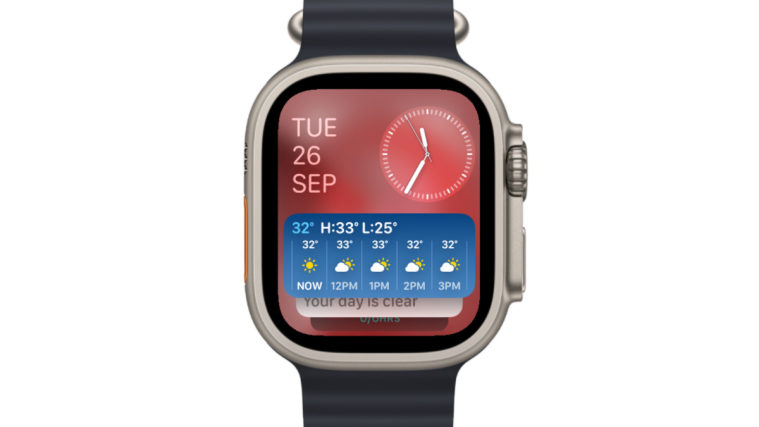








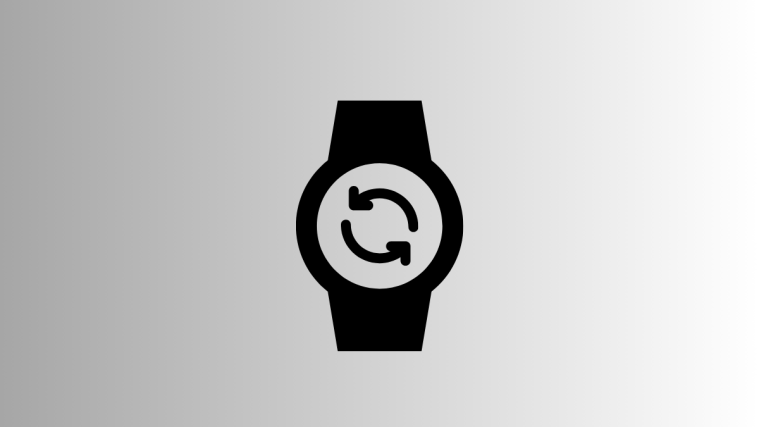
I’ll NEVER EVER do another update!! Why tf would anyone want all settings changed? I used to simply swipe up to find my phone and now….ugh!
Apple sucks sometimes!!
Idiots!
It is stupid to change the swipe up. Use swipe right, or swipe left to bring up a new feature, do not change an established and love feature.
I like the change. I like being able to see more than control center when I swipe up. Just have to learn a different way to get to control center. It is good for the brain to learn new things.
no sense to have 2 gestures do the same thing. crown scroll and up swipe should NOT be the same!