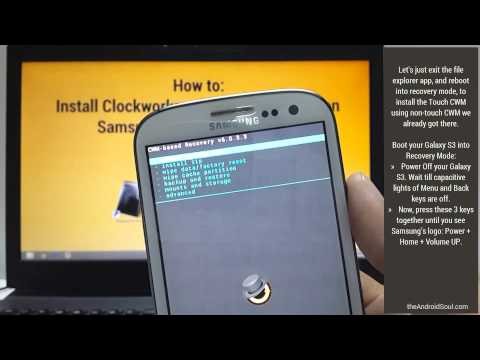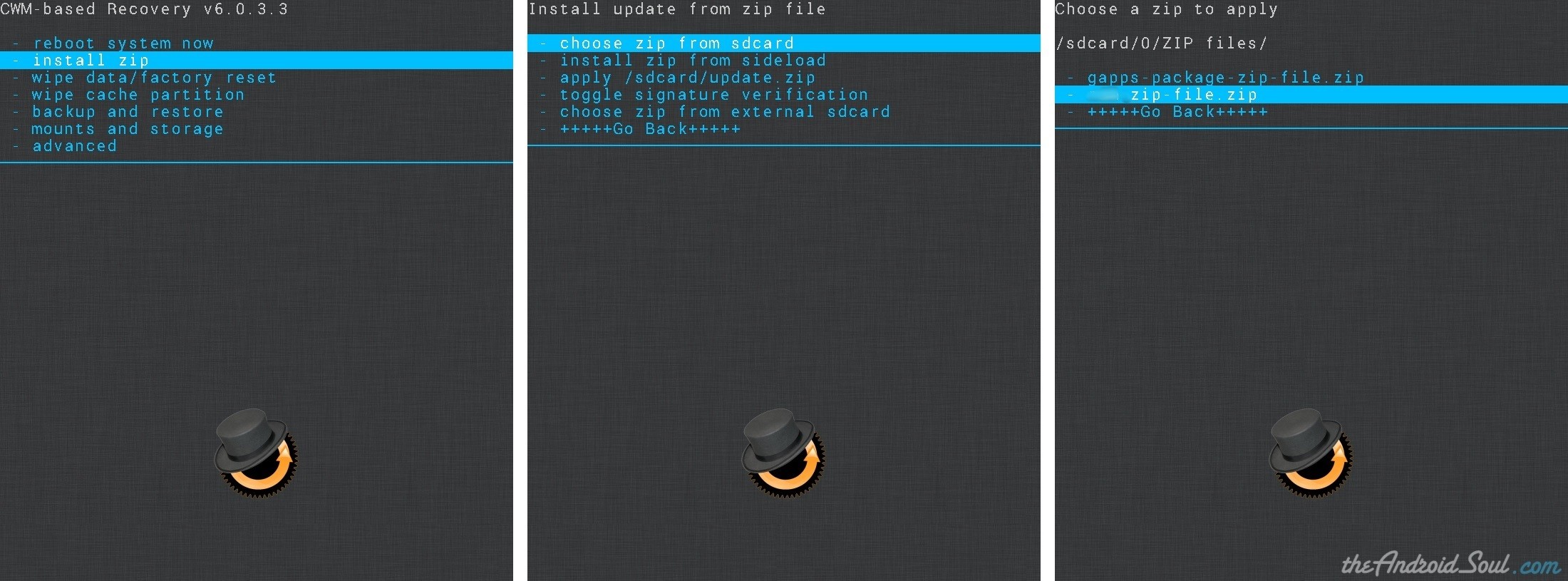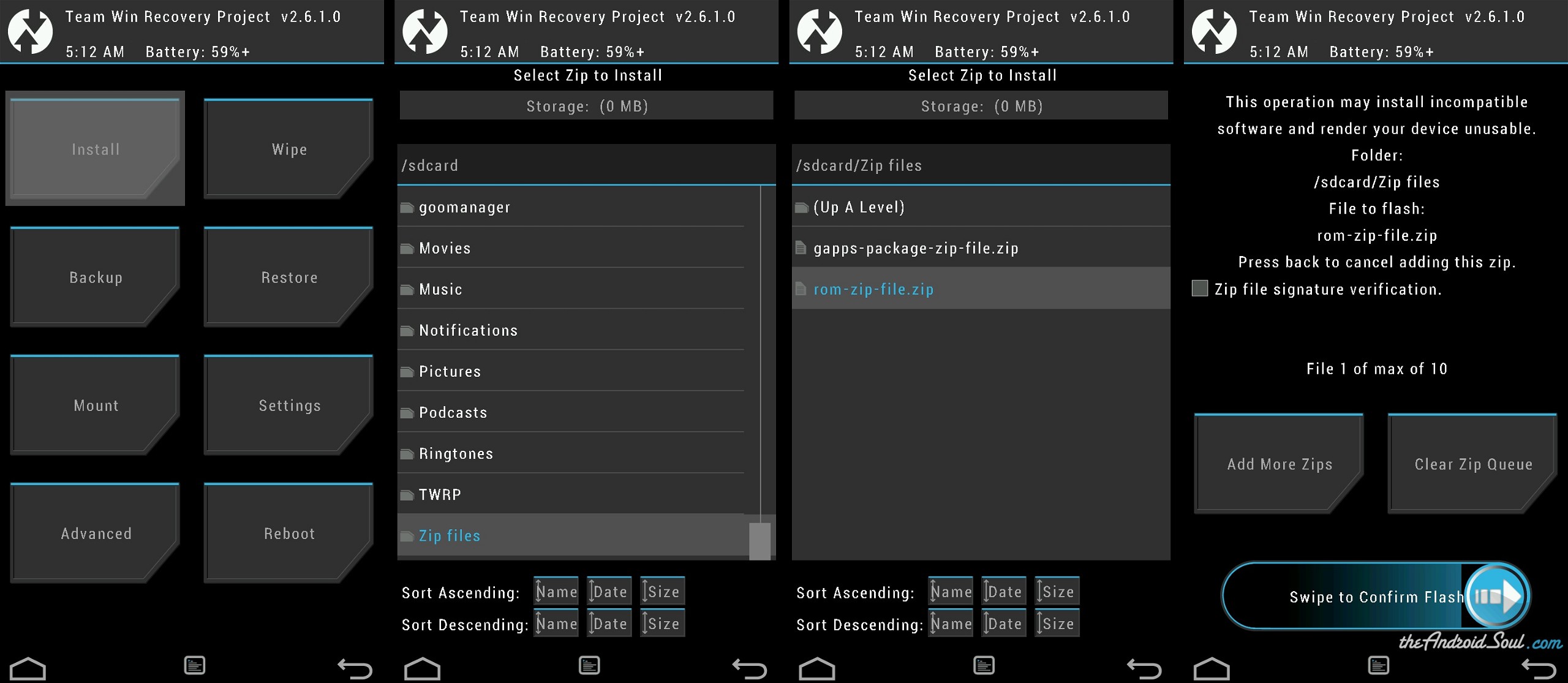There is new way to upgrade to Android 4.4 KitKat already for Nexus 10 users with the release of Slimkat custom ROM based on AOSP.
SlimKat ROMs are trimmed to bare minimum and are thus very bettery friendly, while you can install what is missing yourself from the Google play store.
Please KNOW that since this is not a stable release of the ROM, you might not find the ROM that smooth in operation and may encounter bugs here and there. But, it’s still Android 4.4 KitKat for your Nexus 10, and good enough for an enthusiastic.
Also, you need latest TWRP recovery for your Nexus 10 to be able to flash the Android 4.4 ROM, featuring Google’s latest OS, KitKat.
Here’s where you can get a custom recovery if you don’t have it already:
WARNING!
Warranty may be void of your device if you follow the procedures given on this page
You only are responsible for your device. We won’t be liable if any damage occurs to your device and/or its components.
CHECK DEVICE MODEL NO.
To make sure your device is eligible with this, you must first confirm its model no. in ‘About device’ option under Settings. Another way to confirm model no. is by looking for it on the packaging box of your device. It must be P8110!
Do not flash this on other variants of the Nexus 10
BEFORE YOU BEGIN..
You must do this pre-installation stuff before attempting to install the ROM on your Nexus 10 in order to avoid any complications later, and have a smooth and successful process.
BACK UP YOUR DEVICE
Back up important data and stuff before you start playing around here as there are chances you might lose your apps and app-data (app settings, game progress, etc.), and in rare case, files on the internal memory, too.
For help on Backup and Restore, check out our exclusive page on that linked right below.
► ANDROID BACK UP AND RESTORE GUIDE: APPS AND TIPS
INSTALL NEXUS 10 DRIVER
You must have proper and working driver installed on your windows computer to be able to successfully install a firmware on your Nexus 10. In case you’re not sure, follow the link below for a definitive guide for installing driver for your Nexus 10 on your computer.
► NEXUS 10 DRIVERS INSTALLATION GUIDE
CHARGE YOUR DEVICE
If your android device powers off due to lack of battery while the process is underway, it could damage the device.
So, make sure your device is adequately charged — at least 50% battery of the device.
EXAMPLE VIDEO
If you haven’t used a custom recovery, either CWM or TWRP, before, to install a .zip file of a ROM on anything else, then we suggest you first watch a video of that, given right below, to get familiar with the process.
Just fyi, the video below shows installing a .zip file from recovery on Galaxy S3, but it doesn’t matter as the process remains exactly same. So, once you are finished with video, jump to downloads and step-by-step guide below.
Nexus 10 ANDROID 4.4 KITKAT UPDATE
DOWNLOADS
Download the files given below and transfer them to a separate folder on your tablet and remember the location.
- Android 4.4 ROM | DOWNLOAD LINK
File name: Slim-manta-4.4.alpha.1-UNOFFICIAL-20131106-0511.zip
File size: 120.26 MB
- Apps (Slim Gapps) | DOWNLOAD LINK
File name: Slim_AIO_gapps.4.4.alpha.1.zip
File size: 138.12 MB
Reminder: Before you proceed, make sure you’ve transferred the files you downloaded above to a separate folder on your tablet.
STEP-BY-STEP GUIDE
Make sure you have backed up your tablet adequately (including important data stored on internal memory). Also create a nandroid backup using your recovery for additional safety.
You’ll need either CWM or TWRP recovery for installing the Android 4.4 ROM on your Nexus 10. And since CWM and TWRP recoveries function differently we’ve put together separate guides for both of them.
So if you’re a CWM user, follow the CWM users guide and if you’re a TWRP user follow the guide for TWRP users.
FOR CWM RECOVERY USERS
- Boot into recovery mode. For this:
- Power off your device and wait 4-5 seconds after lights go off
- Press and hold these 3 buttons together until you something on screen: Volume Down + Power.
- You are in bootloader mode now. Press Volume Up or Down a few times to bring up Recovery option, and then select it using Power button.
└ In recovery, use Volume buttons to navigate Up and Down between options and use Power button to select an option.
- Create a Backup from recovery. It’s optional but very important to do, so that in case something goes wrong you can restore to current status easily.
- Perform a Factory Reset (this will delete all apps and their settings and game progress). For this:
- Select Wipe data/Factory reset, then select Yes on the next screen to confirm factory reset (screenshot)
- Now we install the Android 4.4 Update on your Nexus 10. For this:
- That’s it. Android 4.4 ROM has been installed. Now, as it lacked Apps, you got to install the Gapps file, Slim_AIO_gapps.4.4.alpha.1.zip like you installed the ROM file in previous step.
└ Make sure to flash the ROM file first and then the Gapps file. - After you are done with flashing of both of the files, reboot your device. For this:
- Go back to the main menu of recovery and select reboot system now.
That’s all. Your tablet will now reboot and it will take some time as it’ll be tablet’s first boot after installing Android 4.4. Be patient, and excited!
FOR TWRP RECOVERY USERS
- Boot into recovery mode. For this:
- Power off your device and wait 4-5 seconds after lights go off.
- Press and hold these 3 buttons together until you something on screen: Volume Up + Volume Down + Power.
- You are in bootloader mode now. Press Volume Up or Down a few times to bring up Recovery option, and then select it using Power button.
└ In recovery, use Volume buttons to navigate Up and Down between options and use Power button to select an option.
- Create a Backup from recovery. It’s optional but very important to do, so that in case something goes wrong you can restore to current status easily
- Perform a Factory Reset (This will delete all apps and their settings and game progress.) For this:
- Tap on Wipe » then at the bottom of the screen do a Swipe on the ‘Swipe to factory reset‘ option (screenshot)
- Now we install the Android 4.4 Update on your Nexus 10. For this:
- Tap on Install » browse to the location where you saved the files and tap on the Slim-manta-4.4.alpha.1-UNOFFICIAL-20131106-0511.zip file. Now at the bottom of the screen, do a Swipe on the Swipe to confirm flash option to begin flashing.
- Tap on Install » browse to the location where you saved the files and tap on the Slim-manta-4.4.alpha.1-UNOFFICIAL-20131106-0511.zip file. Now at the bottom of the screen, do a Swipe on the Swipe to confirm flash option to begin flashing.
- Now, like you did in previous step, flash the Apps (gapps) file, Slim_AIO_gapps.4.4.alpha.1.zip
└ Make sure to flash the ROM file first and then the Gapps file. - After you are done with flashing of the files, reboot your device. For this:
- Go back to the main menu of recovery and tap on Reboot » then, tap on System to reboot your tablet
That’s all. Your tablet will now reboot and it will take some time as it’ll be tablet’s first boot after installing Android 4.4. Be patient, and excited!
FEEDBACK US!
It was easy to install KitKat, the latest version of Android, on your Nexus 10, right? Let us know how it tastes.
Your suggestions are most welcomed!
Via XDA