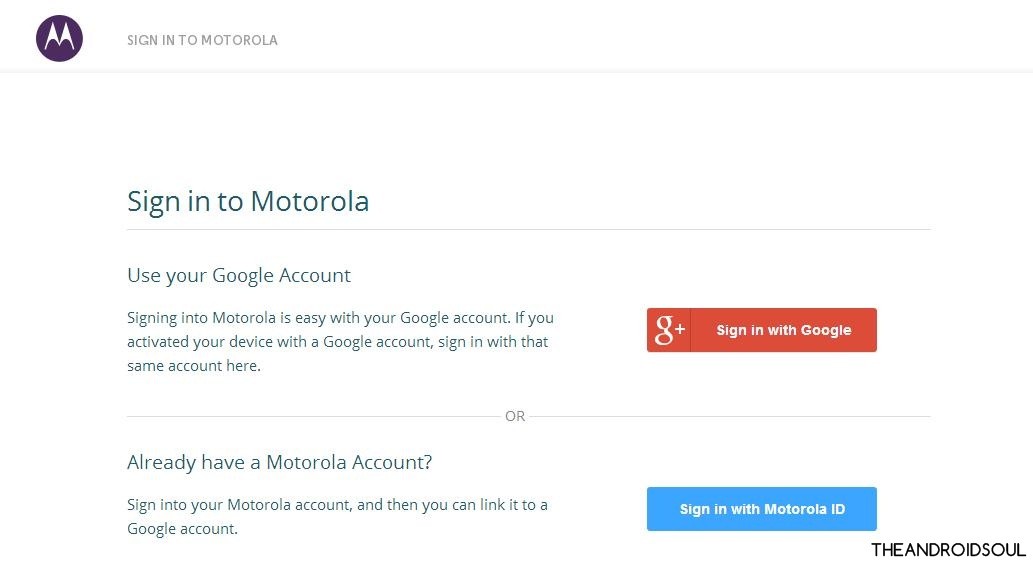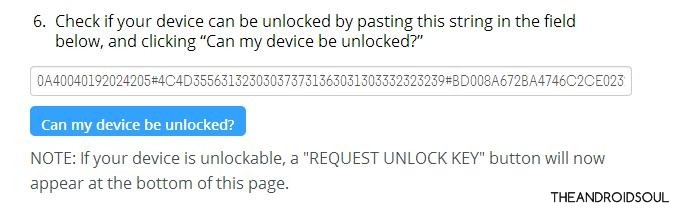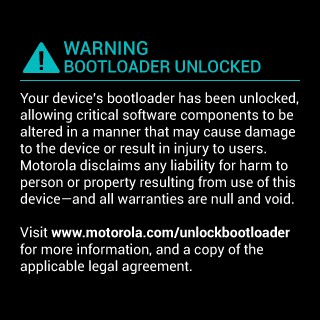Motorola Moto E is the crown jewel of the company in the budget category. Motorola has clearly wiped the market with its budget device at a lower price without compromising in the build quality and hardware section either. However, as any budget device Moto E would suffer in some categories, of which some can be mastered by using the device to its maximum capability. This can be done by a lot of development which is plenty for a device like Moto E.
In this case, the development would start with the unlocking of the Moto E’s bootloader. Once the bootloader is unlocked, the device will be all ready for root, custom ROMs, custom recovery, etc., that is. And if you are particularly excited about custom ROMs, custom recovery, mods, etc you must definitely get a bootloader unlocked of your Moto E.
Here’s the Moto E TWRP Recovery Guide that you should check out right after unlocking the Moto E’s bootloader.
Here, we have broken down the procedure in simple steps with which you will be able to unlock bootloader of Moto E.
WARNING!
Warranty may be void of your device if you follow the procedures given on this page.
You only are responsible for your device. We won’t be liable if any damage occurs to your device and/or its components.
GUIDE: MOTOROLA MOTO E UNLOCK BOOTLOADER
Before you begin with guide instructions below, make sure your android device is adequately charged — at least 50% battery of the device.
STEP 0: CHECK DEVICE MODEL NO.
To make sure your device is eligible with this, you must first confirm its model no. in ‘About device’ option under Settings. Another way to confirm model no. is by looking for it on the packaging box of your device. It must be XT1021/XT1022/XT1023/XT1025!
This procedure here will work for both single-sim and dual-sim variants. Do not use the procedures discussed here on any device of Motorola or any other company. You have been warned!
STEP 1: BACKUP YOUR DEVICE
Back up important data and stuff before you start playing around here as there are chances you might lose your apps and app-data (app settings, game progress, etc.), and in rare case, files on the internal memory, too.
For help on Backup and Restore, check out our exclusive page on that linked right below.
► ANDROID BACK UP AND RESTORE GUIDE: APPS AND TIPS
STEP 2: INSTALL THE MOTOROLA DEVICE MANAGER
You must have proper and working driver installed on your windows computer to be able to successfully unlock bootloader of your Motorola Moto E.
In case you are not sure follow the instructions below.
► ADB AND FASTBOOT DRIVERS FOR MOTOROLA PHONES AND TABLETS
STEP 3: INSTALLATION INSTRUCTIONS
DOWNLOADS
Download the files given below and transfer it to a separate folder on your PC and remember the location.
Download Link | File name: Fastboot and ADB files.zip (0.78 MB)
STEP BY STEP INSTRUCTIONS
- Prepare your phone:
- Enable developer options: Go to your tablet’s Settings » select About phone » Scroll to the bottom and tap on “Build number” seven times to enable developer options.
- Enable USB Debugging: Open phone’s Settings » select Developer options » Tick the “USB debugging” checkbox (under Debugging section).
- Connect your tablet to PC with a USB cable and if a pop-up screen shows up on tablet asking you to Allow USB debugging for the computer, make sure you tick the checkbox and tap OK.
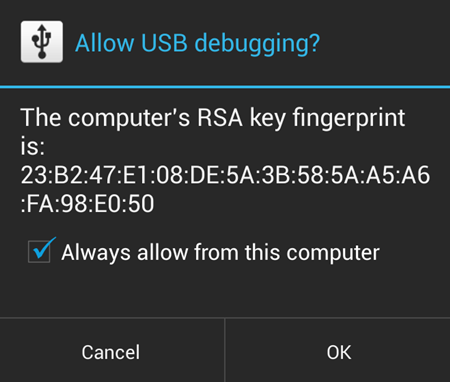
- Power off your device and enter the Fastboot/Bootloader Mode: (Refer to the image below)
- Extract the installer file, Fastboot and ADB files.zip (using 7-zip, preferably). You’ll get the following files:
- adb.exe
- AdbWinApi.dll
- AdbWinUsbApi.dll
- api-versions.xml
- loki_flash
- fastboot.exe
- source.properties
- In the folder where you extracted the above files, hold Shift Key and right-click on an empty space and click on Open Command window here. (Refer to the image below)
- In the command window, type the following:
fastboot oem get_unlock_data
- You will get abootloader code, something like this:
(bootloader) 0A40040192024205#4C4D3556313230 (bootloader) 30373731363031303332323239#BD00 (bootloader) 8A672BA4746C2CE02328A2AC0C39F95 (bootloader) 1A3E5#1F53280002000000000000000 (bootloader) 0000000
└ Note: Do not close the Command window yet.
- Go to this link. This official Motorola page will inform you about the risks about unlocking bootloader. Read through them and if you still want to continue then, click on the Next button on the bottom of the page and register to the Motorola site on the following page.
- In the Command Prompt window, you have to copy each line without the (bootloader) text and paste it in the website (Step 7) under the 6th step in the box given below it. (Refer to the image given below.)
└ Note: To copy the text in the command prompt, right-click anywhere and select mark. Then select the text which you want to copy and Right Click on it to copy it.
- Now, click on the Can my device be unlocked button. If you have performed the last step correctly, it will show REQUEST UNLOCK KEY button at the bottom of the page.
- Click on the I agree radio button, if you agree with their Legal Agreement and warning, and then click on REQUEST UNLOCK KEY button.
- Within a few minutes (almost always instantly), you will receive an E-email to the E-mail ID with which you registered to the Motorola website (Step 7).
└ Note: If you don’t see the E-mail from Motorola in your inbox within 20 minutes, check your spam folder. - In the E-Mail, you will receive a 20 character alpha numeric code, which we will use to finally unlock bootloader of your Moto E in the next step.
- With the Moto E still connected to your computer, type in the following. Replace “your-code-here” with the code which you received in the E-Mail. The code is case-sensitive, so just copy it and paste it to the command line below
fastboot oem unlock your-code-here
└ In case you don’t know, you can use right-click to paste text in command prompt window.
- Your fastboot screen on your Moto E will confirm that the bootloader is unlocked and it will reboot automatically and show the following screen at the start of boot process.
That’s all! Your phone will now reboot automatically, but every time you switch on or reboot your Moto E, it will show the Bootloader Unlocked screen.
FEEDBACK US!
It was easy to unlock Moto E’s bootloader right? Let us know how you plan to use it further.
Your suggestions and queries, if any, are most welcomed.