Looks like you just got unlucky in your little Galaxy Note 4 hacking adventures — that is, little things like rooting, custom recoveries and custom ROMs — and now, you have a bricked device in your hand.
Well, what we can do now is try to restore your Galaxy Note 4 back to stock using a firmware so that all bad partitions on the device are fixed and it doesn’t bootloops and restarts normally.
And well, depending on what you were trying to do, and more importantly how, it could either be soft-bricked or hard-bricked — in latter case, as sad as it is, you maybe out of luck, man!
What’s Hard-brick and Soft-brick?
Even though rare, and when you are like set to be doomed, your Galaxy Note 4 might get hard-bricked. In which case, the Galaxy Note 4 won’t boot into download mode — it won’t respond to key combinations you are trying to make it to boot normally or to download or recovery mode.
Hard-brick results in one dead Android device. Yes, it’s sick, and worrying. You may have to look for a JTAG service locally; the person with good knowledge of that may be able to revive it. Oh, you can also try using USB Jig (look on ebay, perhaps!) to reboot the Galaxy Note 4 into download mode, but it may or may not work!
Hard-brick is rare, it may happen only when power supply gets disturbed of computer and/or Android device when something is being installed/updated on the device. Or, when you totally mis-do things totally recklessly. That’s why you have to be very careful with even the easiest steps.
Let’s see soft-brick now. Normally, a brick is a soft-brick, which means your device isn’t completely dead, that it is just not able to boot normally and gets stuck somewhere. And, download mode is working.
How to identify bricked Galaxy Note 4?
If your Android device can boot into download mode, then it means it’s a soft-brick. If it cannot, then it’s hard-bricked.
Cases of soft-brick:
- Bootloop: Your Galaxy Note 4 is not restarting properly and gets stuck at logo, and reboots again and again on it. Mostly occurs when you flash something bad.
- Corrupted but working: Your Galaxy Note 4 can’t power On, but is entering the Download mode and/or Recovery mode on pressing the key combinations. That is, it’s responding to key combos, at the least.
- Any other case: As it doesn’t matter what happened, as long as you can access Download mode using the key combos specified in the unbrick Galaxy Note 4 guide below, you’re good — no reasons to worry!
Solution?
Just install the firmware using the guide below and your Galaxy Note 4 shall be up and running coolly soon enough! you must be able to enter download using the key combinations specified in the guide below.
Cases of Hard-brick:
- Well, if you can’t enter download mode using the key combinations specified in the guide below, you got a worry — your device is hard-bricked. You can’t repair it yourself unless you are able to reboot it into download mode.
Solution?
You can try USB Jig to enter Download mode but there is no guarantee it would work. Your last hope is JTAG: find a local service provider who can us the JTAG for you and revive your dead hard bricked Galaxy Note 4. You can use Google to buy JTAG and try it yourself but we don’t recommend it at all, at it requires the skills of a knowledgeable person in Electronics.
Let’s see now how to unbrick or restore or fix a bricked Galaxy Note 4.
How to Restore Galaxy Note 4 to Unbrick and Fix it
WARNING!
Warranty may be void of your device if you follow the procedures given on this page.
You only are responsible for your device. We won’t be liable if any damage occurs to your device and/or its components.
CANADIAN GALAXY NOTE 4 SM-N910W8 OFFICIAL KitKat 4.4.4 FIRMWARE
Before you begin with guide instructions below, make sure your android device is adequately charged — at least 50% battery of the device.
STEP 0: CHECK DEVICE MODEL NO.
To make sure your device is eligible with this, you must first confirm its model no. in ‘About device’ option under Settings. Another way to confirm model no. is by looking for it on the packaging box of your device. It must be SM-N910W8!
Do not use the procedures discussed here on any other Galaxy Note 4 (including the Galaxy Note 4 variant at T-Mobile, Sprint, AT&T, Verizon and other International variants like SM-N910S (Qualcomm) or any other device of Samsung or any other company. You have been warned!
STEP 1: BACKUP YOUR DEVICE
Back up important data and stuff before you start playing around here as there are chances you might lose your apps and app-data (app settings, game progress, etc.), and in rare case, files on the internal memory, too.
For help on Backup and Restore, check out our exclusive page on that linked right below.
► ANDROID BACK UP AND RESTORE GUIDE: APPS AND TIPS
STEP 2: INSTALL LATEST DRIVER
You must have proper and working driver installed on your windows computer to be able to successfully flash stock firmware on your Samsung Galaxy Note 4. In case you’re not sure, follow the link below for a definitive guide for installing driver for your Galaxy Note 4 on your computer.
► SAMSUNG GALAXY NOTE 4 DRIVERS INSTALLATION GUIDE
STEP 3: INSTALLATION INSTRUCTIONS
DOWNLOADS
Download the Odin zip file and firmware file given below. Transfer both Odin and firmware file to a separate folder on your computer just to keep things tidy.
ODIN ZIP FILE
DOWNLOAD LINK | File name: Latest Odin3 v3.09.zip (951 KB)
FIRMWARE ZIP FILE
DOWNLOAD LINK | File name: BMC-N910W8VLU1ANIH-20141008101235.zip (1.62 GB)
STEP-BY-STEP GUIDE
Example video: If you haven’t used Odin before to install a stock firmware or anything else, then we suggest you first watch a video of that to get familiar with the process. The video demonstrates flashing of CWM Recovery on Galaxy S3, but since the procedure is same for flashing stock firmware also, the video will help: Click here to watch the video
Important Note: Backup important files stored on internal SD card of your device, so that in case a situation arises requiring you to do a factory reset after flashing stock firmware, which might delete internal sd card too, your files will remain safe on PC.
- Extract/Unzip the Odin zip file, Latest Odin3 v3.09.zip on your computer (using 7-zip free software, preferably) to get this file: Odin3 v3.09.exe
- Extract/Unzip the Firmware zip file, BMC-N910W8VLU1ANIH-20141008101235.zip on your computer (using 7-zip free software, preferably) to get this file: N910W8VLU1ANIH_N910W8OYA1ANIH_N910W8VLU1ANIH_HOME.tar.md5
- Move the firmware file, N910W8VLU1ANIH_N910W8OYA1ANIH_N910W8VLU1ANIH_HOME.tar.md5, in the same folder in which you extracted Latest Odin3 v3.09.zip (Just for your convenience, that is). So, now you’ll have the following files in that folder:
- Odin3 v3.09.exe
- N910W8VLU1ANIH_N910W8OYA1ANIH_N910W8VLU1ANIH_HOME.tar.md5
- Disconnect the Galaxy Note 4 from PC if it is connected.
- Double-click the Odin3 v3.09.exe file to open Odin.
- Boot your Samsung Galaxy Note 4 into Download Mode:
- Power off your phone first and wait for 6-7 seconds after display is off
- Press and hold these 3 buttons together until you see Warning! screen: Volume Down + Power + Home
- Press Volume Up now to continue to Download Mode
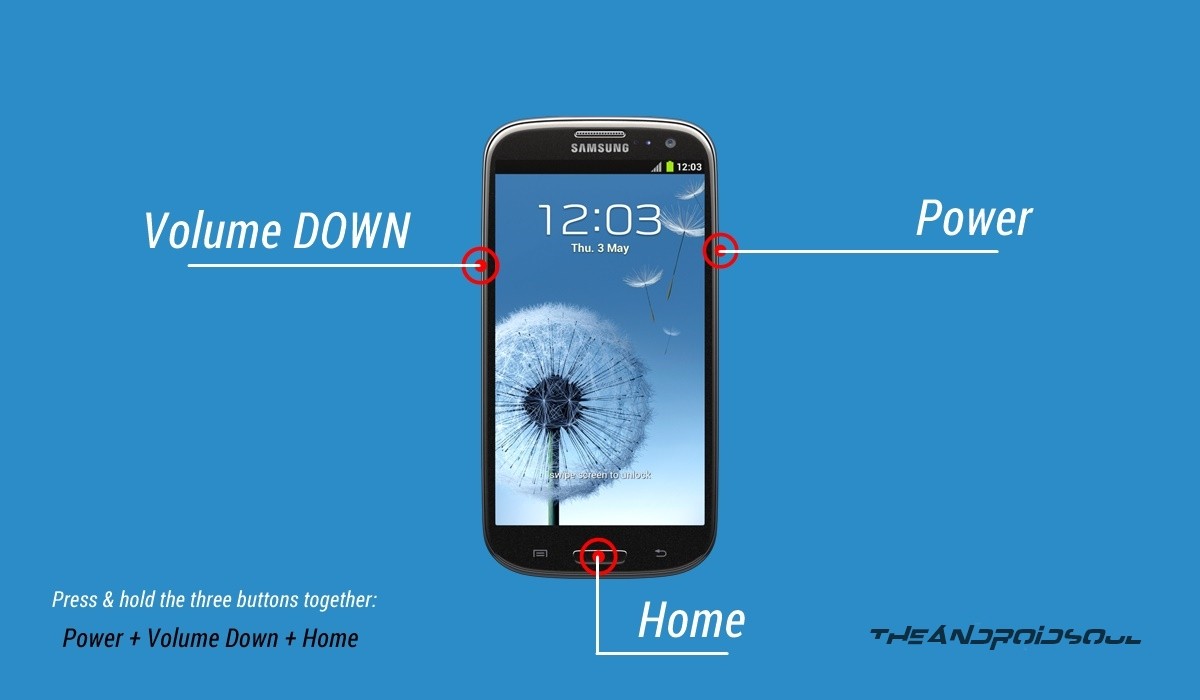
- Connect your Galaxy Note 4 to PC. Odin window will show an Added!! message in bottom left box. Odin’s screen would look like this:
If you don’t get the Added! message, here are some troubleshooting tips:- Make sure you have installed driver for Galaxy Note 4 as said above in ‘Before you begin..’ section.
- If you have already installed driver, then uninstall them and re-install back.
- Connect using a different USB port on your PC.
- Try a different USB cable. The original cable that came with your phone should work best, if not, try any other cable that’s new and of good quality.
- Reboot phone and PC and then try again.
- Load the firmware file (extracted in Step 1) into Odin as instructed below:
- Now in the Option section of Odin, make sure that Re-Partition box is unchecked. (Auto Reboot and F. Reset Time boxes remain checked, while all other boxes remain unchecked.)
- Double check the above two steps.
- Click the Start button to begin flashing stock firmware on your Samsung Galaxy Note 4 SM-N910W8, and wait until you see a PASS! message in Odin’s top left box.
- When you get PASS! message, your phone will restart automatically. You can then disconnect your phone from PC.
If you see FAIL message instead of the PASS in Odin’s top left box, that’s a problem. Try this now: disconnect your Galaxy Note 4 from PC, close Odin, remove phone’s battery and put it back inside in 3-4 seconds, open Odin and then repeat from Step 6 of this guide again.
Also, If device is Stuck at setup connection or on any other process, then too, try this: disconnect your Note 4 from PC, close Odin, remove phone’s battery and put it back inside in 3-4 seconds, open Odin and then repeat from Step 6 of this guide again.
FEEDBACK US!
It was easy to flash stock KitKat 4.4.4 firmware on your Samsung Galaxy Note 4, right? Let us know in comments below.
Your suggestions and queries, if any, are most welcomed!


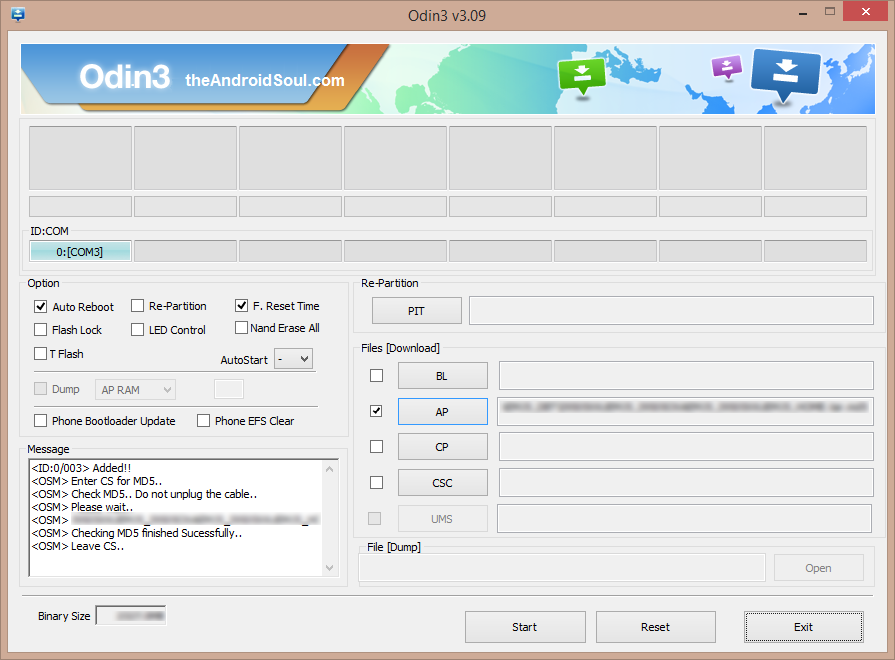


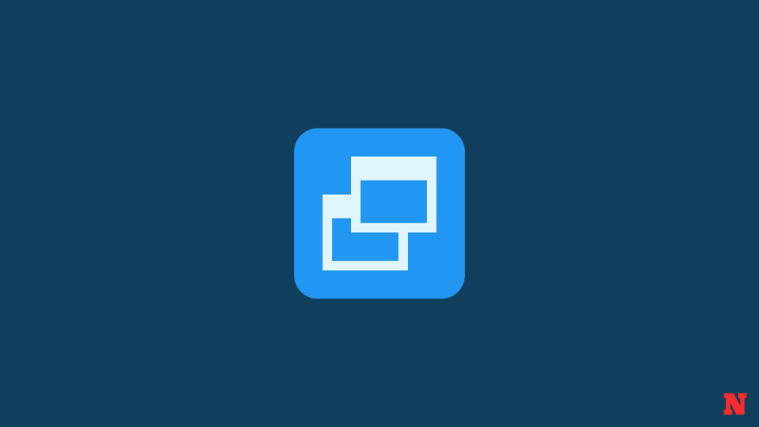
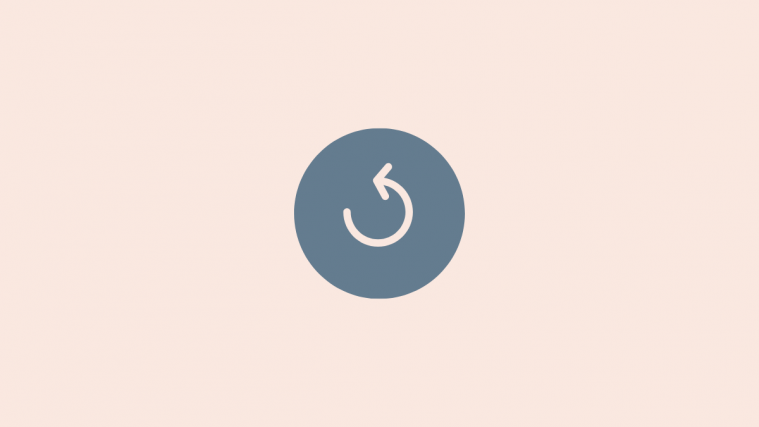

Hi can I use that file to unroot my note 4 that was bought at videotron(canadian carrier)? Same model number sm-n910w8. Phone was unlock and been use on rogers network (another canadian carrier) and how knox will react?
Hi can I use that file to unroot my note 4 that was bought at videotron(canadian carrier)? Same model number sm-n910w8. Phone was unlock and been use on rogers network (another canadian carrier) and how knox will react?
Hi can I use that file to unroot my note 4 that was bought at videotron(canadian carrier)? Same model number sm-n910w8. Phone was unlock and been use on rogers network (another canadian carrier) and how knox will react?
when i do this flash i get error
Odin:flash read failure
Error: there is no Pit Binary
Odin:flash read failure
when i do this flash i get error
Odin:flash read failure
Error: there is no Pit Binary
Odin:flash read failure