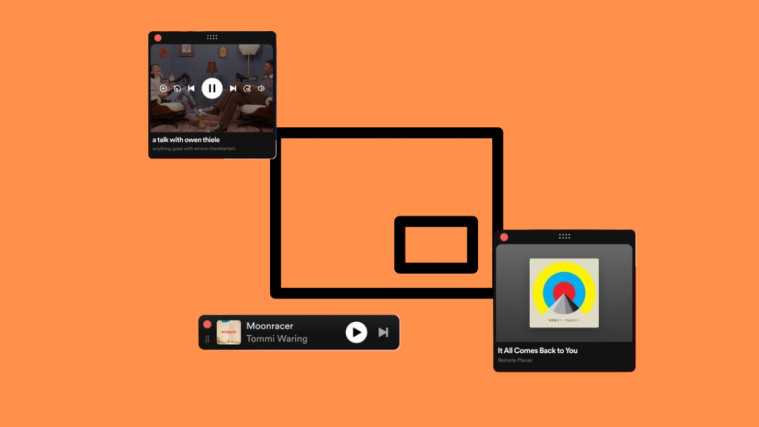TikTok’s reels have become a modern variety of opium that keeps users trapped in an endless loop of videos. These video bites tend to possess some magical power to override the monotony and pressure that crush down on our days. One can only attribute it to the impossible variety in the content available on the app, all thanks to influencers and their ingenious creative explosion!
But, if you find your productivity curve plummeting steadily because of these distractions, then it is a sign for help that shouldn’t be missed. And sometimes, you might need a supervisor to keep an eye on your activities and keep you in check. Worry not, for TikTok as the instigator has also taken the responsibility to offer a solution to the chaos it has incited.
How does TikTok screen time management work?
TikTok has incorporated a screen time management function as a part of its digital wellbeing mission to curtail heedless video bingeing. The feature allows you to impose a restriction on the uninterrupted time that can be spent on the app’s video rollercoaster.
All you have to do is set an upper limit on TikTok screen time (from a prescribed list of 40, 60, 90, or 120 minutes), and seal with a 4-digit passcode to establish the time limit. When you exceed the limit, the system interrupts with prompts to enter the passcode to continue the video bingeing. In a way, it is the app’s self-mocking attempt to guilt-trip you into exiting the app.
In all effect, the passcode popups could only end up being an annoyance that makes no significant impact on the total time you spend on the app. You might as well turn it off if it ain’t serving any purpose, right?
So, today, we will show you the ropes of how it is done.
Related: How to Turn On Profile Views on TikTok
How to turn off screen time management on TikTok
Launch the TikTok app and tap the Profile icon to go to your profile.
Tap the burger button on the top-right corner to view Settings and privacy options.
Under CONTENT & ACTIVITY, tap Digital Wellbeing.
You will find the screen time management setting in an active state. Hit On to view the options.
Tap Turn off to disable the function.
Enter the 4-digit passcode employed during the set up of screen time control and hit the rightward pointing arrow button.
Upon successful disabling of the feature, the page reverts to the original screen time setup page as shown in the screenshot below. You may turn it back on any time with a single tap on the Turn on button.
Related: How to Delete TikTok Drafts Safely
TikTok screen time management via Family Pairing explained
Screen time management is no miraculous cure to suddenly relieve one of their TikTok addiction. Yet, it is a feature much appreciated by parents or guardians who wish to control the time spent by their teen wards on the app. That means, TikTok screen management may be self-imposed or remotely established via parent-child synced accounts to manage excessive indulgence in the content available on the app.
The TikTok account logged as the Child‘s in Family Pairing requires a system-provided 4-digit passcode (available only on the Parent’s account) to view videos after they have exceeded the allotted screen time. The feature can only be managed through the Parent account and not the Child account. Now, let’s learn how to turn off screen time management under Family Pairing.
How to turn off screen time management under Family Pairing
Log in to TikTok using the Parent‘s account, and tap the Profile icon to navigate to the profile.
Tap the Burger button to view the Settings and privacy options.
Under CONTENT & ACTIVITY, select Family Pairing.
Select the linked Child‘s account to view more options.
Tap Screen Time Management to view the options.
Now hit Turn off for <username of linked “Child” account> to disable the remote screen time restriction imposed by the “Parent” account.
The screen shows the original setup page upon the successful completion of the step. The screen time restriction implemented by the “Parent” account can be lifted just like that!
To implement another screen time ration, simply tap Turn on for <username of “Child” account>. Hurdles to viewing can thus be cued up to pester the “child” if they overindulge on TikTok.
Related: How to Download Tiktok Videos Without Watermark
Forgot the TikTok screen-time management passcode? What to do
As we already know, screen time management on TikTok revolves around the 4-digit passcode you employ to activate the function. To continue watching videos on TikTok after you gobble down the allowed quota of time, the only workaround is to enter the passcode every time the system sends a prompt.
The passcode, hence, is the core element of screen time management. But what happens if you can not recollect the code? Your video bingeing experience would experience severe hiccups if that happens! Neither can you can turn off the screen time set up without the passcode, nor can you change it.
The only option before you is to get assistance from TikTok Help Center. Follow the steps shown below to report the issue to the Help Center.
On TikTok, tap the profile icon to go to your profile.
Hit the three-lined button to view the settings.
Under SUPPORT, tap Report a Problem.
Under TOPICS, select Suggestions.
Hit No to trigger the follow-up process.
Now, tap Need more help? to make a request.
In the text box, input a compact message explaining the situation (forgot passcode) and what help you need (how to disable the screen time management feature), and hit Report.
Now, you wait for a response from the Help Center, and that is all that can be done…for the time being.
FAQs
Is TikTok screen time management part of Parental Control features?
Screen time management on TikTok can be a part of parental control, but it is not a feature exclusive to that end. Screen time management is part of the platform’s digital wellbeing reforms introduced to help users find a balance between the 2D and 3D worlds. It acts as a self-imposed triggering system for the users to limit over-engagement with the app’s content and to take a break to get in touch with the real world.
The feature is at once extended to Family Pairing, whereby screen time management and other restrictions can be established between accounts engaged in a Parent-Child linking.
How to turn off screen time management without passcode?
The passcode is the key that locks or unlocks the screen time when the restriction is enabled. In the event that you can not recollect the passcode used to initiate the screen time control, the only solution is to seek help from TikTok Help Center. You may use the option to “Report a Problem” as demonstrated in the article to ask for help.
Can screen time management established via Family Pairing be revoked through the child’s account?
No, only the account registered as the parent in the link has the authority to establish or revoke restrictions. The child’s account shows information about all the restrictions that are active on the account but has no option to edit or manage them.
RELATED
- How to Email TikTok?
- What Is Stitch On TikTok And How To Do It
- What is ‘Connected to you’ on TikTok?
- How to do 3D Zoom on Capcut
- How to find Liked Videos on TikTok