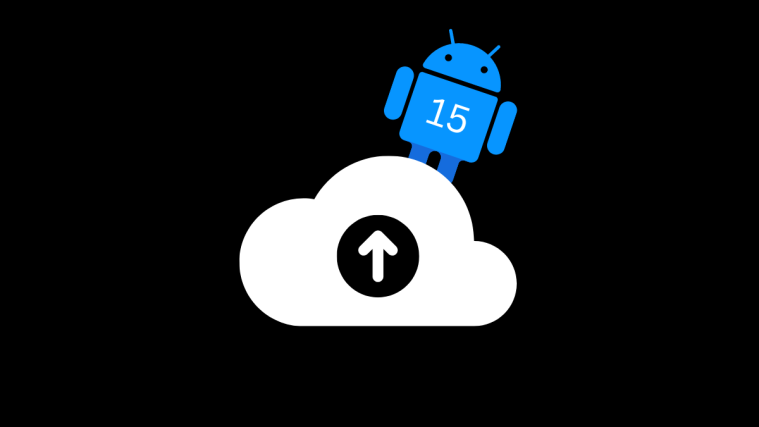Android developers provide many exciting Custom roms and themes to most of the Android device by modifying the Stock roms, but it is not at all easy to modify the Android apk’s which involve a lot of extracting and repacking the app to change the necessary images, fonts and editing the Smali files which is hell of a job. But using the Xposed Framework, you can add various features to your ROM without even modifying all the apk files.
Vanilla roms are much easier to work with while compared to customized Android flavors like Sense, TouchWiz etc… because of their pre-customized version of Android. The XDA Recognized developer Wanam took time to develop a Xposed module called the XSense which lets you customize your HTC Sense Stock firmwares which have Android KitKat or later versions. The XSense module works with custom Roms too, but it is highly recommended to start with a Stock Rom.
XSense Xposed module offers a lot of features to the Sense developers and some of the features include:
- Call Recording
- 5 rows on Blinkfeed launcher
- 4 Ways Reboot
- Skip Music with Volume buttons
- Hide Sense Lock screen weather widget
- Hide Keyboard input switcher
- Turn ON screen on plug ON/Off
- Disable Noise suppression
- Enable Preferences dual pane
- Clock positions on Status bar
- Disable low Battery warning
- Set battery warning level
- ScreenShot and ScreenRecord (Requires Busybox) on Power menu
- Expand all notifications
- Disable Htc Sync notifications
- Disable Usb/Adb notifications
- Disable Mtp notifications
- Hide/Customize Carrier name on Lock screen
- Hide Emergency button from Lock screen
- Hide PlayStore icon on Blinkfeed launcher
That’s a big list right? but you have to believe that the XSense module actually provide all those options in a single package. The installation of the app is quite easy and if you’re familiar with Xposed modules, it is easy to use the XSense. Download the required files from the download section below and follow the instructions to use the XSense module.
Downloads
Xposed Installer → download link.
XSense Module → download link.
Installation Instructions
- Make sure you have proper Root Permissions on your device, as Xposed Installer prompts for Superuser permissions.
- Install Xposed Installer on your device and Reboot your device.
- Install the XSense module on your device and activate it in the Xposed Installer.
- Reboot your device once again and you can enjoy the XSense features after the reboot.
Via XDA