We have been reporting on Instagram scams for some time now and the latest one to catch people off guard has been the ‘3 of your pictures and 3 hours of my time lol’ scam. This scam has been going around on Instagram recently and more and more people are falling prey to it. As usual, you should keep yourself informed to prevent your Instagram account from being hacked. Let’s’ take a look at the scam.
What is the ‘3 of your pictures and 4 hours of my time lol’ Instagram scam?
This is another Instagram that plays on your insecurities but rather than luring you into it by calling your photos ugly, they call you beautiful. The scam works by sending you a DM on Instagram which claims that the user has spent around 4 hours editing your photos so that they could be included on this super exclusive website the link for which is included in the DM. But there is nothing like that, and once you tap on the link, your Instagram account is permanently hacked.
What kind of DMs can you get from ‘3 of your pictures’ scam?
The following are the known message syntaxes used by scammers for this scam so that they can lure people and hack their accounts. Keep these messages in mind and avoid tapping on them at any cost if you end up receiving a DM for them.
- I really didnt expect this to take me so long, But I finally got it all done. You better love it. I used some of your pictures.
- I finally got it all done and included some of your pictures. Check them out!
- Check out your photos
And more. Either way, each of these starting messages has the same attachment on the bottom as shown below with the text reading ‘They’re right on top’ and the link reading ‘3 of your pictures and 3 hours of my time LOL – Instagram‘
What to avoid 3 of your pictures and 4 hours of my time scam?
If you end up receiving such a DM from a friend or a family member then chances are that they received it from someone else and now their Instagram account is hacked. Scammers are known to use bots that automatically send out similar messages to all the contacts in the friend list of someone that got recently hacked on Instagram. No matter who you receive the message from, you should not click on the link.
How to check and verify the scam?
The best way to verify the scam is to get in touch with the sender of your DM manually. When the scam message is sent to you, neither is the sender notified nor will the message show up in their DM list. Ask your friend or follower to check their DM list. If they do not remember sending the message to you and nor is it available in their DM list then the message is surely a scam.
What to do if you clicked on the link?
If god forbid, you have mistakenly clicked on the link then your account data and the account itself is already vulnerable to the hacker. You should reset your password at the earliest as well as set up two-factor authentication on your account. Follow the guides below to help you get started.
1. Reset your password
The first thing that you should do is reset your password. Follow the guide below to easily reset your password on Instagram.
1.1 For mobile users
Open the Instagram app on your mobile device and tap on your profile icon in the bottom right corner of your screen.
Now tap on the ‘hamburger‘ icon in the top left.
Select ‘Settings‘ at the bottom to access your Instagram account settings.
Tap on ‘Security‘.
Choose ‘Password‘ to access your password settings.
Now enter your current and new password in the designated fields.
Once you are done, tap on the ‘tick‘ in the top right corner of your screen.
Note: The tick will only be available if your new password matches the retyped password.
Instagram will now automatically change your password. Once the change has taken place, you will be taken back to the ‘Settings’ page. You can confirm the password change by logging out and logging in again on your mobile device.
1.2 For desktop users
Open and login to your Instagram account in your desktop browser. Once logged in, click on your profile photo in the top right corner of your window.
Click on the ‘Gear‘ icon beside your profile name.
Now select ‘Change password‘ at the top of the sub-menu.
Enter your old password and then enter your new password in the designated fields.
Once you are done, click on ‘Change Password‘ at the bottom.
Your Instagram password will now be changed.
2. Check your login activity
The next thing you should do is to check your login activity and sign out of any unrecognized devices on your list. Follow the guide below to check your login activity and remove unauthorized users.
2.1 For mobile users
Open the Instagram app on your mobile device and tap on your profile picture in the bottom right corner.
Now tap on the ‘Hamburger‘ icon in the top right corner of your screen.
Select ‘Settings‘ at the bottom to access your account settings.
Tap on ‘Security‘.
Now select ‘Login Activity‘ and you will be shown a list of all the locations that you are logged in to.
If you see any unauthorized locations that you don’t remember signing in to, then tap on the ‘3-dot‘ menu icon beside the listing.
Select ‘Log out‘.
You should now be able to remove all the unauthorized logins on your Instagram account.
2.2 For desktop users
Open your favorite browser and log in to your Instagram account. Now click on your profile picture in the top right corner of your browser window.
Click on the ‘Gear‘ icon beside your profile name.
Select ‘Login Activity‘ from the sub-menu that appears.
Now verify all the logins for your account on the list. If you spot any unauthorized login locations, then click on the listing and select ‘Log out‘.
You should now be able to remove all the unauthorized logins for your Instagram account.
3. Turn on two-factor authentication
If you do not have two-factor authentication enabled on your Instagram account then we highly recommend you turn it on, especially if you have clicked on the ‘Picture Picker’ link. Follow the guide below to turn on 2-factor authentication on your Instagram account.
Note: We recommend doing this only if you were able to remove unauthorized access from your account using one of the above-mentioned methods. If your account is still hacked and you are unable to change your password or remove unauthorized logins then two-factor authentication might not help you and instead might expose your contact info to the hacker.
3.1 For mobile users
Open the Instagram app and tap on your profile photo at the bottom.
Now tap on the ‘hamburger‘ icon in the top right.
Select ‘Settings‘ from the sidebar.
Tap on ‘Security‘.
Finally, select ‘Two-Factor Authentication‘.
Tap on ‘Get started‘ at the bottom of your screen.
Now select your method of authentication and toggle on the switch beside it.
Follow the onscreen instructions depending on the method you chose and two-factor authentication should get set up on your account without any hitches.
3.2 For desktop users
Login to Instagram in your favorite browser and click on your profile icon in the top right to access your profile page.
Now click on the ‘Gear‘ icon beside your username to access settings.
Select ‘Privacy and Security‘ from the sub-menu.
Scroll down to ‘Two-factor Authentication‘ and click on ‘Edit Two Factor Authentication Setting’.
Instagram only supports text messages on the desktop version of the app. Check the box beside it to activate the method. Confirm your selection by clicking on ‘Turn On‘ in the dialog box.
Enter your phone number in the designated field and click on ‘Next‘ once you are done. Instagram will now send a verification code to your phone number. Enter the code in the designated field.
Click on ‘Done‘.
Instagram will now give you a bunch of backup codes for your account that you should store it someplace secure. These codes can be used to gain access to your account in the future if you end up not owning your registered phone number.
Two-factor authentication should now be turned on for your Instagram account.
We hope this guide helped you avert any danger to your Instagram account from ongoing and prolific scams on the social media platform. If you have any more questions regarding this, feel free to reach out to us using the comments section below.
RELATED:
- Ugly photos Instagram scam: What is it and how to avoid it?
- Picture Picker Instagram scam or hack: What is it and how to avoid it
- Sugar daddy Instagram scam: What is it and how to avoid it?
Image Credit: Reddit

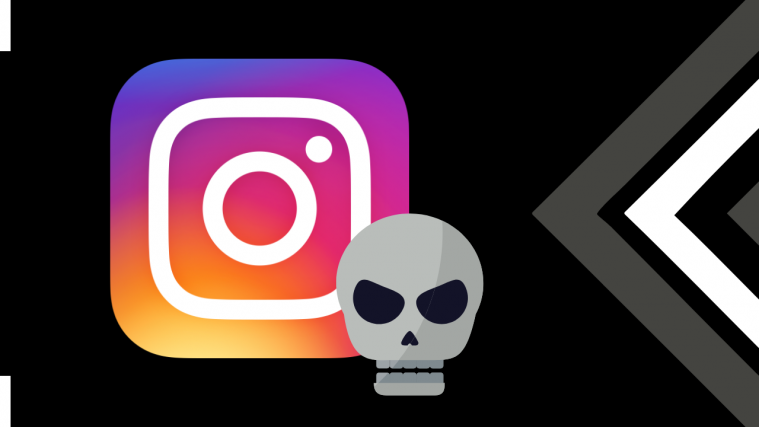



























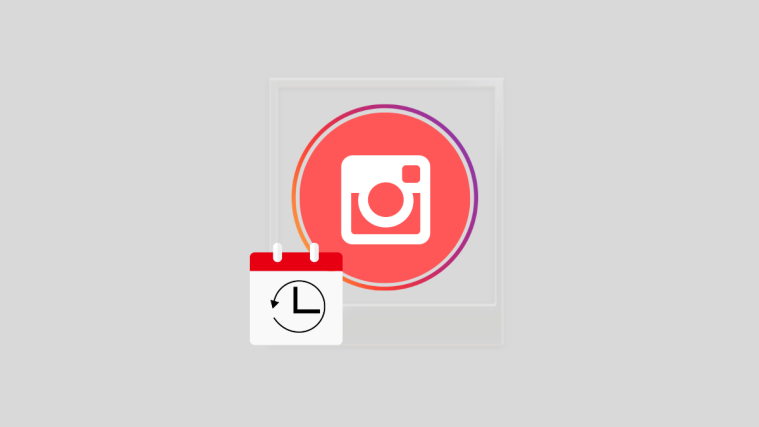
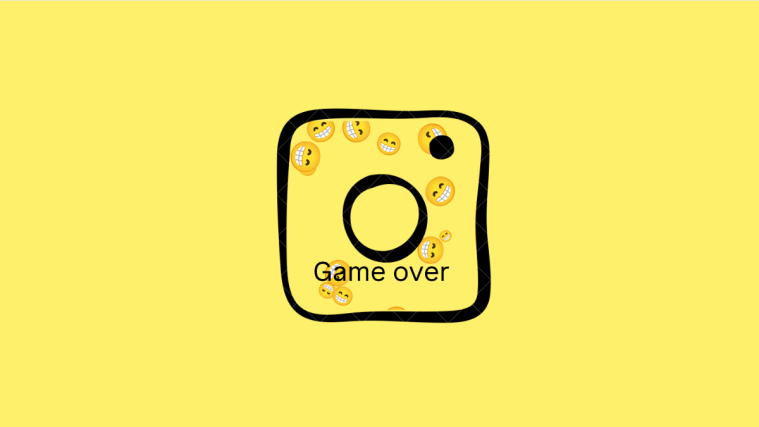

Thank you! An hour or two later the person who sent this posted that their account was hacked – this was sent to them, and they had clicked the link and put in their password. Now someone had gotten into their account and was sending it from there
Abdulsalam walee