Android 9 Pie download
Update [March 27, 2019]: The stable version of Android Pie update is now available for the S8 handsets in the US. Called version G950USQU5DSC1 or DSC1 in short, you can now download the firmware using the link given below.
The firmware download provided for download below is originally meant for Sprint Galaxy S8, but it would alright on all the S8 handsets carrying model no. SM-G950U.
Update [February 20, 2019]: Stable Android Pie update for model SM-G950F added (build DSBA)! The stable version of the Android 9 firmware comes as G950FXXU4DSBA. Find the download link in the table below. Earlier today, Samsung released the Android Pie update in Germany.
Update [January 26, 2019]: We have now added the CRL2 firmware for the unlocked Galaxy S8 in the US (SM-G950U1). If you are looking to install the Android Pie beta update build ZSAB manually, you need to be on CRL2 version of Oreo.
→ How to install Galaxy S8 Android Pie beta update manually
Earlier, we also added Android Oreo builds CRL3, which is required for installing Pie OTA for the global variant, SM-G950F.
For the carrier variant (SM-G950U) too, Pie update is available as leaked beta, and for that, you need CRK1, which has been provided below too.
You will find the firmware for the Galaxy S8 smartphone here, including the new Android 8.0 Oreo update software version. Not only Oreo, we also have the Android 7.0 Nougat firmware available below, so in case you wish to downgrade from Oreo OTA to Nougat, just download the latest Android 7.0 firmware for your device (go by exact model no.) and install that, and then be sure to not update the device back to Oreo.
You have to install firmware meant for the exact model no. of your device, so check out that first before downloading the firmware. Check out the sections below to identify model no. of your handset, and a way to install the firmware given in the table below for various model no. of the S8.
Related: Galaxy S8 update news
Samsung Galaxy S8 Firmware
All the Galaxy S8 models in the US come with the same model no. now, but their firmware is available separately. But because their firmware is cross-compatible, meaning you can flash a firmware meant strictly for T-Mobile Galaxy S8 on AT&T S8, and that won’t cause any problem — your AT&T SIM would work just alright. Nonetheless, we have still segregated firmware for respective carrier models, because we can, and it feels safer too.
How to identify firmware exactly meant for your carrier in the USA?
Well, the US Galaxy S8 comes with model no. SM-G950U for all carriers (SM-G950U1 is an unlocked device), so you have to find the SM-G950U firmware that ends with the code of your carrier. The carrier codes are as follows:
- ATT for AT&T Galaxy S8
- SPR for Sprint Galaxy S8
- TMB for T-Mobile Galaxy S8
- VZW for Verizon Wireless Galaxy S8
- USC for US Cellular Galaxy S8
Android 8.0 Oreo firmware
Yes, the Android 8.0 update is now available as firmware for the Galaxy S8. Check the model no. of your device first, and then download the latest Android 8.0 update firmware available in the table below for that exact model number.
It’s easy.
Firmware cross-compatibility
You can install any firmware for the model no. SM-G950U on your device as it doesn’t matter as long as the model no. remains same. It would fully work on your AT&T Galaxy S8.
Yes, this means that you can install a Verizon/T-Mobile S8 firmware on your AT&T S8, and vice versa. The only difference will be the extra apps (read: bloatware) that each carrier may out in or not put in, in which case, you are always better off AT&T firmware.
Galaxy S8 firmware download
The other firmware files are as per your device’s model no., as usual, so no code-finding-in-firmware-name-exercise required for models other than SM-G950U (US model).
Note: Do not install SM-G950U1 firmware on SM-G950U device, or vice-versa. Also, Canadian Galaxy S8 comes with model no. SM-G950W.
A proper AT&T S8 firmware, anyway! It’s common to not find a lot of firmware files for AT&T model of Samsung devices. Well, that’s the case with Samsung’s S8 too, and thus you won’t find a particular firmware for AT&T variant above, but we do have one firmware for the AT&T Galaxy S8, given below.
- AT&T S8 only – version G950USQS1AQF7 – Android 7.0 Nougat – G950USQS1AQF7_ATT_ATT.zip
- More firmware will be added here when available.
- Of course, you can install T-Mobile or Verizon S8’s firmware on your AT&T S8. And vice versa.
Download the firmware as per your device’s model no. from below.
| Model | Date | Software version | Android version | Free Download Link |
| SM-G9500 | 27 Dec 2017 | G9500ZHU2AQL2 | Android 7.0 Nougat | G9500ZHU2AQL2_G9500ZZH2AQL2_TGY.zip |
| SM-G9500 | 27 Apr 2018 | G9500ZCU2CRD8 | Android 8.0.0 Oreo | G9500ZCU2CRD8_G9500CHC2CRD8_CHC.zip |
| SM-G9508 | 18 Apr 2018 | G9508ZMU2CRD4 | Android 8.0.0 Oreo | G9508ZMU2CRD4_G9508CHM2CRD4_CHM.zip |
| SM-G9508 | 22 Nov 2017 | G9508ZMU2AQK8 | Android 7.0 Nougat | G9508ZMU2AQK8_G9508CHM2AQK8_CHM.zip |
| SM-G950F | 20 Feb 2019 | G950FXXU4DSBA | Android 9 Pie | G950FXXU4DSBA_G950FOXM4DSBA_DBT.zip |
| SM-G950F | 28 Dec 2019 | G950FXXU4CRL3 | Android 8.0.0 Oreo | G950FXXU4CRL3_G950FOXM4CRL1_INS.zip |
| SM-G950F | 31 May 2018 | G950FXXU2CRED | Android 8.0.0 Oreo | G950FXXU2CRED_G950FOXM2CREB_ATO.zip |
| SM-G950F | 16 Apr 2018 | G950FXXU1CRD7 | Android 8.0.0 Oreo | G950FXXU1CRD7_G950FOXM1CRD5_ATO.zip |
| SM-G950F | 15 Mar 2018 | G950FXXU1CRC7 | Android 8.0.0 Oreo | G950FXXU1CRC7_G950FOXM1CRC7_ATO.zip |
| SM-G950F | 19 Feb 2018 | G950FXXU1CRB7 | Android 8.0.0 Oreo | G950FXXU1CRB7_G950FOXM1CRAP_ATO.zip |
| SM-G950F | – | G950FXXU1CRAP | Android 8.0.0 Oreo | G950FXXU1CRAP_G950FOXM1CRAP_TUR.zip |
| SM-G950F | 13 Dec 2017 | G950FXXU1AQL5 | Android 7.0 Nougat | G950FXXU1AQL5_G950FUWE1AQL5_CWW.zip |
| SM-G950F | 08 Jun 2017 | G950FXXU1AQF7 | Android 7.0 Nougat | G950FXXU1AQF7_G950FUWB1AQF7_BVO.zip |
| SM-G950FD | 20 Nov 2017 | G950FXXU1AQK7 | Android 7.0 Nougat | G950FXXU1AQK7_G950FOXM1AQK7_SER.zip |
| SM-G950FD | 07 Jul 2017 | G950FXXU1AQG5 | Android 7.0 Nougat | G950FXXU1AQG5_G950FOXM1AQG5_SLK.zip |
| SM-G950FD | 19 May 2017 | G950FXXU1AQEB | Android 7.0 Nougat | G950FXXU1AQEB_G950FOXM1AQEB_XSG.zip |
| SM-G950FD | 11 May 2017 | G950FXXU1AQE5 | Android 7.0 Nougat | G950FXXU1AQE5_G950FOXM1AQE5_INS.zip |
| SM-G950FD | 25 Apr 2017 | G950FXXU1AQDG | Android 7.0 Nougat | G950FXXU1AQDG_G950FOWM1AQDG_COL.zip |
| SM-G950N | 19 Feb 2018 | G950NKSU1CRB7 | Android 8.0.0 Oreo | G950NKSU1CRB7_G950NOKR1CRB7_KTC.zip |
| SM-G950N | 11 Dec 2017 | G950NKSU1AQL3 | Android 7.0 Nougat | G950NKSU1AQL3_G950NOKR1AQL3_KTC.zip |
| SM-G950U | 27 Mar 2019 | G955USQU5DSC1 | Android 9 | G950USQU5DSC1_G950UOYN5DSC1_SPR.zip |
| SM-G950U | 24 Dec 2018 | G950USQU5CRK1 | Android 8.0.0 Oreo | G950USQU5CRK1_G950UOYN5CRK1_TMB.zip |
| SM-G950U | 14 Jun 2018 | G950USQU3CRD4 | Android 8.0.0 Oreo | G950USQU3CRD4_G950UOYN3CRD4_USC.zip |
| SM-G950U | 13 Mar 2018 | G950USQU2CRC5 | Android 8.0.0 Oreo | G950USQU2CRC5_G950UOYN2CRC5_LRA.zip |
| SM-G950U | 26 Feb 2018 | G950USQU2CRB9 | Android 8.0.0 Oreo | G950USQU2CRB9_G950UOYN2CRB9_TMB.zip |
| SM-G950U | 10 Nov 2017 | G950USQU2BQK5 | Android 7.0 Nougat | G950USQU2BQK5_G950UOYN2BQK5_USC.zip |
| SM-G950U | 08 Nov 2017 | G950USQU1AQK3 | Android 7.0 Nougat | G950USQU1AQK3_G950UOYN1AQK3_VZW.zip |
| SM-G950U | 25 Oct 2017 | G950USQU1AQJH | Android 7.0 Nougat | G950USQU1AQJH_G950UOYN1AQJH_USC.zip |
| SM-G950U | 18 Oct 2017 | G950USQU1AQJ8 | Android 7.0 Nougat | G950USQU1AQJ8_G950UOYN1AQJ8_TMB.zip |
| SM-G950U | 01 Sep 2017 | G950USQU1AQHD | Android 7.0 Nougat | G950USQU1AQHD_G950UOYN1AQHD_TMK.zip |
| SM-G950U | 29 Jul 2017 | G950USQU1AQGL | Android 7.0 Nougat | G950USQU1AQGL_G950UOYN1AQGL_VZW.zip |
| SM-G950U | 14 Jul 2017 | G950USQU1AQGA | Android 7.0 Nougat | G950USQU1AQGA_G950UOYN1AQGA_TMB.zip |
| SM-G950U | 07 Jul 2017 | G950USQU1AQG4 | Android 7.0 Nougat | G950USQU1AQG4_G950UOYN1AQG4_VZW.zip |
| SM-G950U | 26 Jun 2017 | G950USQU1AQFJ | Android 7.0 Nougat | G950USQU1AQFJ_G950UOYN1AQFJ_TMK.zip |
| SM-G950U | 24 May 2017 | G950USQU1AQEF | Android 7.0 Nougat | G950USQU1AQEF_G950UOYN1AQEF_USC.zip |
| SM-G950U | 27 Apr 2017 | G950USQU1AQDF | Android 7.0 Nougat | G950USQU1AQDF_G950UOYN1AQDF_VZW.zip |
| SM-G950U | 27 Apr 2017 | G950USQU1AQDE | Android 7.0 Nougat | G950USQU1AQDE_G950UOYN1AQDE_USC.zip |
| SM-G950U | 07 Apr 2017 | G950USQU1AQD9 | Android 7.0 Nougat | G950USQU1AQD9_G950UOYN1AQD9_USC.zip |
| SM-G950U | 24 May 2018 | G950USQS3CRE2 | Android 8.0.0 Oreo | G950USQS3CRE2_G950UOYN3CRE2_TMB.zip |
| SM-G950U | 22 Feb 2018 | G950USQS2BRB1 | Android 7.0 Nougat | G950USQS2BRB1_G950UOYN2BRB1_BST.zip |
| SM-G950U | 07 Feb 2017 | G950USQS2BQL1 | Android 7.0 Nougat | G950USQS2BQL1_G950UOYN2BQL1_VMU.zip |
| SM-G950U | 18 Oct 2017 | G950USQS1AQJA | Android 7.0 Nougat | G950USQS1AQJA_G950UOYN1AQJA_VZW.zip |
| SM-G950U | 18 Sep 2017 | G950USQS1AQI6 | Android 7.0 Nougat | G950USQS1AQI6_G950UOYN1AQI6_VZW.zip |
| SM-G950U | 09 Jun 2017 | G950USQS1AQF7 | Android 7.0 Nougat | G950USQS1AQF7_G950UOYN1AQF7_USC.zip |
| SM-G950U1 | 28 Dec 2018 | G950U1UES5CRL2 | Android 8.0.0 Oreo | G950U1UES5CRL2_G950U1OYM5CRL2_USC.zip |
| SM-G950U1 | 09 May 2018 | G950U1UEU3CRD4 | Android 8.0.0 Oreo | G950U1UEU3CRD4_G950U1OYM3CRD4_USC.zip |
| SM-G950U1 | 26 Feb 2018 | G950U1UEU2CRB9 | Android 8.0.0 Oreo | G950U1UEU2CRB9_G950U1OYM2CRB9_ATT.zip |
| SM-G950U1 | 07 Nov 2017 | G950U1UEU2AQK2 | Android 7.0 Nougat | G950U1UEU2AQK2_G950U1OYM2AQK2_USC.zip |
| SM-G950U1 | 08 Aug 2017 | G950U1UEU1AQH3 | Android 7.0 Nougat | G950U1UEU1AQH3_G950U1OYM1AQH3_USC.zip |
| SM-G950U1 | 10 Jul 2017 | G950U1UEU1AQG2 | Android 7.0 Nougat | G950U1UEU1AQG2_G950U1OYM1AQG2_USC.zip |
| SM-G950U1 | 25 May 2017 | G950U1UEU1AQE3 | Android 7.0 Nougat | G950U1UEU1AQE3_G950U1OYM1AQE3_USC.zip |
| SM-G950U1 | 24 May 2018 | G950U1UES3CRE2 | Android 8.0.0 Oreo | G950U1UES3CRE2_G950U1OYM3CRE2_USC.zip |
| SM-G950U1 | 14 Jun 2017 | G950U1UES2AQL1 | Android 7.0 Nougat | G950U1UES2AQL1_G950U1OYM2AQL1_USC.zip |
| SM-G950W | 02 May 2018 | G950WVLU3BRD5 | Android 8.0.0 Oreo | G950WVLU3BRD5_G950WOYA3BRD5_XAC.zip |
| SM-G950W | 13 Mar 2018 | G950WVLU2BRC1 | Android 8.0.0 Oreo | G950WVLU2BRC1_G950WOYA2BRC1_XAC.zip |
| SM-G950W | 26 Feb 2018 | G950WVLU2BRB7 | Android 8.0.0 Oreo | G950WVLU2BRB7_G950WOYA2BRB7_BMC.zip |
| SM-G950W | 21 Nov 2017 | G950WVLU2AQK7 | Android 7.0 Nougat | G950WVLU2AQK7_G950WOYA2AQK7_XAC.zip |
| SM-G950W | 18 Oct 2017 | G950WVLU1AQJ4 | Android 7.0 Nougat | G950WVLU1AQJ4_G950WOYA1AQJ4_XAC.zip |
| SM-G950W | 11 Sep 2017 | G950WVLU1AQI3 | Android 7.0 Nougat | G950WVLU1AQI3_G950WOYA1AQI3_XAC.zip |
| SM-G950W | 15 Jul 2017 | G950WVLU1AQG5 | Android 7.0 Nougat | G950WVLU1AQG5_G950WOYA1AQG5_XAC.zip |
| SM-G950W | 24 May 2017 | G950WVLU1AQEJ | Android 7.0 Nougat | G950WVLU1AQEJ_G950WOYA1AQEJ_XAC.zip |
| SM-G950W | 27 Apr 2017 | G950WVLU1AQDE | Android 7.0 Nougat | G950WVLU1AQDE_G950WOYA1AQDE_XAC.zip |
| SM-G950W | 07 Apr 2017 | G950WVLU1AQD9 | Android 7.0 Nougat | G950WVLU1AQD9_G950WOYA1AQD9_XAC.zip |
| SM-G950W | 11 May 2018 | G950WVLS3BRE1 | Android 8.0.0 Oreo | G950WVLS3BRE1_G950WOYA3BRE1_XAC.zip |
| SM-G950W | 29 Jan 2018 | G950WVLS2ARA1 | Android 7.0 Nougat | G950WVLS2ARA1_G950WOYA2ARA1_RWC.zip |
| SM-G950W | 03 Aug 2017 | G950WVLS1AQH1 | Android 7.0 Nougat | G950WVLS1AQH1_G950WOYA1AQH1_XAC.zip |
| SM-G950W | 12 Jun 2017 | G950WVLS1AQF7 | Android 7.0 Nougat | G950WVLS1AQF7_G950WOYA1AQF7_XAC.zip |
Samsung Galaxy S8 Active firmware
| Model | Date | Software version | Android version | Free Download Link |
| SM-G892U | 11 May 2018 | G892USQU2BRE3 | Android 8.0.0 Oreo | G892USQU2BRE3_G892UOYN2BRE3_TMB.zip |
| SM-G892U | 14 Sep 2018 | G892USQU1BRC4 | Android 8.0.0 Oreo | G892USQU1BRC4_G892UOYN1BRC4_TMB.zip |
| SM-G892U | 17 Apr 2018 | G892USQS1BRD5 | Android 8.0.0 Oreo | G892USQS1BRD5_G892UOYN1BRD5_TMB.zip |
| SM-G892U | 06 Feb 2018 | G892USQS1ARB3 | Android 7.0 Nougat | G892USQS1ARB3_G892UOYN1ARB3_TMB.zip |
| SM-G892U | 23 Dec 2018 | G892USQS1ARA1 | Android 7.0 Nougat | G892USQS1ARA1_G892UOYN1ARA1_TMB.zip |
How to download the correct firmware file
This is an important part!
Be sure to check and find the correct model no. of your Galaxy A5. Then, based on your device’s model no., look for the appropriate firmware build from above.
You can identify the model no. using an app called Droid Info, or simply check it on its packaging box, or under Settings > About. Another solid trick would be to look at the packaging box of your device (in case you can’t power on the device because it is bricked).
Now that you know the model no., download the latest firmware from above for that model no. exactly.
Next, install the firmware on your Galaxy A5 by following the guide linked right below.
How to install a firmware
First, read our disclaimer, then take backup and then follow the guide below to install the firmware.
Disclaimer: Installing an official firmware through Odin doesn’t void your device’s warranty, but it remains an unofficial process and thus you need to be cautious of it. In any case, you only are responsible for your device. We won’t be liable if any damage occurs to your device and/or its components.
Backup, backup, backup! Create an appropriate backup of contacts, pictures, videos, songs and other important files stored on your device before proceeding with the steps below, so that in case something goes wrong you’ll have a backup of all your important files. Sometimes, firmware installation may delete everything on your device! Like, when you change the CSC of your device, knowingly or not.
Step-by-step Firmware Installation Guide
Let’s see how to install the firmware on your Galaxy A5. Make sure you have more than 30% battery on your device.
Step 1. Make sure you have downloaded the correct firmware file on your PC. See above for how to download correct firmware file for your Galaxy A5 and download links.
Step 2. Install Samsung USB driver (method 1 on the linked page) first of all. Double-click the .exe file of drivers to begin the installation. (Not required if you have already done this.)
Step 3. Also, download Odin PC software (latest version).
Step 4. Extract the firmware file now. You can use a free software like 7-zip for this. Install 7-zip, then right click on firmware file and under 7-zip, select ‘Extract here’. You should get a file in .tar.md5 format now. (You may get 4 or more files, with AP, BL, CP or CSC etc. written at the beginning of those files.) We will be loading this file into Odin, to be installed on the device (in step 10 below).
Step 5. Extract the Odin file. You should get the Odin exe file (other files could be hidden, hence not visible).
Step 6. Disconnect your Galaxy A5 from PC if it is connected.
Step 7. Boot into download mode:
- Power off your device. Wait for 6-7 seconds after screen goes off.
- Press and hold the three buttons Volume down + Home + Power together until you see the Warning screen.
- Press Volume Up to continue to download mode.
Step 8. Double click on Odin .exe file (from step 5) to open the Odin window as shown below. Be careful with Odin, and do just as said to prevent problems.

Step 9. Connect your device now using the USB cable. Odin should recognize your device. It’s a must. When it recognizes, you will see Added!! message appearing in the Log box in the bottom left, and the first box under ID:COM will also show a no. and turn its background blue. Look at the pic below.

- You cannot proceed until you get the Added!! message, which confirms that Odin has recognized your device.
- If you don’t get Added!! message, you need to install/re-install drivers again, and use the original cable that came with the device. Mostly, drivers are the problem (look at step 2 above).
- You can try different USB ports on your PC too.
Step 10. Load the firmware file into Odin. Click the AP button on Odin and the select the .tar.md5 file from above.
Load the firmware files(s) on your device. This depends on how many files you got in step 4 above upon extracting the firmware .zip file.
Case 1: If you got a single .tar/.tar.md5 file, then load this into AP tab of your Odin software. Then go to next step.
To load the file, click on AP tab, select the single firmware file starting with AP text, wait for it to load, and then skip to step 11, ignoring the rest of the part of this step.
Case 2: If you got more than one .tar/.tar.md5 file, then you must be having files starting with AP, CSC, Home_CSC, BL, CP, etc. stuff. In this case, choose the files as follows. Select the firmware files as follows.
- Click on BL tab, and select the file beginning with BL text.
- Click on AP tab, and select the file beginning with AP text.
- Click on CP tab, and select the file beginning with CP text.
- [Different] Click on CSC tab, and select the file beginning with HOME_CSC text. If HOME_CSC file isn’t available, then select the file beginning with CSC text.
About CSC file: Using the HOME_CSC file won’t reset your device, and data on the phone shouldn’t be deleted. However, when we select regular CSC file, and it results in CSC on the device being different than that in CSC file, your phone will be formatted automatically. You can even choose to ignore loading the CSC file, that may do alright too. But if it doesn’t work out, repeat the whole process and select CSC file this time around.
- Info: When you load files, Odin checks the md5 of firmware file, which takes time. So, simply wait until that’s done and the firmware file is loaded. Don’t worry if Odin gets unresponsive for a while, it’s normal. Binary size will also show up in Odin.

Step 11. Click on Options tab, and make sure Re-partition checkbox is NOT selected. Don’t use PIT tab, ever.
Go back to Log tab now, as it will show the progress of firmware installation when you hit the start button in next step.

Step 12. Verify that everything is okay as mentioned above. When satisfied, click the Start button on Odin now to start flashing the firmware on your device.
Wait till installation is finished, after which your device will reboot automatically. You’ll get PASS message as shown below upon successful installation from Odin.

Some errors you may run into, and with respective solution.
- If Odin gets stuck at setup connection, then you need to do this all again. Disconnect your device, close Odin, boot device into download mode again, open Odin, and then select the file and flash it again as said above.
- If you get FAIL in the top left box, then also you need to flash the file again as stated just above.
That’s it. Let the device restart automatically.
The first start of the device may take time, so wait patiently again. When it has, verify the installation. Check the Settings > About device, to confirm new build no. based on the firmware you just installed.
Need help? Be sure to let us know via comments below.
Firmware Benefits
You can use the firmware for a variety of purposes, which includes:
- Fix your Galaxy A5 if it’s giving you force closes errors and restarts randomly.
- Unbrick your Galaxy A5 if it’s bootlooping and stuck at logo when restarting.
- Go Back to Stock on your Galaxy A5 — helps when looking to sell the device, or fix installing OTA updates if broken.
- Restore Galaxy A5 to factory state.
- Upgrade your Galaxy A5 to newer Android version.
- Downgrade your Galaxy A5 to lower build no. at same Android version.
- Unroot your Galaxy A5.
- Remove custom recovery like TWRP and CWM, if installed, on your Galaxy A5.
To perform any of the above, simply install the firmware meant for your device, as per its Galaxy A5 firmware in Settings > About device.


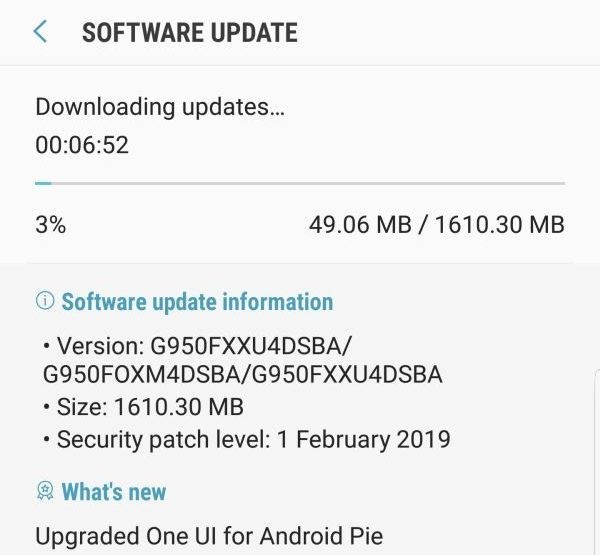




Are you going to be adding the firmware for the Xfinity Mobile version? It’s label is CCT. It runs on top of the Verizon Network but the firmware is definitely different. I have the files if you need them. Let me know.
Sm- G950U
Android 8.0 Oreo | Version: G950USQU2CRB9
Code CCT (Comcast USA)
Could work for all the US carriers [AT&T, Sprint, T-Mobile, Verizon Wireless, and others]
this also works on the network of other countries? .. ex telkom from indonesia asia
No, it will work with only SM-G950U model of the Galaxy S8. Tell me your S8’s model no., I will get you firmware link.
My s8 model SM~G950U..
My s8 model SM~G950U…but im using in indonesia..