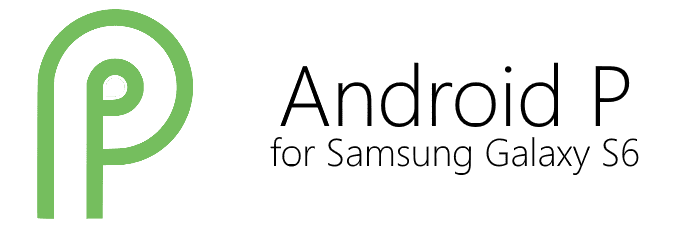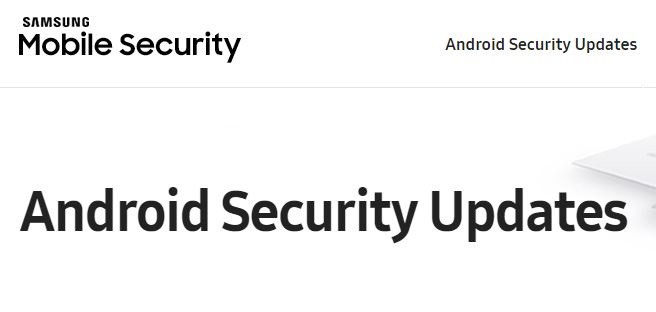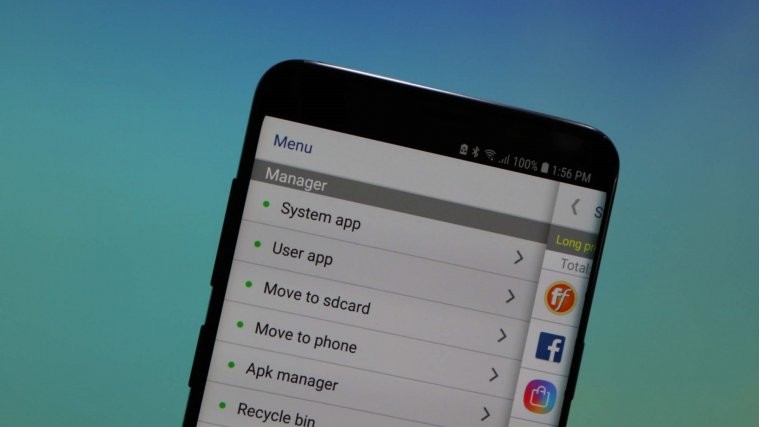Kudos to blaz1nr for spending time on creating a great utility tool like this, one that required him to peruse through firmwares of many Samsung Galaxy devices to ensure maximum compatibility. The resulting .zip file, a firmware/ROM debloater script, is your best bet if you are looking to remove all those extra apps and goodies Samsung has thrown in as pre-installed and that you never wanted, to make your Galaxy device faster. Way faster, actually, if you are on pre-Galaxy S6 device, but S6 users can debloat their phone for better performance too.
None apps should be such that would cause your device to malfunction, but it’s highly, highly recommended you take a backup of your phone using custom recovery with which you are looking to flash the debloater tool in zip format, so that you can restore your device back to pre-flash status easily. Further, you can install the missing apps easily from Google Play Store anytime. The script by default removes Gmail, and if you forgot to disable Gmail’s removal by the tool as given below, then you can install it back from Play Store.
The debloater script is a custom recovery flashable zip file, so you do need a recovery like TWRP or CWM for this. Search this very blog for CWM/TWRP recovery for your device, and install it using the guide we’ve written for you. Then it’s easy. Just download the script and flash it from the recovery mode using the custom recovery you have got.
But let’s first talk about the debloater script a bit more. It’s claimed that you could be reducing the size of your ROM by up to 400 MB using this. The tool will remove all Samsung apps that are not essential for phone’s working, and will also do away with pre-installed Google Apps not really essential and easily installable from Play Store.
Of course, Samsung apps like Phone, Contacts, Messaging, etc. stay, and many more, but those like S Voice etc. are done away. Similarly, Google Play Store and Google Play Services like apps stay, but Gmail, Google+, etc. are waved a goodbye! This also takes care of the carrier bloatware! Apps like AT&T’s Uber, or AT&T’s Home are sent packing. Not that Amazon app finds any home, even the likes of Facebook messenger gets a sending.
How to keep certain apps from deletion by debloater script?
If you want to keep certain apps, you can edit the script yourself for that. Here is how. Extract the zip file of the debloater tool into a separate folder. You will get just one folder from the zip, called META-INF. Go into it, deeper, until you find updater-script. Now, here you will find the delete_recursive command for all apps that are meant to be removed by the script by default for your Samsung Galaxy device.
So, if you want a certain app to be kept in your phone, just add a # value in the app’s line’s beginning. For example, if I want to keep Gmail app, then I will change the Gmail apps’s line like this:
- from: delete_recursive(“/system/app/Gmail2”);
- to #delete_recursive(“/system/app/Gmail2”);
Note that I am only adding # to the lines starting which pertains to Gmail app. Do this for all apps you want to retain and don’t want the script to remove. Now, save the file, and create a zip of the META-INF folder again, such that it looks like the zip file you originally downloaded.
As an alternate method, rather than extracting the zip file, you can simply open it, reach the update-script file, open it with Notepad++ file editor on PC, and then save it. The zip software will ask you to save the modified zip file, say Yes, the same zip file will have your modified updater-script, and will be ready soon.
How to use Samsung Galaxy debloater tool
Supported devices
- Samsung Galaxy devices
- Don’t try this one any other device than Samsung’s own Galaxy series!
Warning: Warranty may be void of your device if you follow the procedures given on this page. You only are responsible for your device. We won’t be liable if any damage occurs to your device and/or its components.
Backup your Android. Backup important files stored on your device before proceeding with the steps below, so that in case something goes wrong you’ll have backup of all your important files.
- Download the script from here.
- Make sure you have TWRP recovery, or CWM recovery, installed on your device.
- Reboot into recovery mode. For this:
- Power off your device.
- Press and hold Power + Home + Volume up until you see Samsung’s logo. You will enter recovery mode shortly.
- Create a backup from TWRP/CWM recovery. Must do as in case script does something wrong, like sending your device to bootloop, you can just reboot to recovery and restore the backup to fix it.
- Use the Install option, select the debloater tool’s zip file, Galaxy_Cleaner.zip, and install it.
- Reboot your device to see the changes. Your device must be faster!
That’s it. Do feedback us with your thoughts on using the script, and the performance boost you experience after that.