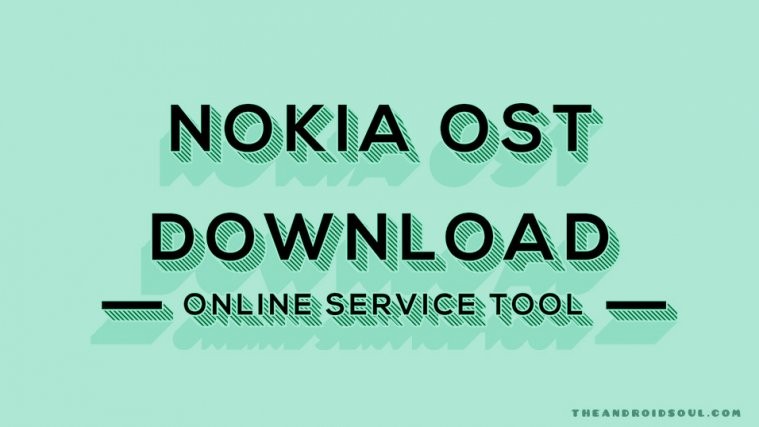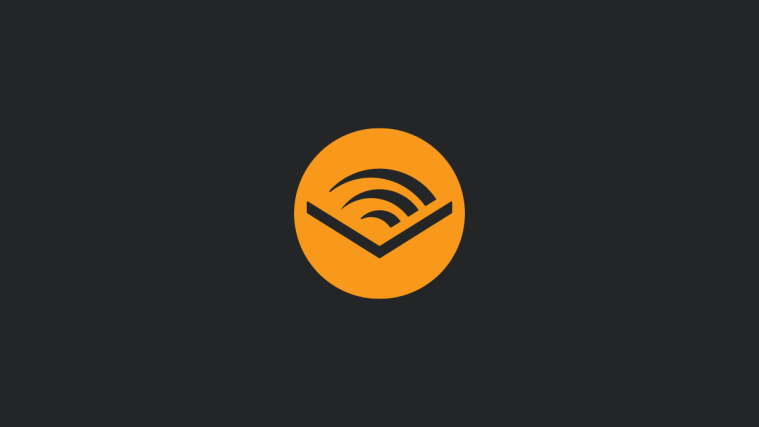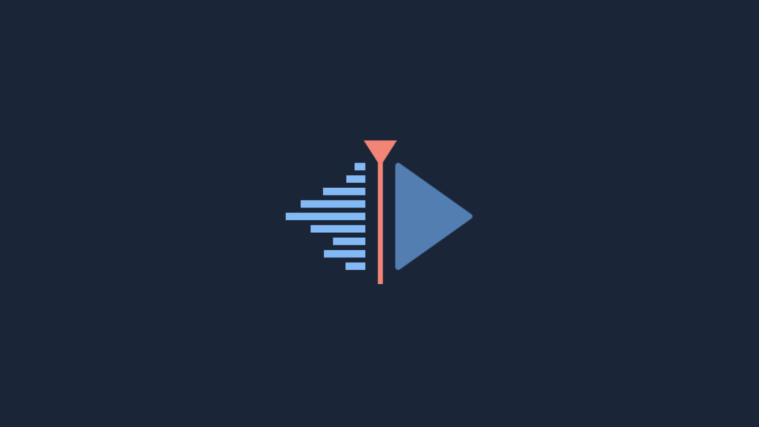You can download the Nokia’s PC software, Online Service Tool (OST), from the link given below. OST is used to install the firmware on Nokia Android handsets manually, so that you can simply download the firmware for your Nokia 3, Nokia 5, Nokia 8 and Nokia 9 (yet to release, btw) if and when you want to.
Installing a firmware by yourself is a good thing: It saves you from going through the trouble of visiting Nokia service centre to get software repaired on your device. You can go back to stock on your Nokia device using this.
Also, when a big update is out, like Nokia 8 Oreo update firmware, you can simply download it on the given device, and install it yourself. Thus you don’t have to wait for the OTA update — which can often take weeks, and sometimes may not arrive on your device because of a technical issue.
Download Nokia OST PC software (Online Service Tool)
The latest version of the software that is available at the moment is Nokia OST 6.0.4. Download it from below.
How to use Nokia OST to install firmware on your Nokia device
Here you go:
- You must have a firmware for your device with you, saved on your Windows PC.
- Download the OST PC software and OST patch file from above.
- Extract both the zip files (ignore security warnings from Antivirus software). You can use a solid free software like 7-zip (Google for its download link).
- Password for OST patch is 123
- Go into the folder where you have content from OST software and use the launcher.exe to install the Nokia Online Service Tool (OST) software on your PC.
- Now, copy the .exe file from OST patch (filename: OnlineUpdateTool.exe) and paste it into OST’s installation folder on your PC. The installation folder could be at this location folder C:\Program Files (x86)\OST LA (or folder C:\Program Files\OST LA). You have to replace the OnlineUpdateTool.exe file already there with one from the patch folder.
- Also delete the OnlineUpdateTool.exe.config file in the installation folder.
- Now, double click the OnlineUpdateTool file to runt he Nokia OST software.
- If you performed the above alright, then it shouldn’t ask for the login and password details. (Basically, all you had to do was delete the config file, and replace the original OnlineUpdateTool.exe with the patched one.)
- Select the firmware file in .nb0 format in the OST software.
- Boot your Nokia device into download mode. For this, power off your Nokia device, connect it to PC with USB cable (you will see charging icon on phone), and now press and hold Volume down and Power button simultaneously for about 5 seconds. Keep your device connected to PC.
- You should now see the ‘Edit Phone Information’ button on the Nokia OST software.
- Press that button. It may give an error but do not worry. Click on OK button.
- You should now see Next button become active. Click it, and that is it, firmware installation has begun. Wait patiently for it to finish. Done!