All the custom ROM action for an Android device starts with the release of ClockworkMod recovery for it, which usually follows a slew of different custom ROMs made by the great Android community out there. Finally, ClockworkMod recovery for the RAZR i, the Intel-powered sibling of the RAZR M, has been released, courtesy of XDA Senior Member turl1, which should see custom ROMs and other hacks incoming soon for the device.
It helps that Motorola allows unlocking the bootloader of the RAZR i via its official bootloader unlocking tool, making it possible for ClockworkMod (CWM) recovery to be ported to it easily, though it took a little time as turl1 didn’t have the device himself. After much work and testing though with the help of a RAZR i owner, CWM recovery now works fine on the phone, including the ability to use the touchscreen for various operations.
Follow the guide below to flash ClockworkMod recovery on your RAZR i, so that you can start flashing custom ROMs and other modifications on the device as soon as some come out.
Compatibility
This guide is applicable only for the Motorola RAZR i. Do not try this on any other device.
Warning!
The methods and procedures discussed here are considered risky and you should not attempt anything if you don’t know completely what it is. If any damage occurs to your device, we won’t be held liable.
How to Install CWM Recovery on RAZR i
- Backup everything on your phone, including the data on the internal storage, as flashing CWM requires unlocking the bootloader, which erases all data on the phone. To backup contacts, SMS, apps, etc, take the help of this Android backup guide. If you already have an unlocked bootloader on your phone, you can skip the backup.
- [Important] Make sure the bootloader on your RAZR i is unlocked. You can unlock the bootloader by following the official procedure at the Motorola website → here.
- Download and install the Android SDK → from here. This will install the necessary drivers for the phone on your computer. Skip this if you have already installed Android SDK/drivers while unlocking the bootloader in step 2.
- Download Fastboot, which will be used for flashing CWM recovery.
Download Fastboot | Filename: Fastboot.zip - Download CWM recovery.
Download CWM | Filename: recovery-razri-try9touch.img - Extract the Fastboot.zip file on your computer to get a folder named Fastboot with four files inside it. To keep things easy, extract the Fastboot folder to drive C.
- Copy the recovery-razri-try9touch.img file to the “Fastboot” folder.
- Turn off your RAZR i. Then, boot into the Boot Mode Selection Menu mode by holding down the Vol Up + Vol Down + Power buttons together. Then, using the volume buttons, scroll down and highlight AP Fastboot, and select it using the power button.
- Then, connect your RAZR i to the computer with your USB cable, then wait for Windows to finish installing the drivers (drivers will be installed only the first time). For reliability, ensure that you use a USB port at the back if you are using a desktop computer, as the front panel ports can be loose and cause problems.
- Click on Start menu » All Programs » Accessories, right-click on Command Prompt and click on Run as administrator. If you are using Windows 8, this can be done by right-clicking on the extreme bottom left corner of the taskbar, then selecting “Command Prompt (admin)”
- Now, perform the following steps in the command prompt to flash CWM recovery:
- Navigate to the Fastboot folder which you obtained in step 6. For example, if the Fastboot folder is in drive C on your computer, enter cd C:Fastboot in command prompt (and press Enter) to navigate to the folder.
- Then, enter fastboot devices. If your RAZR i has been detected properly, you will see a device ID show up in command prompt. If nothing comes up, make sure you have installed the drivers (step 3).
- Finally, to flash CWM recovery on the phone, enter the following command:
fastboot flash recovery recovery-razri-try9touch.img - After the recovery is flashed, type fastboot reboot-bootloader. This will reboot your device into the Boot Mode Selection Menu again. Here, highlight and select Recovery to reboot into ClockworkMod recovery.
In recovery, you can either use the touchscreen for scrolling and selecting options, or you can use the volume buttons to scroll, power button to select options, and the camera key to go back.
- Your phone now has ClockworkMod recovery installed.
- NOTE: To go back to the stock recovery, download the stock recovery from this link, then repeat steps 7 to 11 to flash it on your phone.
ClockworkMod recovery is now installed on your Motorola RAZR i. Do let us know how it works!




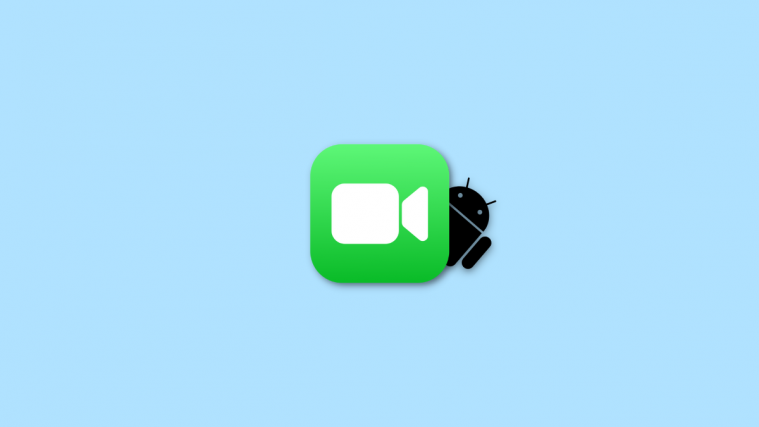
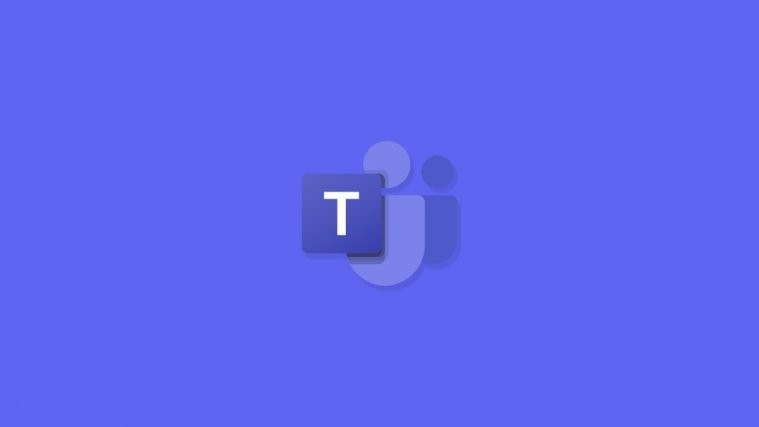

This guide is incorrect. It’s like you didn’t even try lol. I already got people messaging me asking why its not working.
This guide is incorrect. It’s like you didn’t even try lol. I already got people messaging me asking why its not working.