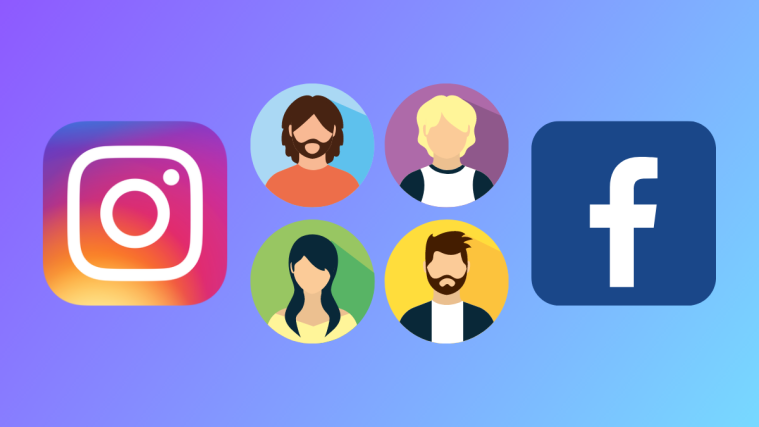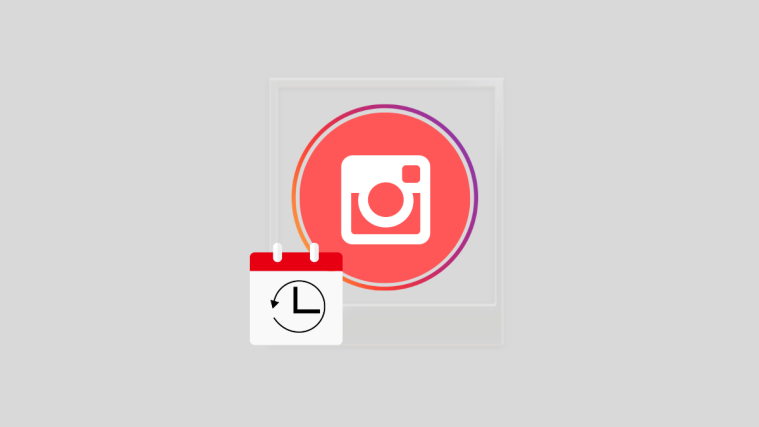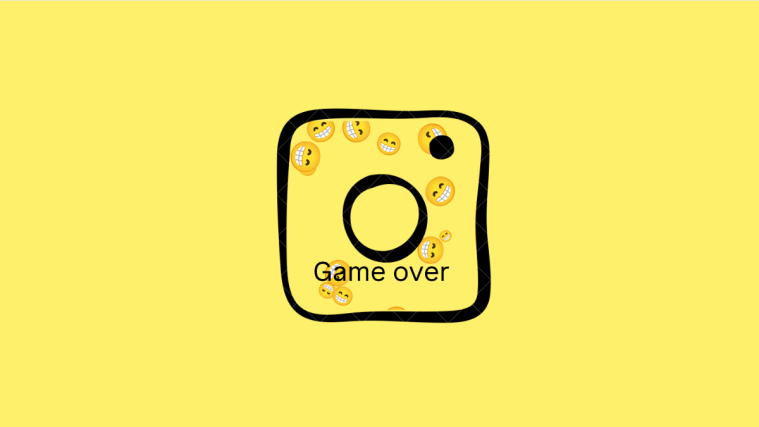What to know
- Meta has added the ability to make video calls using your cartoon avatar on Instagram and the Facebook Messenger app.
- Users can create their avatars from the Edit Profile section on Instagram, and the more options (hamburger icon) section on Facebook.
- To use your avatar, simply initiate a video call and tap on the avatar icon on the left.
- If you have different avatars on the two platforms, sync your avatar by syncing the two profiles from the Account Center. The default avatar will be the one created on the app you’re currently using.
Meta’s avatar creation system may have blown hot and cold amongst users. But that hasn’t stopped Meta from pushing avatars to its platforms for those who like their digital doubles to take over when the need arises. First seen in VR applications, these cartoon-like avatars can now be used for video calling as well, across both Instagram and Facebook.
If you’re looking to give it a go, here’s everything you need to know to create your very own avatar and make video calls on Instagram and Facebook Messenger with them.
How to create a cartoon avatar?
If you’re new to Meta’s avatars, here’s a primer on how you can create one to use on video calls on Instagram and Messenger.
Note: Those who have already created their cartoon avatars can skip this section.
On Instagram
Open the Instagram app and tap on your profile icon at the bottom right corner.
Tap on Edit profile.
Tap on Edit picture or avatar.
Tap on the avatar tab to switch to it.
Here, tap on Create Avatar.
Choose your avatar’s skin tone, hairstyle, outfits, etc. Once done, tap on Done.
Tap on Save Changes.
On Facebook
To create an avatar on Facebook, tap on the hamburger icon at the top right corner.
Select See more.
Tap on Avatars.
Then go through the same process as before to customize your avatar and click on Done.
Once done, exit the avatar creation page.
You’re now ready to make video calls using your avatar on Instagram and Facebook.
How to make video calls using your avatar on Instagram and Facebook?
Now, let’s see how you can use these avatars while video calling.
On Instagram
Firstly, open the Chats section from the top right corner.
Select a user to start video calling.
Tap on the Video call icon at the top right corner.
While the call is ongoing, tap on the avatar icon on the left (first from the top).
Note: If you see the avatar icon loading, keep your face well within the camera for it to complete loading. Once it’s done, you will see your avatar appear.
On Facebook
The steps to making a video call on the Facebook Messenger app are the same. Simply select a friend to video call.
And tap on the video call icon at the top right corner.
Tap on the avatar icon on the left to use it.
And begin your video call with your avatar.
How to sync your avatar across profiles?
Even though both Facebook and Instagram allow you to create different avatars for each platform, you can use the avatar created on one to use on a video call on another platform.
You will have to sync your profile and your avatar first. To do so, open the app whose avatar you want to use, for example, Instagram. Tap on the hamburger icon for more options.
Select Settings and privacy.
Tap on Accounts Centre.
Tap on Profiles.
Then select the platform other than the one you’re on (Facebook in our example).
Tap on it again.
Toggle on Sync profile info.
Tap on Sync profile info.
Once synced, the avatar created on the platform you’re on (Instagram in our example) will become your default avatar. You can make sure of it by tapping on Avatar.
And see that the Sync avatar is toggled on.
FAQ
Let’s take a look at a few commonly asked questions about using avatars to make video calls on Facebook Messenger and Instagram.
Can Instagram avatars be used on Facebook?
Yes, you can use the avatar created on Instagram on Facebook as well. To do so, make sure to sync the two profiles on the Instagram app. This will make your Instagram avatar your default avatar which can be used on both Instagram and Facebook.
How do you make an animated avatar on Instagram?
To make an animated avatar on Instagram, go to the edit profile section of the app and select the avatar (next to your profile image). Then follow the steps to create the animated avatar.
Meta’s known to closely integrate features across different platforms, and the introduction of video calling using your avatar is no different. We hope this guide helped you bring your avatar to life on video calls on Instagram as well as the Facebook Messenger app. Until next time!