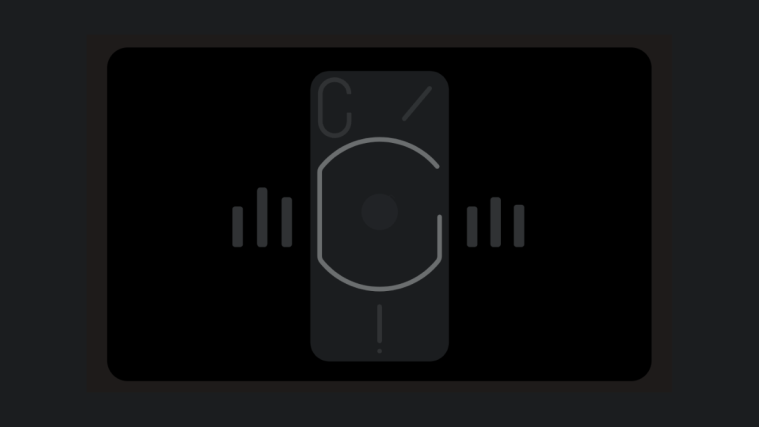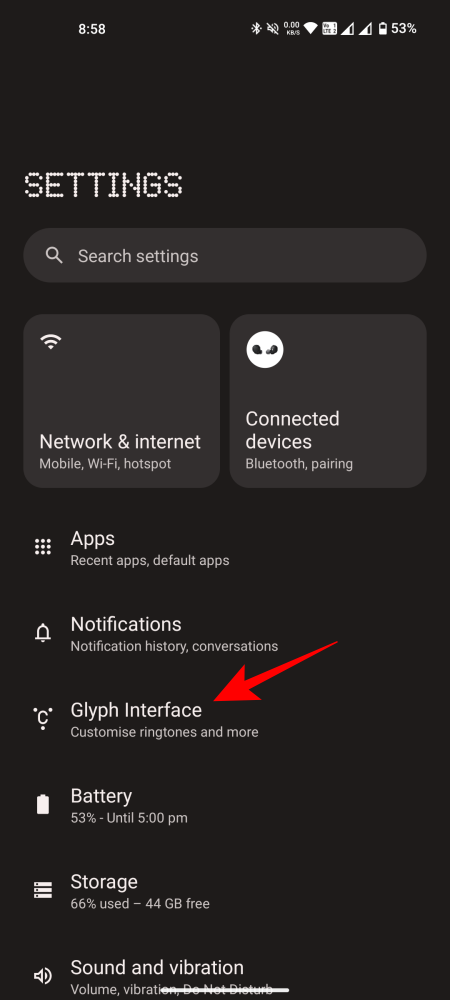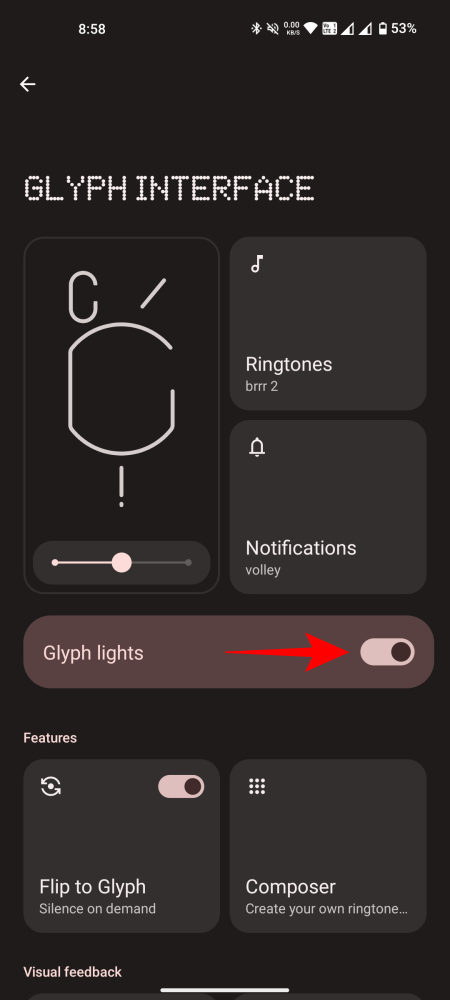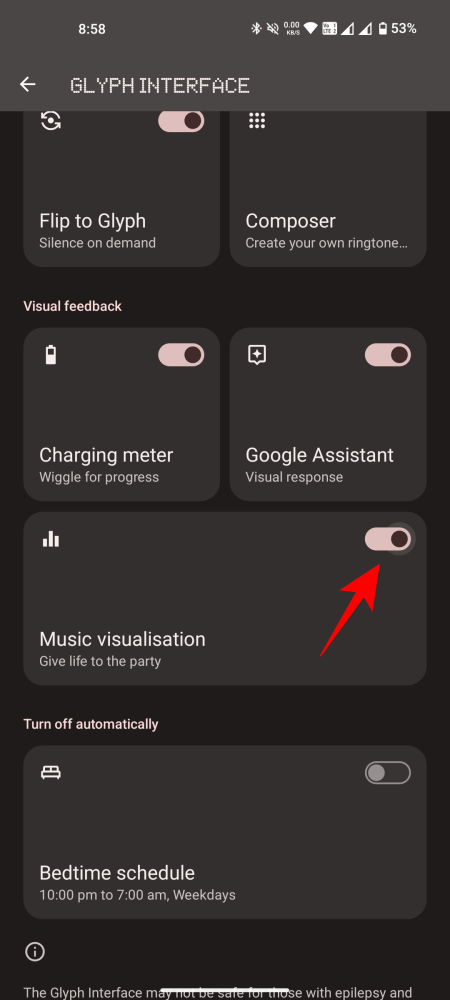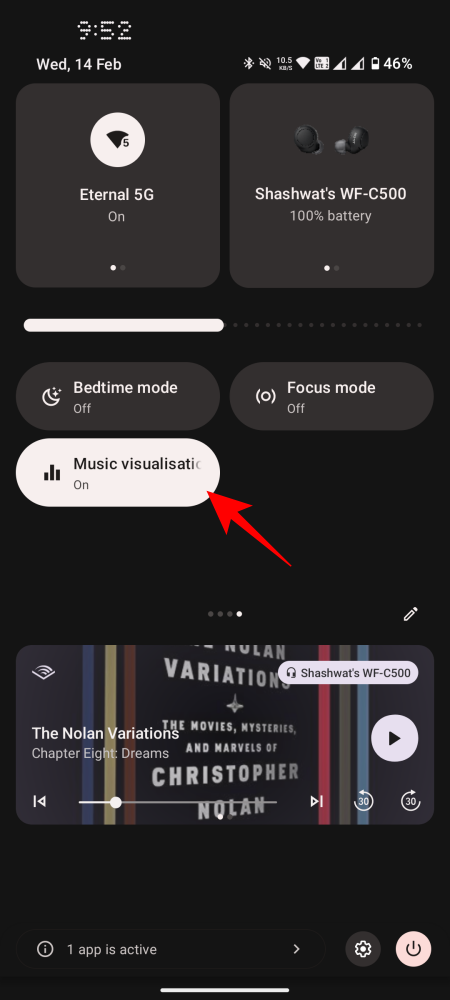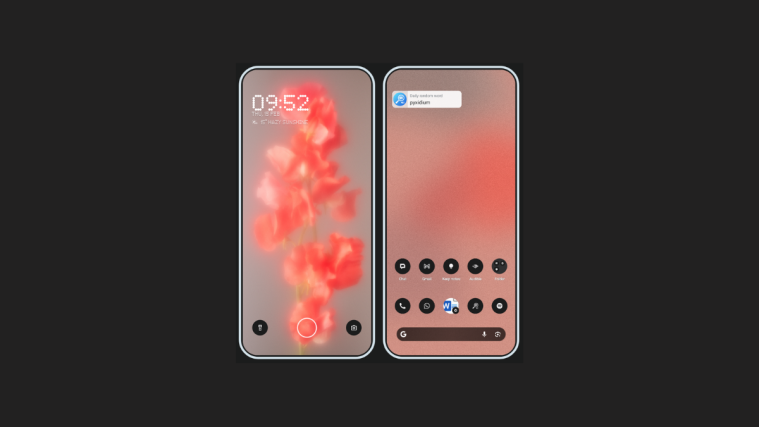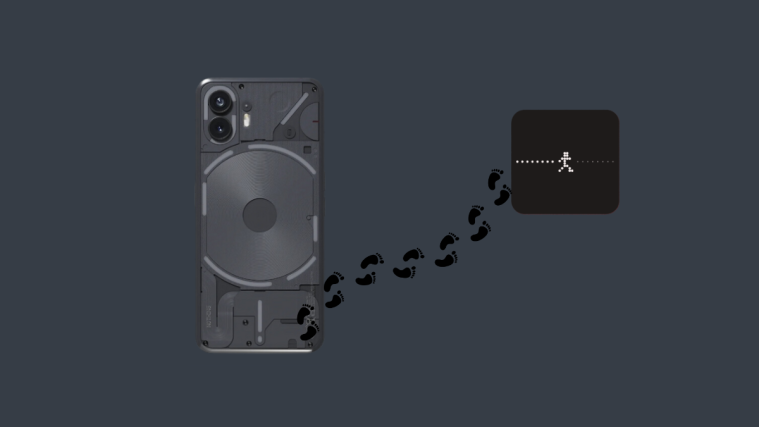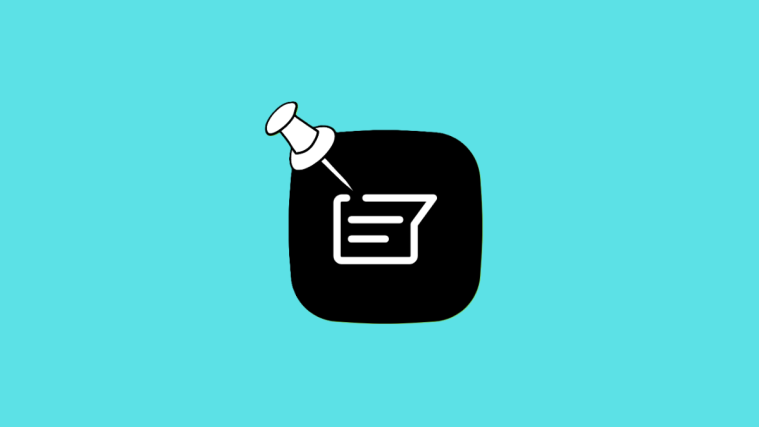What to know
- Nothing’s Music Visualization feature syncs the Glyph Interface lights to the music being played.
- Enable Music Visualization from Settings > Glyph Interface > Music Visualization.
- Starting with Nothing OS 2.5, Music Visualization is no longer a hidden feature and has a separate Quick Settings tile as well.
- Currently, the Glyph Interface lights up every time there’s audio being played on the device, and not just through the speakers.
With the release of Nothing OS 2.5 comes several cool features, one of which is Music Visualization which takes full advantage of the Glyph lights to turn your device into the life of the party. Here’s everything you need to know about it.
How to enable Nothing Phone’s Glyph for Music Visualization
The Nothing Phone’s Glyph Interface is what separates it from other Android devices. But with a feature like Music Visualization, the Glyph lights sync to the music being played and takes on an entirely new dimension.
Requirements
Before we begin, make sure that you’re updated to Nothing OS 2.5 (or later) to access the Music Visualization feature. Check for updates from Settings > System > System update.
Guide
- To enable Glyph Music Visualization, open the Settings app and select Glyph Interface. Enable Glyph lights if you haven’t already.
The Glyph lights settings will need to be turned on for the Music Visualization feature to work.
- Then scroll down and enable Music visualization. When prompted to add the ‘Music visualization’ tile to Quick Settings, make sure to allow it. This will let you quickly enable or disable Music Visualization whenever you need.
Although the Music visualization feature card says that the lights “sync to music played through the speakers”, it is not exactly how they function. In its current iteration, the Glyph interface lights up whenever there is audio being played, including for YouTube videos, audiobooks, Instagram reels, etc. It also is not just limited to the speakers, and will light up even if you have earphones or headphones connected.
It’s possible that in future updates, Nothing will fix this issue or at least allow further customizations that let you enable or disable ‘Music visualization’ for certain apps or connected devices. Do stay tuned for such updates.
FAQ
Let’s consider a few commonly asked questions about Music Visualization on Nothing Phones.
Before the latest update, Music Visualization was a hidden feature that could be unlocked by creating a contact by the name of ‘Abra’ and then opening the Glyph Interface settings to find the ‘Music Visualization’ feature. However, Music VIsualization is no longer hidden and is available as a regular feature on Nothing OS 2.5.