iOS 15 was just announced publically and everyone is excited about the latest update to Apple’s mobile platform. The new iteration brings along a lot of privacy changes as well as new features to help you make the most out of your iPhone. Apple has also introduced numerous changes to Facetime which now allows group calls, Share play, and even allows Android users to join in on calls.
If you have been keeping up with the latest news then you might have heard about the new Focus mode in iOS 15. So what is it exactly? And how can you disable it across all your devices? Let’s find out!
What is Focus on iOS 15?
Do not disturb has been the best friend of many business professionals that wish to avoid their phones during important meetings. But not everybody wants to avoid every form of contact and there might be times where you wish to stay in touch with certain family members while avoiding unnecessary calls from random strangers. Apple has been hard at work thinking of a solution for this problem and Focus is the company’s attempt to help give users a customized Do not Disturb experience.
With Focus modes, you can create certain routines, blacklist certain callers while whitelisting users that you wish to stay in touch with. You can also blacklist apps, contacts, and other forms of communication as well. These certain routines offered by Focus in iOS 15 help you create circumstantial do not disturb scenarios based on your location, day, work routine, and more.
This way you can have a separate Focus routine for work while having a separate one for your personal time. Similarly, you can also have a dedicated routine for your traveling time which can help you Focus on the road while avoiding distractions.
Is Focus synced across your Apple devices?
Yes, Focus mode by default is enabled for all your Apple devices currently associated with your Apple ID. This means that turning on a specific Focus mode routine for one current device will also turn on the same routine for all other devices associated with your current Apple ID. This setting, however, can be easily turned off in case you wish to use different Focus mode routines on your devices.
First, disable Focus on all devices (optional)
Before disabling the automatic setting for Focus across all devices, let’s just turn off Focus on one device so that it is turned off on all other devices. After that, we will talk about disabling the automatic setting so that turning off and on Focus won’t impact other devices. If you already have the Focus mode setting enabled or disabled on your devices as you want them to be, then skip this section.
Swipe to access Control Center on your iOS device. Once found, tap on the ‘Focus’ control center module. If you don’t see the Focus label, it should appear as the name of the focus mode you have enabled, for eg. “Do Not Disturb”.
Now tap the currently active Focus routine to disable it.
The selected routine will now be disabled across all Apple devices associated with your Apple ID.
How to restrict Focus to one device only
If you don’t want to change the Focus on all your devices when you change on one device, then it’s easily possible. This way, when you turn Focus on your iPhone, it won’t be turned on automatically on your other iOS devices, including iPad and other iPhones.
Here is how to prevent Focus mode from changing on other devices. This is quite useful if you have a family member’s device associated with your ID. Follow the guide below to get started.
Open the Settings app on your device and tap on ‘Focus’.
Now disable the toggle for ‘Share Across Devices’.
And that’s it! Any changes to your Focus mode will now only be isolated to your device.
We hope this guide helped you easily disable the Focus mode on iOS 15. If you have any more questions for us, feel free to drop them in the comments section below.

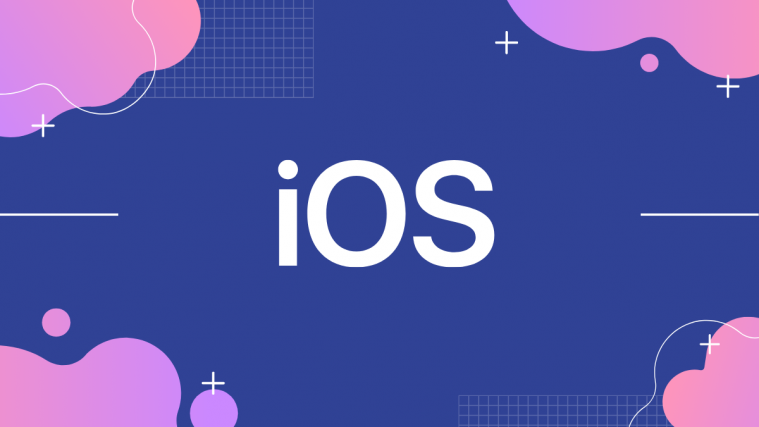
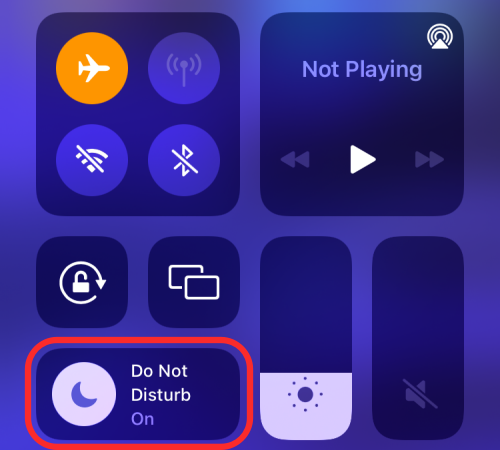
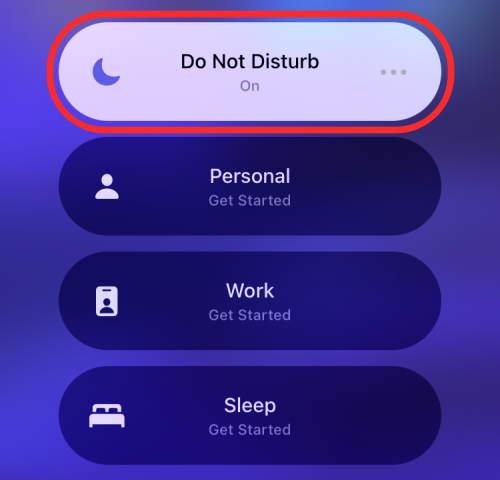








why doesn’t my focus let me turn it on at all it says something about “ focus syncing requires an icloud account “ but i have no clue what it means.
huh, i am missing this feature to disable sharing accross more devices… Any idea?
aaa found 🙂 you need to create at least one personal profile and then you will see it!
Share across devices is greyed out on my devices and it says “focus syncing requires two factor authentication. I don’t want two factor or focus sharing!
I don’t have two factor authentication, and I don’t want it. The “share across devices” toggle is greyed out on all my devices (which seems like exactly what I want to happen). BUT. Turning on “do not distub” on my ipod still propagates and turns on “do not disturb” on my phone — exactly what I want to PREVENT.
Is there any way to *disable* focus sharing without setting up two factor?
Thanks for the article. Useful, but littered with legacy language that is not inclusive. “Whitelist” and “blacklist” are more appropriately called “allowed list” and “disallowed list” or some other terms that actually describe what the list is.
Echoing what gt84604 said, if you don’t have 2-factor authentication, it appears sharing will be greyed out – but will propagate between devices no matter what steps you take to try to disable it. This of course makes a complete lie of Apple’s claim that 2FA is required for this feature, but that should surprise no one.
Did you find a solution to this