Android 7.0 Nougat has been officially released by Google but a majority of Android devices won’t ever get the update officially from Google or device manufacturers.
This is because (according to manufacturers) your device can’t run the freshest release of Android properly. But we all know that’s a pure lie. Android 7.0 Nougat is built to run flawlessly on any device with 1GB of RAM, which almost all Android devices have nowadays.
So that’s where CyanogenMod and other AOSP based ROMs come into play. When your manufacturer has dropped support for latest Android updates to your device, you can turn to CyanogenMod and other AOSP ROMs to get the latest version of Android installed on your device.
The latest version CyanogenMod ROM is based on Android 7.0 Nougat and is known as CyanogenMod 14 a.k.a CM14.
Installing CM14 is similar to that of installing any other custom ROM on your device, but only you are required to flash a Gapps package separately as well to get Play Store and other Google services.
To get started, you need to install TWRP recovery OR Cyanogen recovery first on your device, and then download/flash CM14 and Nougat Gapps from the custom recovery.
Download Android 7.0 Nougat Gapps
How to Install CM14 using TWRP recovery
- Download and transfer the CM14 ROM and Nougat Gapps file to your device’s internal storage.
- Boot your device into TWRP recovery.
- Select Wipe from TWRP main menu and do a Swipe to Factory Reset on the bottom of screen.
- Go back to TWRP main menu, tap on Install and select the CM14 .zip file that you transferred to your device in Step 1.
- After selecting the .zip file, do Swipe to Confirm Flash on the bottom of screen to begin the custom ROM installation process. This may take some time.
- Once your ROM is successfully flashed, you’ll see Wipe cache/dalvik option, select it and then do Swipe to wipe on bottom of screen.
- Now flash the Nougat Gapps file similarly like you flashed the ROM file.
- After flashing both CM14 and Gapps, Reboot your device.
How to Install CM14 using Cyanogen recovery
- Download and transfer the CM14 ROM and Nougat Gapps file to your device’s internal storage.
- Boot your device into Cyanogen recovery.
- Select Wipe data/ factory reset, then select Yes to confirm.
- Now select Apply update from main menu and select Choose from internal storage.
- Select the CM14 ROM file that you transferred to your device in Step 1 above.
└ It may begin to install without confirmation. - Once CM14 ROM is installed, flash the Nougat Gapps file like you flashed CM14 ROM.
- After flashing both CM14 and Gapps, Reboot your device.
That’s all. Happy Androiding!

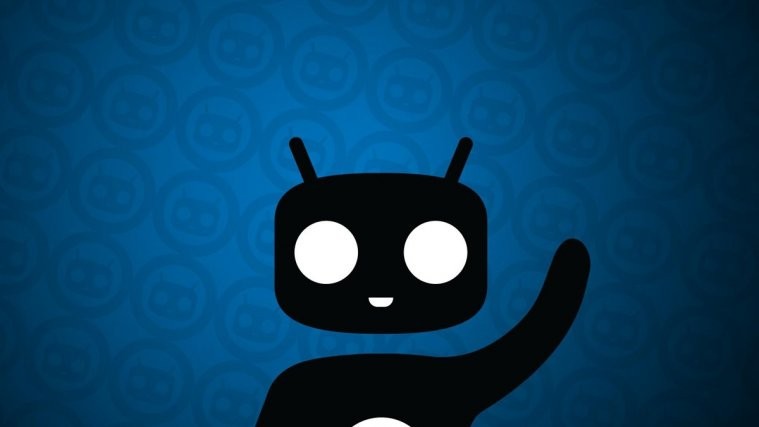



While flashing rom, the screen shows texts with red color error 7 how can I avoid ?
you need to clean cache, data , system , dalvik cache, then this error would go away.
If i do a factory reaset with the cyanogen recovery
It want earse my internal storge
Where i have the cm14.1 and the gaaps
@Moshe tvito, you unselect the internal storage, cache and data in advanced option during wipe factory reset
Thanks a ton, i am able to use the new nougat rom for my redmi 2. will re-post about the performance after using it for a couple of days.
Missing link to download CM14. I found link only for Gapps.