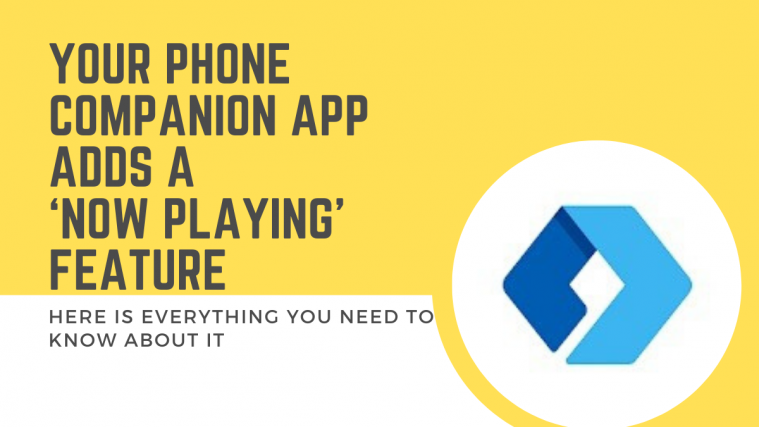Microsoft’s Your Phone Companion app is a boon for users that have to switch between their devices regularly during their daily workflow. It allows you to access all the important features of your Android smartphone right from your Windows 10 PC.
Once your two devices are linked together, you can make and receive calls on your PC, access all your apps, and even drag and drop files between different devices.
A recent addition to the plethora of features that Your Phone Companion app offers is the ability to control music playback on your smartphone. This is a much-awaited feature that has been requested by audiophiles all around the world.
Most people do not like to stream music on their laptops and desktops as not only can it interrupt your workflow but also due to the fact that most smartphones today have easy access to all your music libraries on streaming services like Spotify, Pandora, Soundcloud, Youtube Music and more.
If you are looking to make use of this new feature in the Your Phone Companion app then we have the perfect guide for you. Let’s take a look at all the things you need to know in order to make the best of this feature.
What is the Your Phone Companion app?
The Your Phone Companion app is a seamless connectivity application by Microsoft that lets you access almost all the features of your smartphone right on your Windows 10 desktop.
You can send and receive text messages, answer and make calls, open your favorite applications, drag and drop files between devices, all the while enjoying a bigger screen, and the ergonomics of a full-sized keyboard and mouse.
Things you need to make use of the ‘Now Playing’ feature in the Your Phone Companion app
- An Android Smartphone running Android 7.0 or later
- A Windows 10 PC running Windows 10 update later than October 2018
- A music player/music streaming application that supports now playing controls in the notification shade of your smartphone
- The same Wi-Fi network that is shared by your PC and smartphone
- Notification access to the Your Phone Companion app
How to control the music on your Windows 10 PC via the Your Phone Companion App?
Step 1: Set up Your Phone app from Microsoft on your PC and phone. And then link it to your Windows 10.
► How to set up and link Your Phone app on phone and PC
Step 2: Launch a music player or a streaming app like Spotify on your Android smartphone and initiate playback as you normally would.
Step 3: Open the Your Phone app on your PC. In the left sidebar, you will find the media controls right at the bottom as shown in the pic below.
You can control the playback from here and even use the drop-down menu to switch between different music applications on your smartphone.
What can I control in ‘Now Playing’ using the Your Phone Companion app?
There are a lot of things you can control using the app, the most important functions have been listed below.
- Play and pause music playback
- Switch tracks
- Switch between different music players using the drop-down menu
- Seek functionality
What are the known issues of this new functionality?
- Some selected audio applications might not support the ‘Previous Track’ functionality and will instead rewind the track for you.
- Youtube Video application and the Audible application lacks support in the Your Phone Companion app.
We hope this guide helped you learn everything about the new ‘Now Playing’ feature introduced by Microsoft in the Your Phone Companion app.
The feature is currently being rolled out in batches, and if it is not available to you currently, you should be able to use it in the coming few days. If you have any doubts or queries, feel free to share them with us using the comments section below.