For as long as the rivalry between Android OS and iOS has existed, users have debated on what truly makes their choice the ideal one. While Android-users have endless customization in their favor, iOS users have always bragged about the exemplary software support that is seamless across all Apple devices. Android versus iOS has raged on for years, with one OS often pulling one over the other.
But in one particular department, iOS has always been miles ahead of its contemporary, and that is texting. iOS’ native messaging app, iMessage, allows you to text even from your Macbook or iMac — given that you’re logged in with the same Apple account on all devices — which, until now, has been a stuff of dreams for Android users.
While the introduction of services like WhatsApp Web has helped ease the pain of Android users, it hasn’t been until now that web connectivity for SMS has finally been offered by Google itself.
Enter the Messages for web by Google.
How to get different SMS notification tone per contact on Samsung Oreo update
Google Messages is improving texting through RCS
At first, it may seem like Google has simply created an iMessage lookalike a bit too late, but as you look deeper into the Messages app, you’ll realize there’s more to it.
Apart from offering cross-platform support with SMS and MMS, Messages also implements the latest standard in text-based communication — Rich Communication Services. To sum it up, RCS turns your standard, boring messaging app into WhatsApp-like application, enabling you to exchange large media files, share location info, get read receipts, see typing indicators, create and join group chats, and more.
Yes, there is no end-to-end encryption available yet, but the fact that Google bypasses carrier-interference by allowing us to exchange messages, globally, over Wi-Fi or Mobile Data, more than makes up for it.
Coolest Messages for web features
Considering that texting on mobile devices is more than two decades old now, you’d expect the newness of the practice to wear out. However, Google has built Messages with enough features to give services like WhatsApp and Facebook Messenger a run for their money.
Here are our favorites:
Sending and receiving a text on any device
Following in the footsteps of iMessage and WhatsApp, Google is finally making it easier for you to text, regardless of what device you’re on. The Messages for Web service that is now available worldwide allows you to connect Google’s Messages app to the web client and enjoy a mobile messaging experience even on the big screen.
To get started, go to this link > Open the Messages app on your phone > Tap More (three-dot icon at the top-right) > Select Messages for web > Scan the QR Code displayed on the website.
Smart Reply for quicker texting
If you’re a regular user of the Gmail service, you’ve probably come across (and appreciated) the Smart Reply service. This nifty feature automatically analyzes the context of the message you’ve received and generates a suitable response, which you can then send with a single tap.
Modern-day texting
In this day and age, we do more than just send out written messages and occasional Emojis. Thankfully, Messages is powered with a built-in GIF library for you to choose the snarkiest responses from, along with a bunch of original Stickers. You also have the option of sharing location info, exchanging huge files, and trading voice notes.
Apart from the aforementioned features, there are many little treats spread across the application, which combine to make a compelling case for Google’s Messages app. From allowing you to copy just the OTP (one-time-password) from a text preview and performing transactions with Google Pay to previewing links that are shared and received, Google promises that there even more to come.
How to fix ‘Message not sent’ error on Android
How does Messages for web work?
You link (authorize) a PC with the Messages app on your Android phone, and then the PC web client syncs everything on the phone with the PC, while also allowing you to interact through the PC itself.
How to get Android Messages for Web [Download]
Step 1: Download Messages from the Google Play Store.
Step 2: Open the app and tap on the three-dot menu button on the top-right corner of the screen and select Messages for web.
Step 3: Now go ahead and tap on QR code scanner.
Step 4: On the desktop browser, open the Android Messages web interface webpage.
Step 5: Toggle Remember this computer‘ if this your personal device for daily use.
Step 6: Use the Android device to scan the on-screen QR code.
Step 7: The app will now notify you that you are Connected to Messages for web‘ and you’ll be able to use the service from your computer.
The user interface of Messages for web is identical to WhatsApp Web, and hence, quite straightforward. With all of your conversations listed on the left side of the window, along with the button for New conversations’. By clicking on the conversations, you can set individual alerts for them using the bell icon.
Messages for web: Things to know
- Messages for web is compatible with Google Chrome, Apple Safari, Microsoft Edge, Mozilla Firefox, Opera, and almost all other leading browsers.
- You can use Messages when your Android device is connected to either Wi-Fi or even Mobile Data.
- Enabling notifications on PC browser allows you to get alerts for incoming messages directly on your computer.
- Special keyboard shortcuts are available to handle the basic functions.
Do you think Android has finally found an answer to defeat the closed grip that iMessage has had for years? Do share your thoughts on whether Messages beats Apple for good or not.

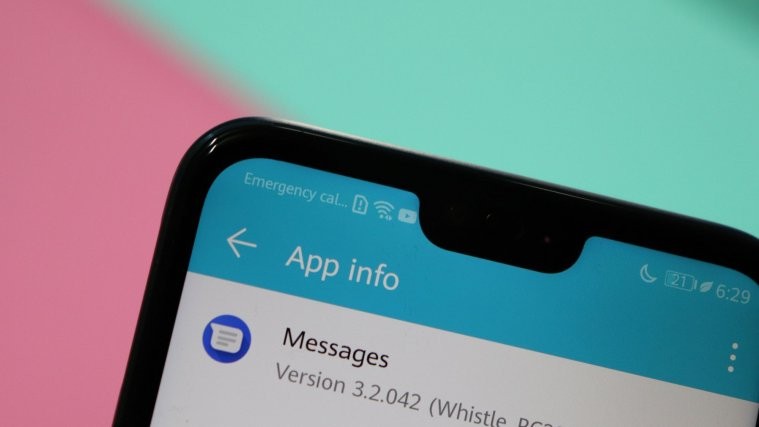

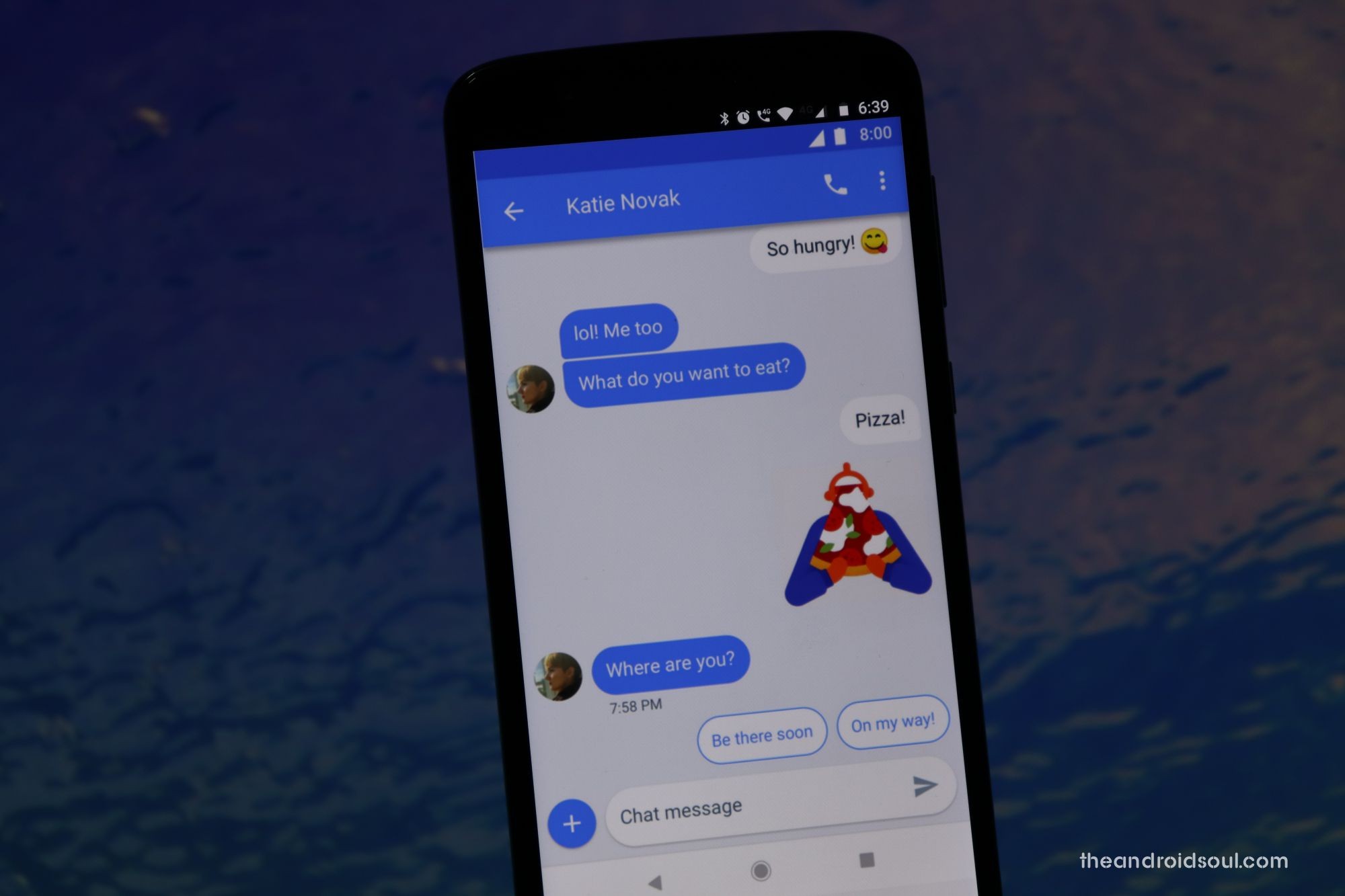

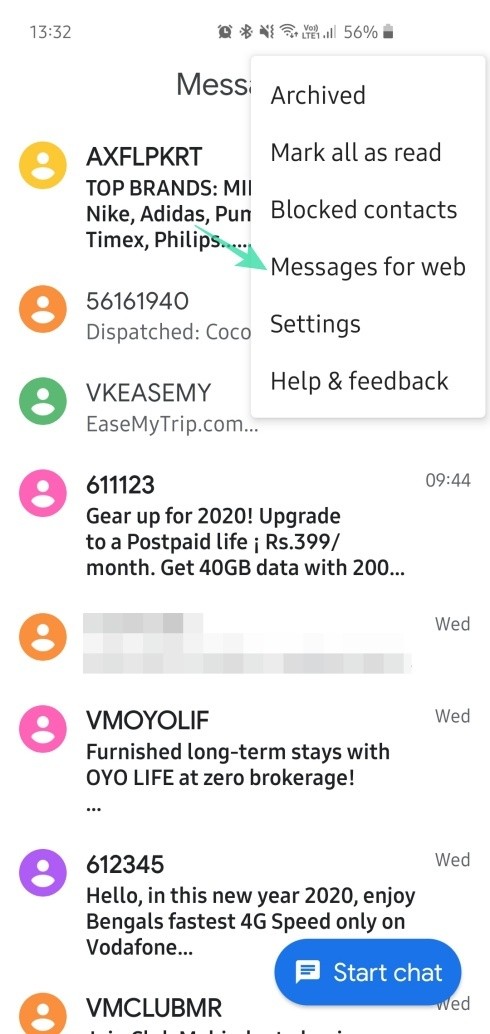




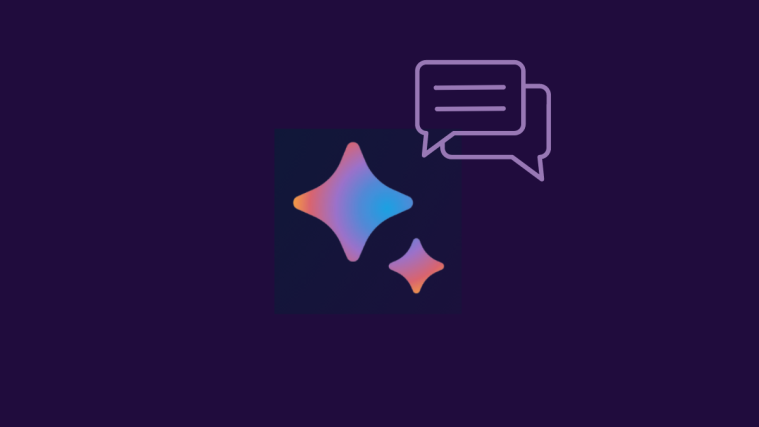
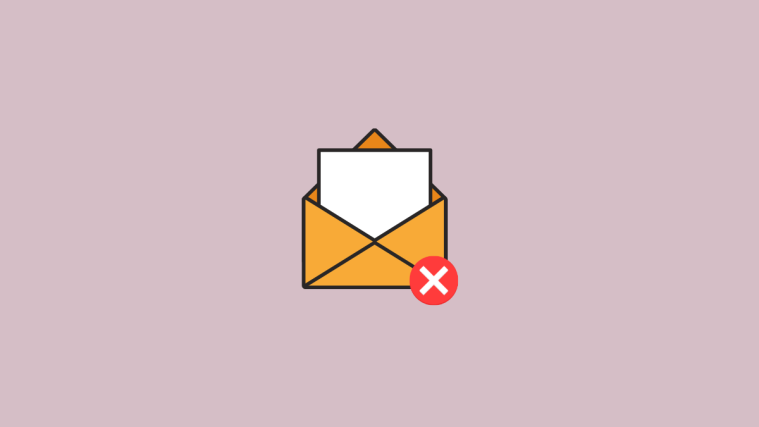


Love Messages for Web but just discovered there’s a glitch that causes it to quit connecting with your phone and quit working. The problem is actually in the phone and is easy to fix by clearing the app’s cache. If you don’t know how to do that, just navigate to your apps list (not the icons but the list where you can manage the app), and select the Messages app (you might have to select “show all apps” or something similar if you don’t see it in the list right away). Once you’ve selected Messages, select storage (this may show up in a list or you might have to select the three-dot menu top right to see it). You then should see an option to clear the app’s cache. Select that. (Different phones have different steps to clear the app cache and you might have to search for instructions for your specific phone. I have a Pixel 3a and read users of other phones who had similar success clearing the app’s cache). Once you’ve cleared the cache you should be able to connect to Messages for Web. A note of caution, while inside the app menu you might also be offered the option to Clear App Storage. Don’t do this unless you want to get rid of everything you have stored in Messages, including settings and groups. Clearing the cache should do the trick, but I did see one response where the user cleared both cache and storage, but it might not have been necessary to clear the storage.