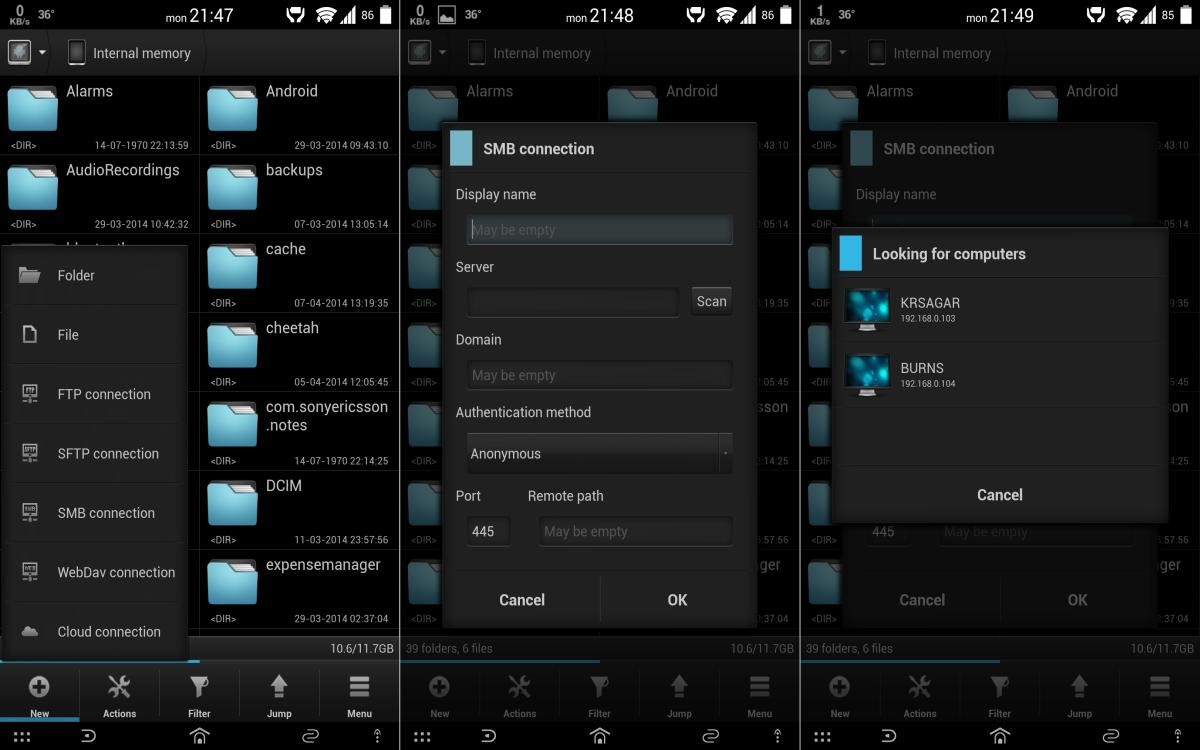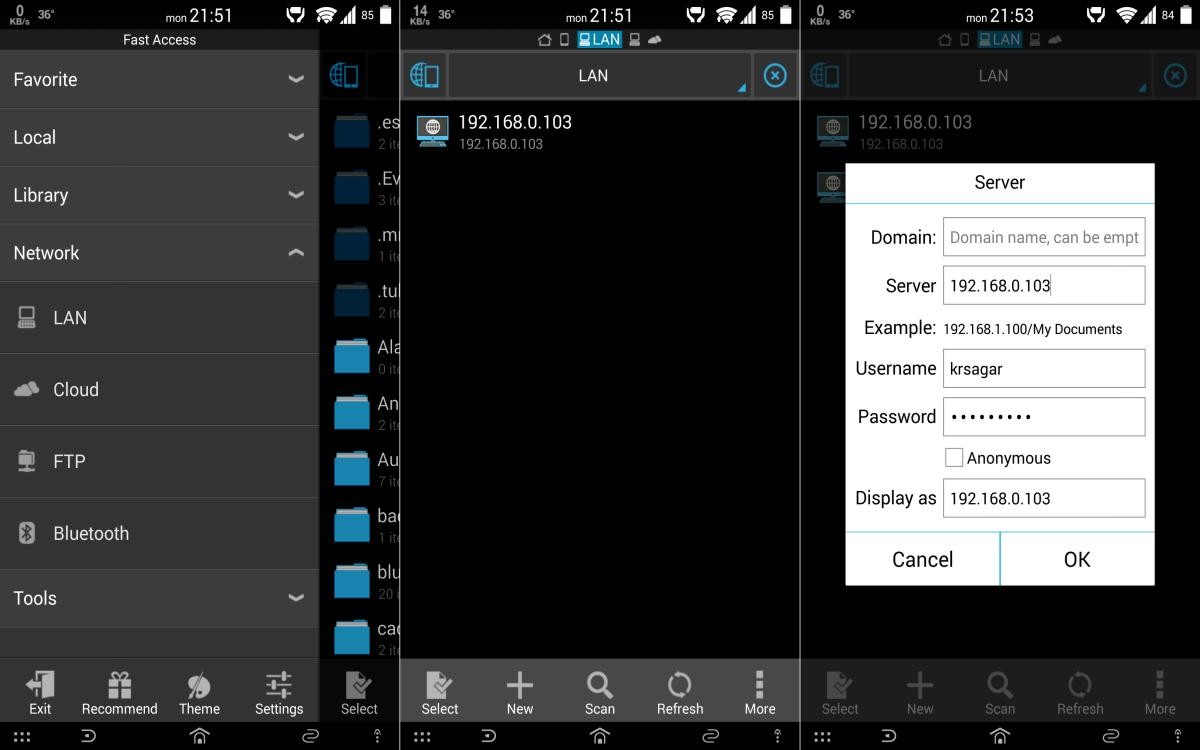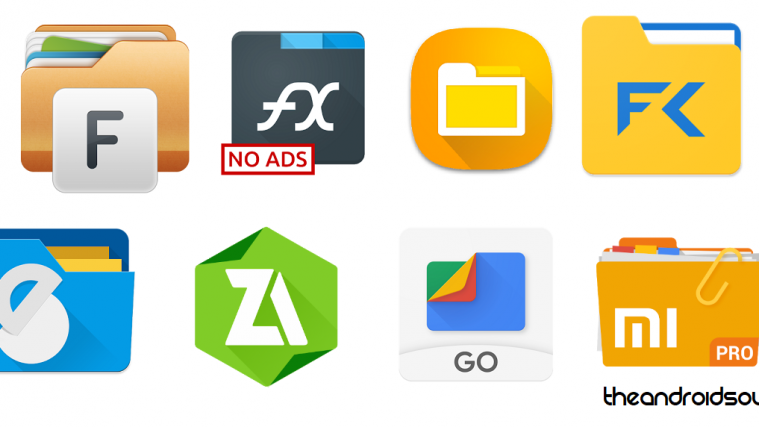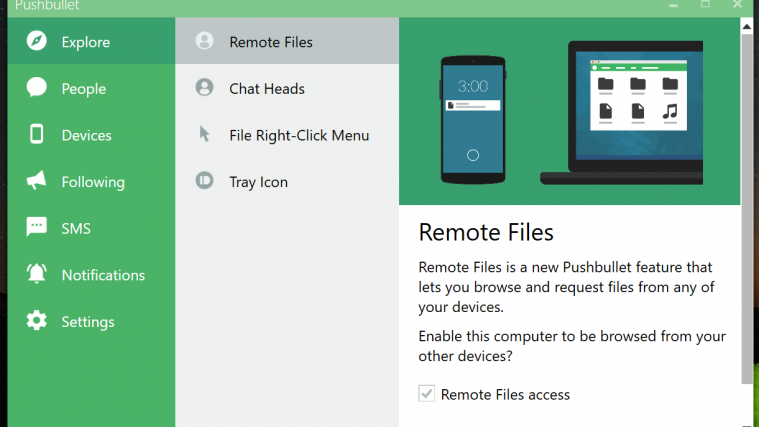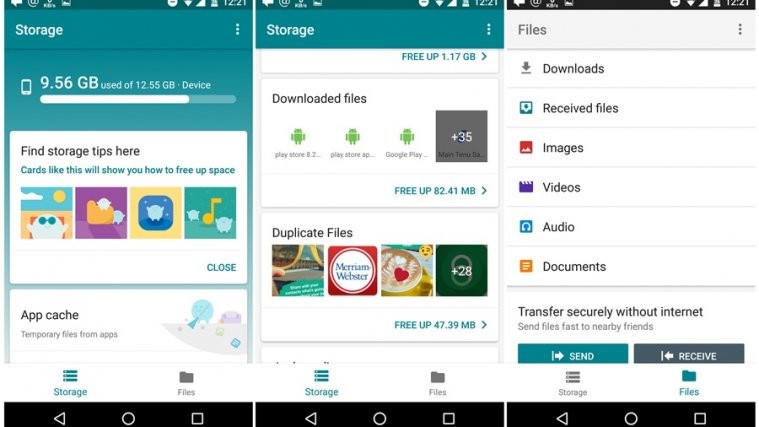Ever been in a situation when you had to see a video stored on your PC and you are lying just too cozily on your couch to get up and get there? Or wouldn’t it be nice if you could just access that music track you downloaded yesterday on your PC, directly on your Android device too? If you have a common WiFi connection at home or office for your Android device and PC, this guide is tailor-made for you.
How to stream files from PC to Android phone?
To access files from your PC directly from your Android device, there are plenty of options. But we’d be covering two of the most popular file management softwares here– Solid Explorer and ES File Manager. Both offer a plethora of options and are the most feature rich file managers out there.
Solid Explorer
- Open Solid Explorer and click on the “+ New” icon on the lower action bar. From the pop-up menu, select ‘SMB connection’.
- From the connection menu that pops up, you can either add your PC with it’s IP address or ‘scan’ for it on the local network and select the desired system you want to connect to from the results.
- When you select your PC, you will be back to the connection setup screen from where you can either input the ‘username’ (your windows or MAC username) and the password (which Solid Explorer can store in encrypted form). You can also login once as ‘Anonymous’.
- After this, accessing your files is as easy as selecting your PC from the sidebar.
ES File Manager
- In ES File Manager, open the side bar and click on LAN.
- On the screen that opens, you can either click on ‘New’ or ‘Scan’ to add the desired device.
- In the pop-up, you can either login to your PC or just tick the Anonymous dialogue box.
So now you can access your files from PC right in your file manager! One prerequisite for this is that only those folders can be accessed which have been added to the ‘Shared Library’ on your PC. Happy streaming!
FEEDBACK US
If you’ve got any suggestions or questions, feel free to let us know in comments below.