Android 6.0 Marshmallow comes with plenty of new features and tricks, like the SystemUI Tuner, which is great, but not everything is convenient on the freshest Android release.
When you connect your Android device to PC, you’d want to transfer files and also charge it while doing so. But with Android 6.0 Marshmallow, the default connection setting is charge only. You’ve to select MTP from the notification bar to be able to transfer files. This is an extra step which most of us would like to avoid.
We thought there’d be an easy way to set MTP as default connection, but unfortunately, there isn’t any such setting. You simply can’t set MTP as default connection on Marshmallow.
Let’s just hope the holy folks over at XDA find some trick (with root) to get around this, or even better, come up with a Xposed module that can set MTP as default on Marshmallow. But then we need to get Xposed on Marshmallow working first. Phew!
If you find any workaround for this, do let us know in comments section below.

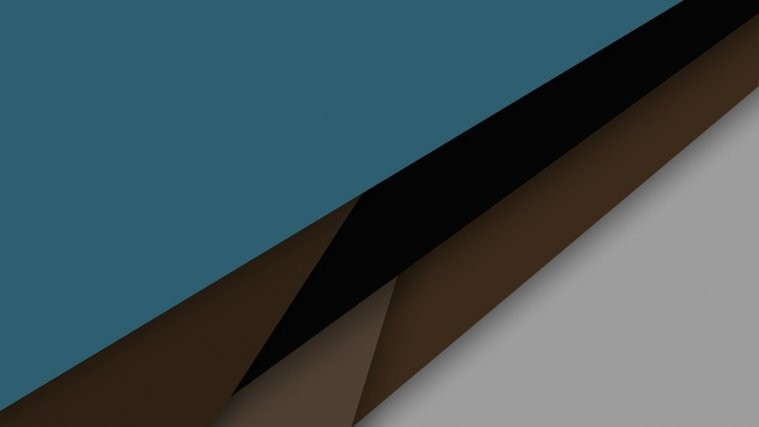

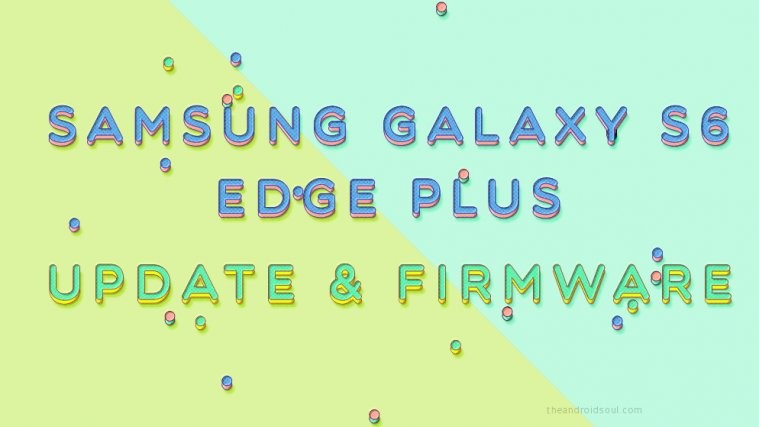


USB Mode: Set Default to MTP (file transfer) Marshmallow/6.0
====================================================================
Default is set to Charge only mode, You can enable developer options and enable MTP feature by following below steps
1. Settings -> About phone -> Touch 5 times on Build Number to enable Developer options
2. Settings -> Developer Options -> Select USB Configuration -> MTP
this only works one time so this does not fix the issue
+1, have the same problem.
Hi Louie !! I’m from Brazil, and a had a big problem after to change my Kit Kat (version) to Marshmallow in Moto X2, USB archives are invisible to Windows, but your explanation was perfect. I changed to MTP mode in USB configurations and simply everything started working again.
Thanks for your help! Great job!
USB Mode: Set Default to MTP (file transfer) Marshmallow/6.0
====================================================================
Default is set to Charge only mode, You can enable developer options and enable MTP feature by following below steps
1. Settings -> About phone -> Touch 5 times on Build Number to enable Developer options
2. Settings -> Developer Options -> Select USB Configuration -> MTP
this only works one time so this does not fix the issue
+1, have the same problem.
Hi Louie !! I’m from Brazil, and a had a big problem after to change my Kit Kat (version) to Marshmallow in Moto X2, USB archives are invisible to Windows, but your explanation was perfect. I changed to MTP mode in USB configurations and simply everything started working again.
Thanks for your help! Great job!
Swipe down from the notifications while it is plugged in. From there, tap the “USB” section, and you will see 4 options:
– Charging Only
– Transfer files (MTP)
– Transfer photos (PTP)
– MIDI
Swipe down from the notifications while it is plugged in. From there, tap the “USB” section, and you will see 4 options:
– Charging Only
– Transfer files (MTP)
– Transfer photos (PTP)
– MIDI
From the source code, when you pull out USB, the userdata will be locked.
After you insert USB again, you need to choose the item again to unlock userdata for MTP.
So, you need to modify the code for the behavior if you need to enable default MTP every time.
From the source code, when you pull out USB, the userdata will be locked.
After you insert USB again, you need to choose the item again to unlock userdata for MTP.
So, you need to modify the code for the behavior if you need to enable default MTP every time.
I’ve made a small app to automate the MTP enabling…
Have a look at xda here: http://forum.xda-developers.com/android/apps-games/app-mtp-enbaler-t3263467
I’ve made a small app to automate the MTP enabling…
Have a look at xda here: http://forum.xda-developers.com/android/apps-games/app-mtp-enbaler-t3263467
This xposed app will do the trick, using this app user can set MTP as Default USB Connection on Marshmallow
http://forum.xda-developers.com/xposed/modules/mod-usb-marshmallow-1-0-t3272072
This xposed app will do the trick, using this app user can set MTP as Default USB Connection on Marshmallow
http://forum.xda-developers.com/xposed/modules/mod-usb-marshmallow-1-0-t3272072
Hi Louie !! I’m from Brazil, and a had a big problem after to change my Kit Kat (version) to Marshmallow in Moto X2, USB archives are invisible to Windows, but your explanation was perfect. I changed to MTP mode in USB configurations and simply everything started working again.
Thanks for your help! Great job!
Hi Louie !! I’m from Brazil, and a had a big problem after to change my Kit Kat (version) to Marshmallow in Moto X2, USB archives are invisible to Windows, but your explanation was perfect. I changed to MTP mode in USB configurations and simply everything started working again.
Thanks for your help! Great job!
This misfeature effectively prevents any Android 6 device from being successfully connected to a Mac for file transfer. Switching to photo transfer mode DOES work, but not file transfer mode. It will work if the device is connected to a Windows VM running on the Mac however. So either a Mac app will have to be created to get around this, or Android developers will need to figure out a way to make MTP the default.
I’m not sure I see your issue James. I have a Nexus 5 and Nexus 9 both running Marshmallow, and I have no issues using MTP to transfer files. When I connect either device to my Macbook Air and enable MTP on the device, I receive an error from Android File Transfer on the Macbook, but re-launching the app rectifies the issue, and I can transfer files as expected.
That works, yes, but it’s pretty stupid to have the app return an error every time, and then make you have to restart it.
This misfeature effectively prevents any Android 6 device from being successfully connected to a Mac for file transfer. Switching to photo transfer mode DOES work, but not file transfer mode. It will work if the device is connected to a Windows VM running on the Mac however. So either a Mac app will have to be created to get around this, or Android developers will need to figure out a way to make MTP the default.
I’m not sure I see your issue James. I have a Nexus 5 and Nexus 9 both running Marshmallow, and I have no issues using MTP to transfer files. When I connect either device to my Macbook Air and enable MTP on the device, I receive an error from Android File Transfer on the Macbook, but re-launching the app rectifies the issue, and I can transfer files as expected.
That works, yes, but it’s pretty stupid to have the app return an error every time, and then make you have to restart it.
This is inconvenient. Every time I connect to my car stereo I have to change the setting. It worked fine with previous version. I can’t believe this wasn’t caught in testing. I have to go into developer mode and change the setting every time I connect to my Kenwood receiver.
Brian, I’ve got the same issue with my Pioneer AVH-4100NEX using Android Auto. I used to just plug in my S5 and after a short time I’d be good. Now I have to plug in my S7 Edge, fingerprint unlock, swipe down, find USB type among several other notifications, then select MTP to get Android Auto running. What a PITA! Someone at Google, please fix this! What’s funny is that the Android Auto official site still shows demo on YouTube of just connecting the phone with the USB cable once configured, and not all the annoying new steps.
Hey Jay – I’m in the same boat with the Pioneer unit. Bigger problem for me now is that it won’t charge anymore. The display icon shows that it is, but the juice will not increase no matter how long it’s plugged in. Are you having the same issue?
This is inconvenient. Every time I connect to my car stereo I have to change the setting. It worked fine with previous version. I can’t believe this wasn’t caught in testing. I have to go into developer mode and change the setting every time I connect to my Kenwood receiver.
Brian, I’ve got the same issue with my Pioneer AVH-4100NEX using Android Auto. I used to just plug in my S5 and after a short time I’d be good. Now I have to plug in my S7 Edge, fingerprint unlock, swipe down, find USB type among several other notifications, then select MTP to get Android Auto running. What a PITA! Someone at Google, please fix this! What’s funny is that the Android Auto official site still shows demo on YouTube of just connecting the phone with the USB cable once configured, and not all the annoying new steps.
Hey Jay – I’m in the same boat with the Pioneer unit. Bigger problem for me now is that it won’t charge anymore. The display icon shows that it is, but the juice will not increase no matter how long it’s plugged in. Are you having the same issue?
I ran into this with a broken screen and now can not save anything from the phone.
I ran into this with a broken screen and now can not save anything from the phone.