It goes without saying that WhatsApp is one of the coolest and widely used apps available on Play Store. However, there you cannot schedule messages WhatsApp right now, which is a bad miss from WhatsApp. But here’s a workaround for that. In order to schedule text messages on WhatsApp all, you would need is a free third-party app, SKEDit.
How to schedule WhatsApp messages
SKEDit is a reliable application that allows you to schedule WhatsApp messages with ease. In addition to WhatsApp, the application also works with other services like SMS, Facebook, etc.
READ: Best WhatsApp tips you should know
This simple application can be used for various tasks and helps you remain organized. Here is how you can schedule messages with SKEDit:
- Download and install SKEDit from the Google Play Store.
- Open the SKEDit app.
- Tap WhatsApp, the option is just below WhatsApp business.
- On the next step, tap ‘enable accessibility’ to allow SKEDit to perform the task.
- Add recipient (WhatsApp contact or group) and type message respectively.
- Enter the time and date for your scheduled message.
- Tap on the schedule icon ([icon name=”check” class=”” unprefixed_class=””]) at the top right corner of the screen. And you are done!
You can also view the scheduled summery by tapping on the VIEW SCHEDULED SUMMARY section just below the time and date scheduling section.
READ: How to use WhatsApp Web
How to repeat scheduled messages
If you want to repeat forwarding your scheduled message, SKEDit has got you covered. Here is how:
- Tap No repeat (just below the time and date scheduling section).
- From the list of options, choose how frequently you want to repeat forwarding.
- Edit the end after section to schedule when you want to end forwarding the repeated messages.
- Tap checkmark icon ([icon name=”check” class=”” unprefixed_class=””]) at the top right corner of the screen.
READ: WhatsApp Web tips and tricks
Tips
- There should not be any screen lock on your device, otherwise, the app won’t be able to send messages due to security reasons. We are talking about screen locks such as PIN, Pattern or Fingerprint lock, you may, however, keep swipe to unlock. The app works with that.
- Similarly, you can schedule multiple messages with this feature. However, the app recommends not to schedule more than one message for exactly the same time to avoid sending issues. So, make sure to keep a minute difference between the scheduled messages.
- Enable ask me before sending option to get a reminder notification for editing your scheduled message before forwarding. However, enabling this option will refrain you from sending the message automatically. But it may work as a sending remainder if you forget sending an important message.
That’s all!


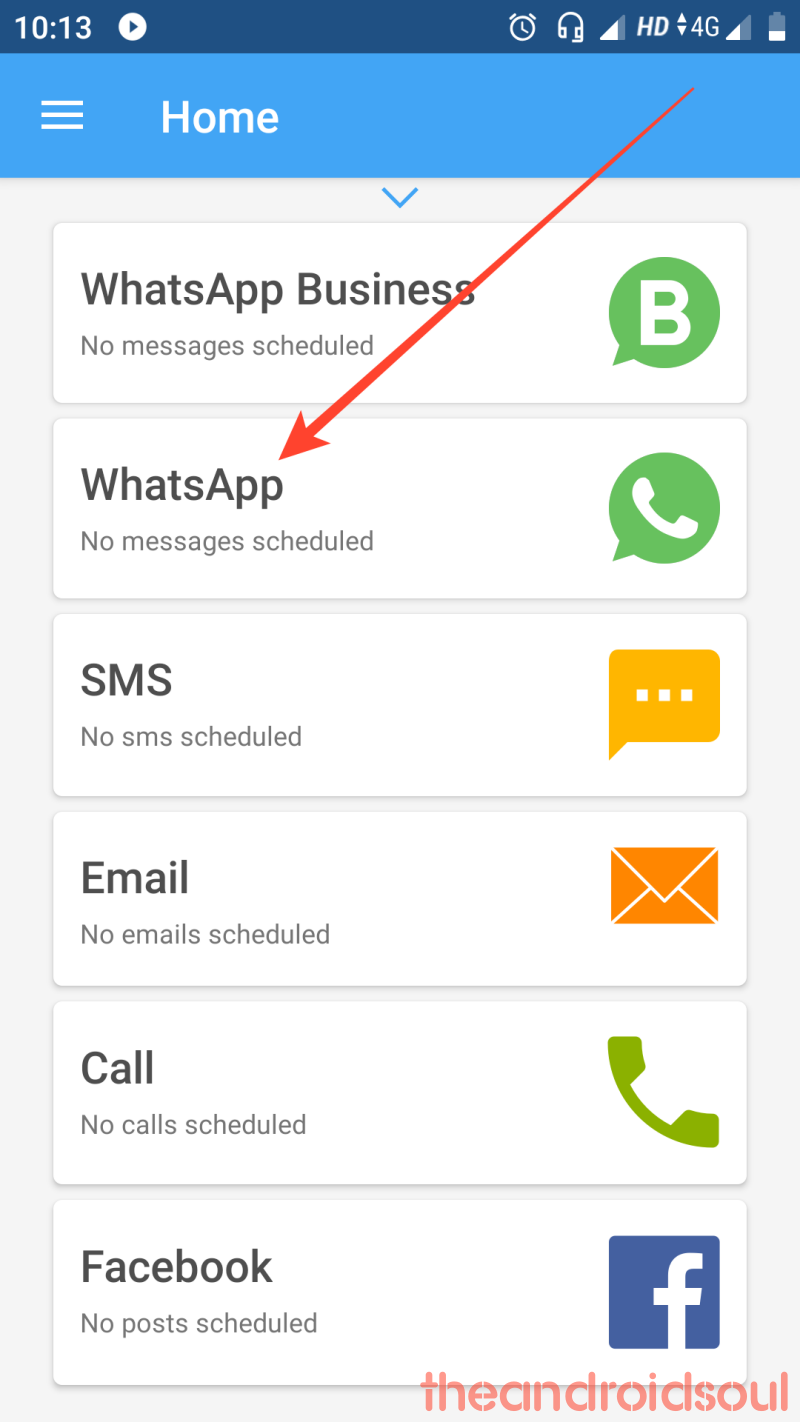
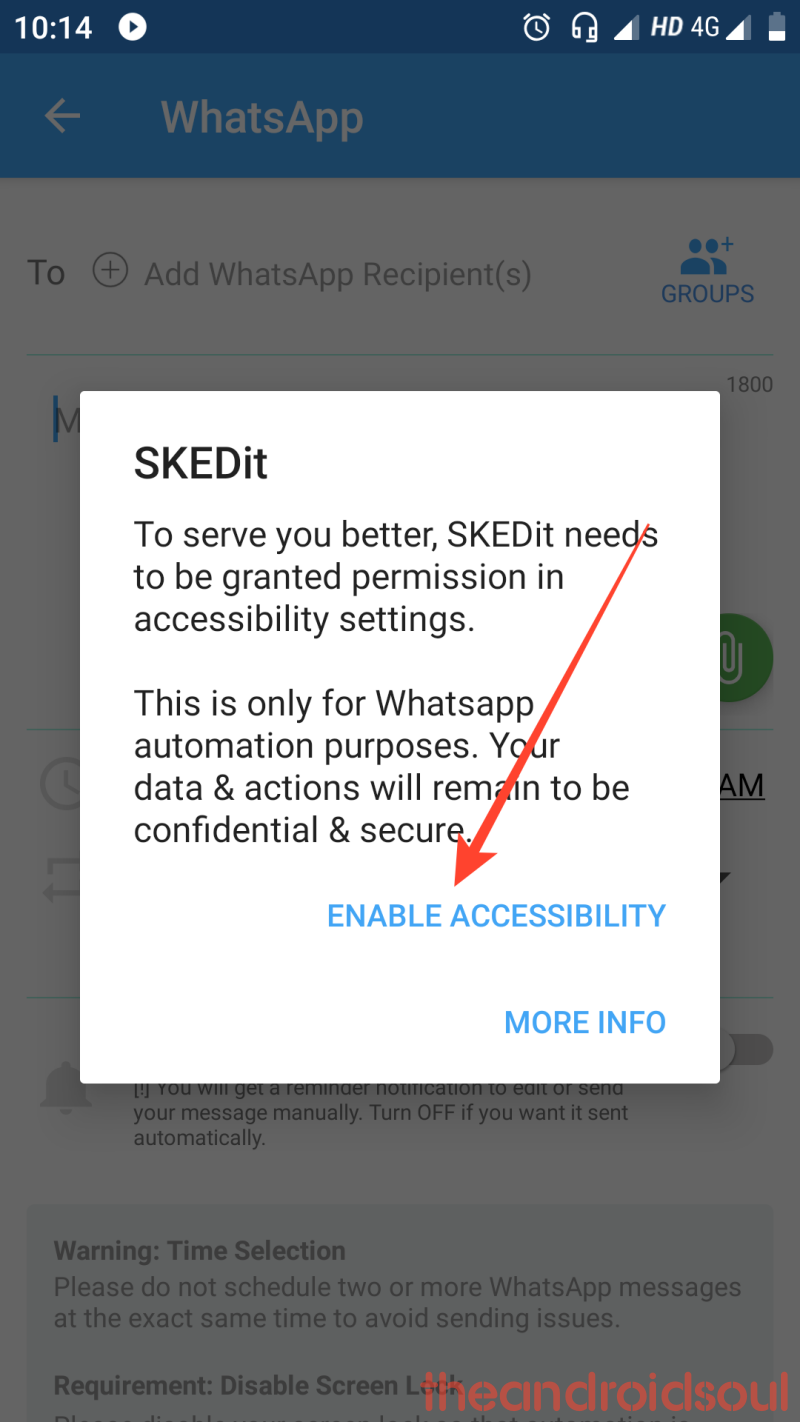
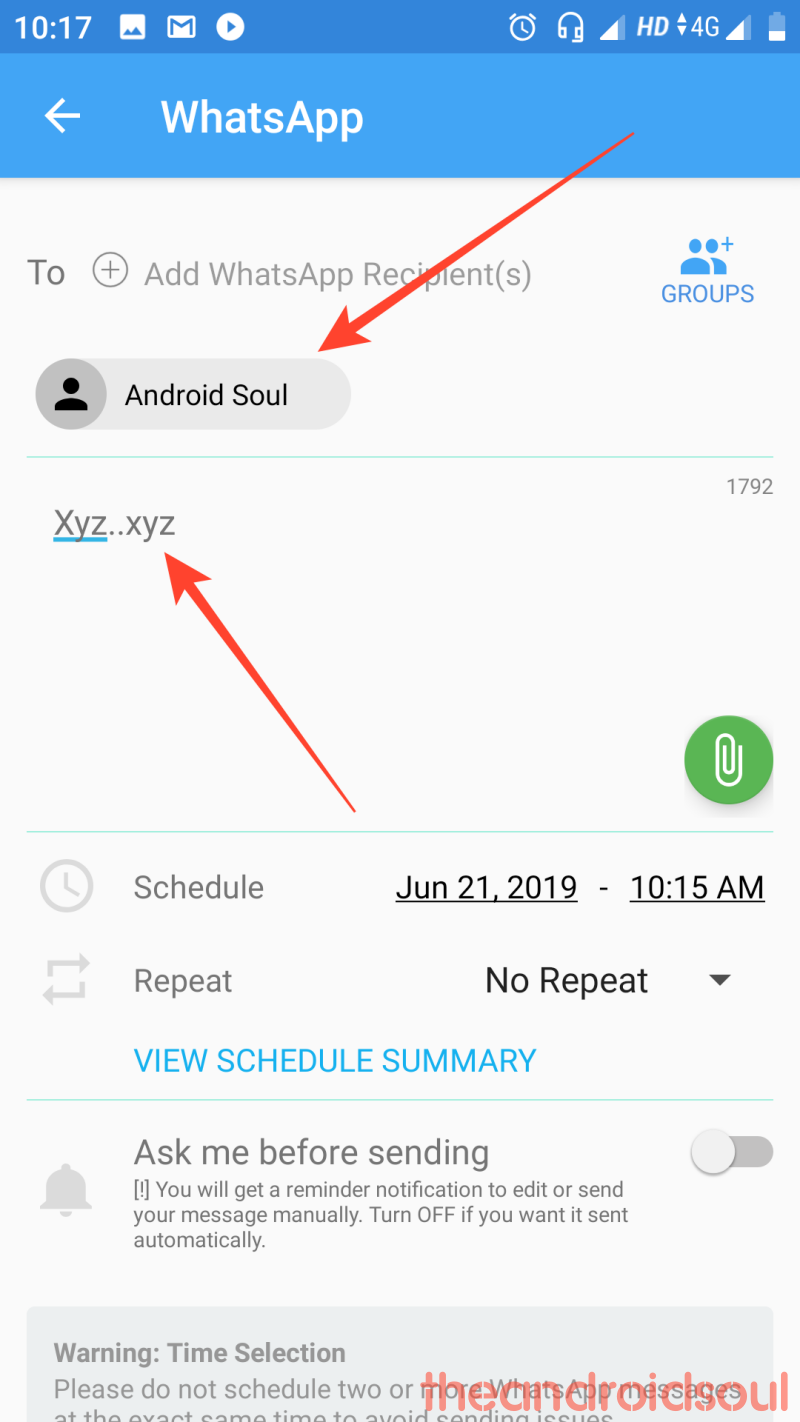
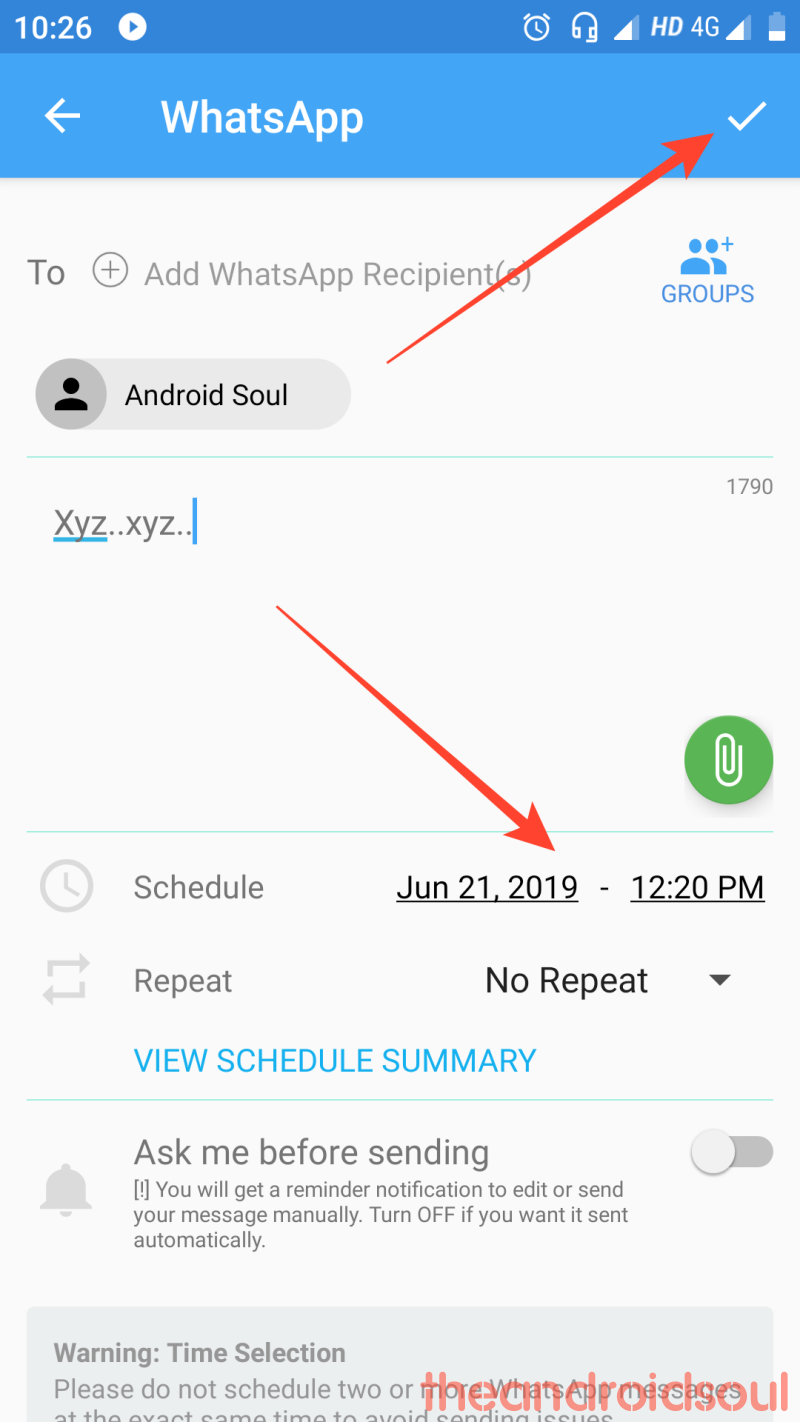
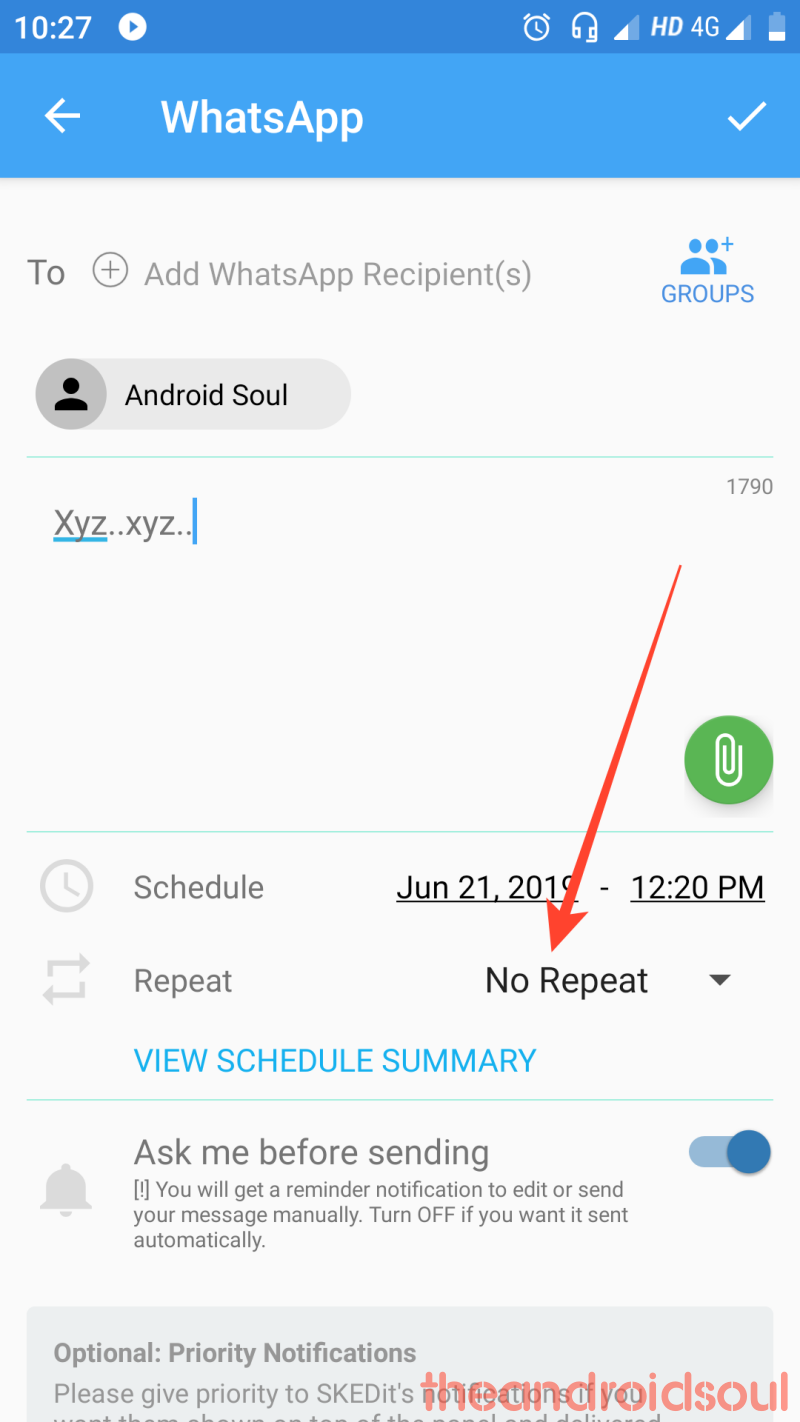
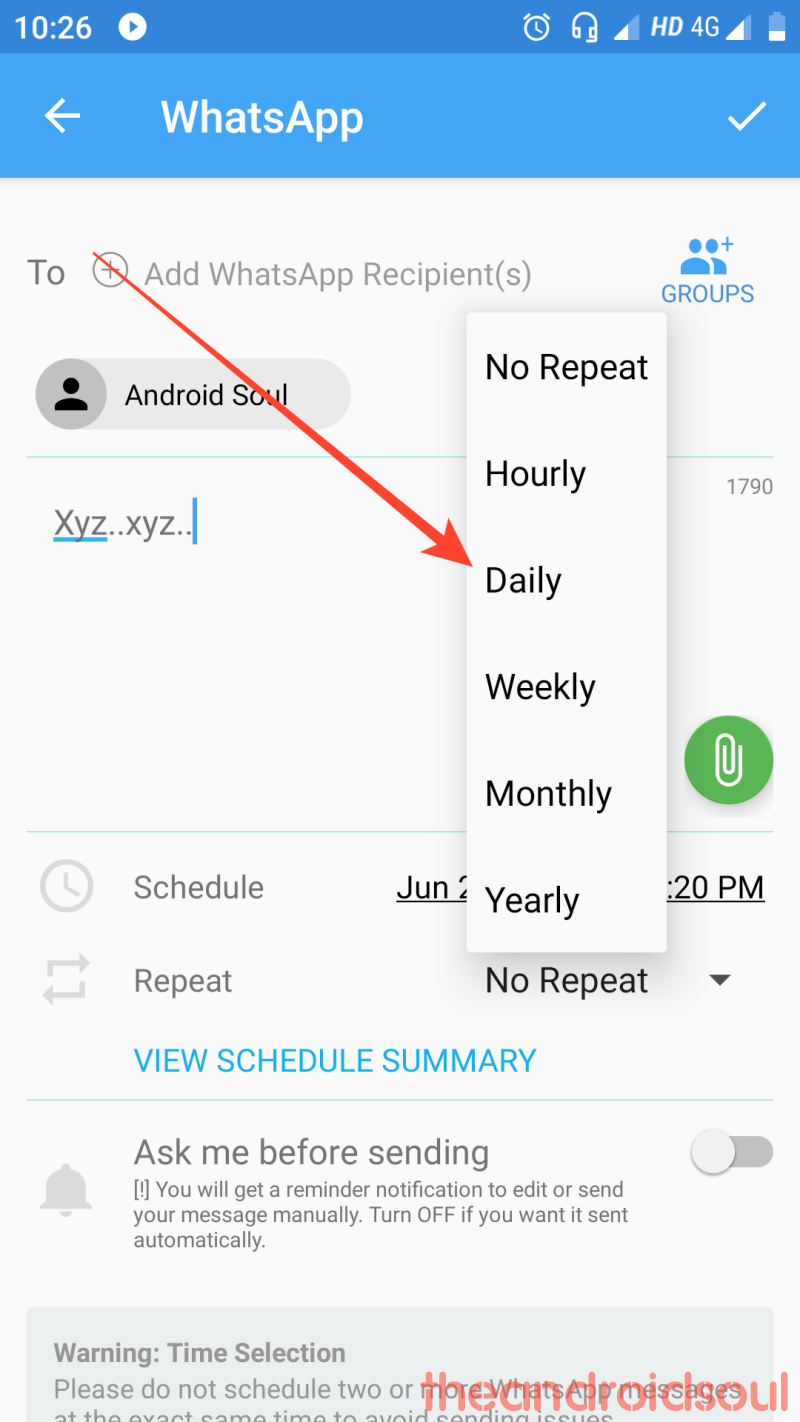
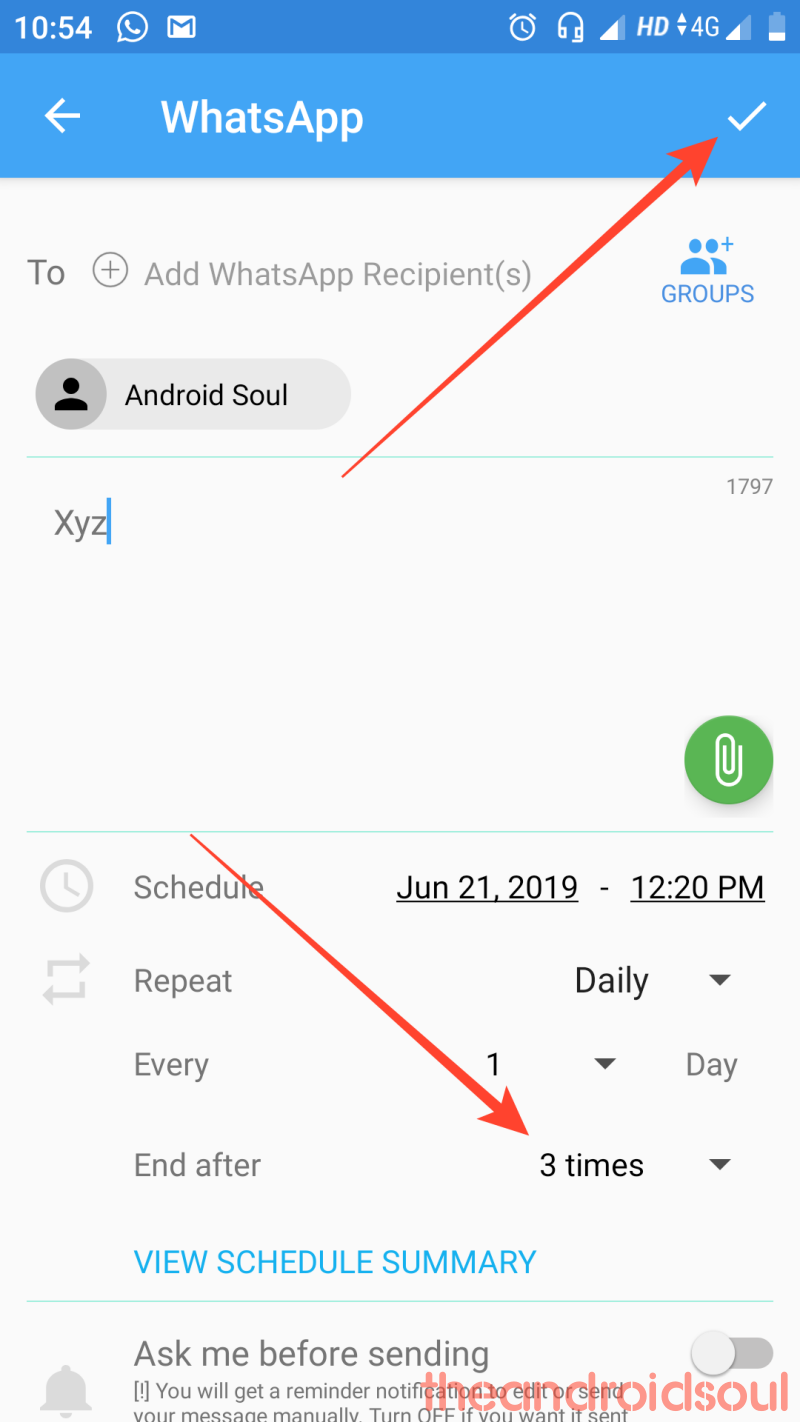

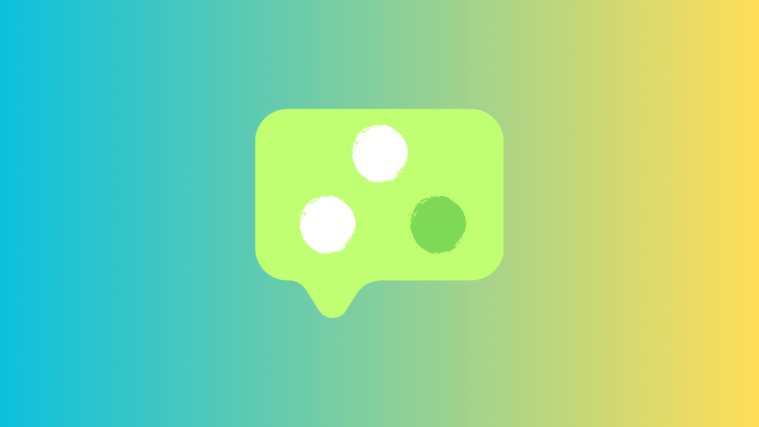
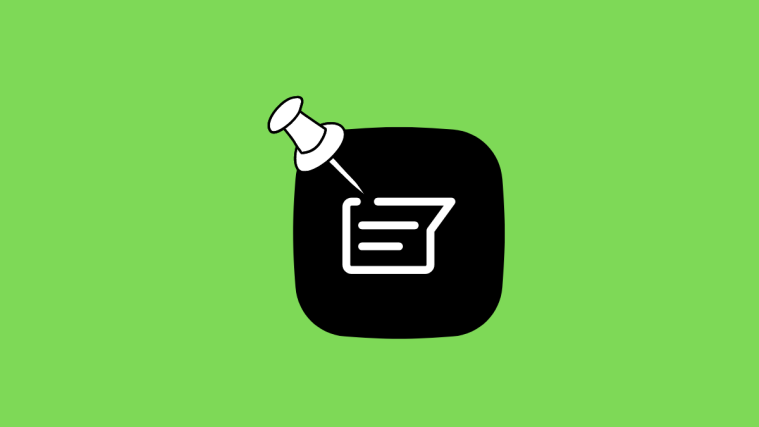

I am a heavy user of Whatsapp, but never did I know I could schedule messages on whatsapp!
This is something new!