For some of us, the root access on the device is a must. There is simply no life without using our favorite root-requiring apps, and thus once we have unboxed our shiny new Android phone, we naturally go on to root the device, beginning with finding the required files and tools on the web. The Galaxy Note 9 is no exception.
Luckily, even as the pre-orders have started shipping just now, the root access is already available. The TWRP recovery is available now, which allows you to gain superuser access on the device quite easily.
The process to install TWRP on the Galaxy Note 9 is a bit tricky, so be sure to follow the guide carefully. Not only do you need to avoid getting locked by RMM, but you also have to use a few tricks to not let the system remove TWRP after it’s installed by you when the device starts.
We have taken care of all you need to know to install TWRP, and then root access on the Galaxy Note 9. So just follow the guide carefully and you shall be good.
Related:
- Galaxy Note 9 Pie update news and more
- Best cases for Galaxy Note 9
- Xiaomi Mi 8 and Mi 8 SE root
- Motorola Moto G6 root
The Galaxy Note 9 is already proving to be the best smartphone on the planet at the moment — or at least until the Pixel 3 drops by — but you have to hand it to Samsung to create a monster device like a Note 9 that just packs in every spec you know about.
How to root the Samsung Galaxy Note 9
Warning!
Do not try anything given on this page if you do not know completely what you are doing. In case any damage occurs, we won’t be held responsible.
Compatibility
The download files and the process for gaining root access given on this page are compatible only with the Samsung Galaxy Note 9, codename crownlte (model no. N960F/FD/X/N), that is powered by Exynos processor.
Do not try this on the Note 9 phone powered by Qualcomm Snapdragon processor, that comes as model no. N960U/U1/0/8, or any other device as you might end up damaging your device and permanently brick it.
Risks
There are some greater risks involved when you root an Android device, and that applies to the Galaxy Note 9 as well.
Here are some things to consider before opting to root the Galaxy Note 9.
- Warranty of your Galaxy Note 9 will be void
When you install custom stuff like TWRP and patched kernel file, the warranty is lost - OTA updates won’t install
- The OEM Unlock option from the Developer options under Settings may be gone
- You won’t be able to use Samsung Pay, Secure folder, Android Pay, etc. services
The device must NOT be RMM locked
Make sure your Galaxy Note 9 is not RMM locked.
Here is how to identify your device is RMM locked or not. The device must clear all of the three tests below:
- Reboot to download mode. If you see the text RMM state = Prenormal, then it means your device is RMM locked.
- The OEM unlock option under the Developer options (after you have enabled it in the developer options). If it’s not available, then that is because your device is RMM locked. It should be available normally.
- When you are trying to reboot to recovery mode, you get the message ‘Only official released binaries are allowed to be flashed’. This also means that your Galaxy Note 9 is RMM locked.
Pre-requisite
- Take note of the warning and compatibility sections above, please.
- Make sure that the device is not RMM locked as given above.
- Install the ADB and Fastboot driver on your PC.
- Install Samsung driver on your PC.
- Make sure you have enabled developer options, USB debugging and OEM Unlock on your Galaxy Note 9.
- Backup all you need to. Contacts, documents, media files, etc. backup everything.
‘Galaxy Note 9 problems and their solutions‘
How to install TWRP recovery
- Make sure you have covered the pre-requisite section well, and that your Galaxy Note 9 is not RMM locked, as given above.
- Disconnect your Galaxy Note 9 from PC if it is connected.
- Download required files:
- Odin 3.13.1 PC software: Odin3_v3.13.1.zip
- Galaxy Note 9 TWRP recovery: twrp-3.2.3-0-crownlte_UNOFFICIAL.tar.md5
- DM Verity disabler boot patch: no-verity-opt-encrypt-6.0.zip
- RMM Bypass – RMM-State_Bypass_Mesa_v2.zip
- Extract the Odin file. You should get this file Odin3 v3.13.1.exe (ignore other files from the extraction).
- Double click on the extracted file of Odin, Odin3 v3.13.1.exe, to open the Odin window, as shown below. Be careful with Odin, and do just as said to prevent problems.
- Boot the Galaxy Note 9 into download mode:
- Power off your Galaxy Note 9. Wait 6-7 seconds after screen goes off.
- Press and hold the three buttons Volume down + Bixby button together and connect the device to PC.
- You will see a Warning screen.
- Press Volume Up to continue to download mode.
- Connect your Galaxy Note 9 to PC now using a USB cable. Odin should recognize your Galaxy Note 9. It’s a must. When it recognizes, you will see Added!! message appearing in the Log box in the bottom left, and the first box under ID:COM will also show a no. and turn its background blue. Look at the pic below.
- You cannot proceed until Odin recognizes your device and you get the Added!! message.
- If it doesn’t, you need to install/re-install drivers again and use the original cable that came with the device. Mostly, drivers are the problem.
- You can try different USB ports on your PC too, btw.
- Load the TWRP file into Odin. For this, click the AP button on Odin and the select the TWRP file you download above.
- In Odin, under the options tab, make sure the Re-partition and Auto Reboot checkboxes are NOT selected. Don’t use the PIT tab either. Go back to Log tab btw, it will show the progress when you hit the start button in next step.
- Click the Start button on Odin now to start installing the TWRP recovery on your Galaxy Note 9. Wait till installation is finished, after which, you’ll get PASS message as shown below upon successful installation from Odin.
- If Odin gets stuck at setup connection, then you need to do this all again. Disconnect your device, close Odin, boot device into download mode again, open Odin, and then select the TWRP and flash it again as said above.
- If you get FAIL in the top left box, then also you need to flash the TWRP file again as stated just above.
- Force reboot and access the recovery mode again to get to TWRP recovery. Here’s how:
- Your Galaxy Note 9 would remain in download mode itself — it won’t restart automatically because we turned off Auto Reboot above, to buy you time to boot into recovery mode from here. Read the point below fully before doing this.
- Press and hold Volume down + Power button together until the screen goes off, but once the screen goes off, do this quickly: while still holding the Power button, press Volume Up in place of Volume down button to reboot into recovery mode.
[In essence, when the device restarts (screen goes off), you must be holding Volume Up and Power button together. We have to press the Volume down + Power buttons first to force restart the device from download mode.]
- Important! So, your device will boot into TWRP recovery. It would ask for ‘allow for System modification’. DO NOT ALLOW THAT. Tap on the ‘Keep Read Only’ button to not allow system modification and access TWRP safely.
- Now, you will be taken to the home page of the TWRP. Wipe the data partition now.
- Tap on Wipe option, and and then select Format Data option.
- Type yes on the next screen to delete the data partition, which will delete everything on the device, including apps, data, and all the files on the internal storage. (Make sure you have an appropriate backup of data and files with you saved on PC before doing this!)
→ We need to wipe data partition to avoid errors/warnings like ‘Integrity verification failed’ or ‘RMM Lock’.
- Reboot the device in TWRP recovery again. For this, press the home button, then Reboot, and then Recovery. Data partition should be mountable now.
- Install DM Verity disabler and RMM Bypass files(and root file if you want to):
- Connect the Galaxy Note 9 to your PC now using a USB cable.
- Transfer the DM Verity disabler and RMM files from PC to your Galaxy Note 9. Remember the location on the device.
- You can now disconnect the device to PC.
- In TWRP, tap on Install option on the home screen, and then select the DM verity disabler file. Then do the swipe action at the bottom to install it.
An example of file installation in TWRP! - Install the RMM Bypass file the same way.
- [Optional] Root the Galaxy Note 9 now to avoid deleting everything again for the sake of root because you will need to do format data and install DM verity and RMM Bypass files again. To avoid that and root the Galaxy Note 9 now, do this:
- Download the Magisk root package: Magisk-v18.0.zip
- Connect the device to PC is disconnected.
- Transfer the Magisk file to your Galaxy Note 9.
- Install root access. In TWRP, tap on Install option on the home screen, and then select the Magisk file. Then do the swipe action at the bottom to install it.
- Install the RMM Bypass file again.
- Now, let’s restart the device. Tap on the Reboot System button. Or from the home page of TWRP, tap on Reboot option, and then on System to restart your Galaxy Note 9, and it shall reboot alright. You don’t have to worry about the RMM lock now.
That’s it.
How to root using TWRP recovery
With TWRP, installing root is super easy — so much that we gave you this in step 16 above as optional. Anyway, if you didn’t root the device that time, and have started the device after booting it up, the process got a bit long and repetitive now, but still pretty easy.
Here is how you can install root access safely on your Galaxy Note 9 without needing to worry about the new RMM lock trick of Samsung.
- Make sure you have installed the TWRP recovery using the guide given above.
- Download the required files:
- Magisk root package: Magisk-v18.0.zip
- DM Verity disabler boot patch: no-verity-opt-encrypt-6.0.zip
- RMM Bypass – RMM-State_Bypass_Mesa_v2.zip
- Reboot into TWRP recovery. For this, power off the device. Once the screen goes off, wait for at least 5-6 seconds, and then press and hold the Volume Up, Bixby and Power buttons together until you see anything on the screen to reach TWRP.
- Wipe the data partition now.
- Tap on Wipe option, and and then select Format Data option.
- Type yes on the next screen to delete the data partition, which will delete everything on the device, including apps, data, and all the files on the internal storage. (Make sure you have an appropriate backup of data and files with you saved on PC before doing this!)
→ We need to wipe data partition to avoid errors/warnings like ‘Integrity verification failed’ or ‘RMM Lock’.
- Reboot the device in TWRP recovery again. For this, press the home button, then Reboot, and then Recovery. Data partition should be mountable now.
- Root the Galaxy Note 9 now. Here’s how:
- Connect the device to PC if disconnected.
- Transfer the Magisk file to your Galaxy Note 9.
- Install the Magisk file. On the TWRP’s home screen, tap on Install button, and then select the Magisk file. Swipe at the bottom of the screen to confirm the installation.
- Install the RMM Bypass file too the same way.
- Tap on the Reboot System button. Or, from the home page of TWRP, tap on Reboot option, and then on System to restart your Galaxy Note 9.
That’s it.
How to fix the Galaxy Note 9 bootloop problem
In case the above root tool doesn’t work for you, you may see that your Galaxy Note 9 fails to start anymore. It would bootloop. To fix that, you will need to install the official firmware back on your Galaxy Note 9.
- Download Galaxy Note 9 firmware – (for SM-G960F model only)
- How to install firmware on Galaxy Note 9 (or use the Galaxy S9 firmware guide)
That’s all. Let us know if you need any help with Galaxy Note 9 root. Use the comments section right below.

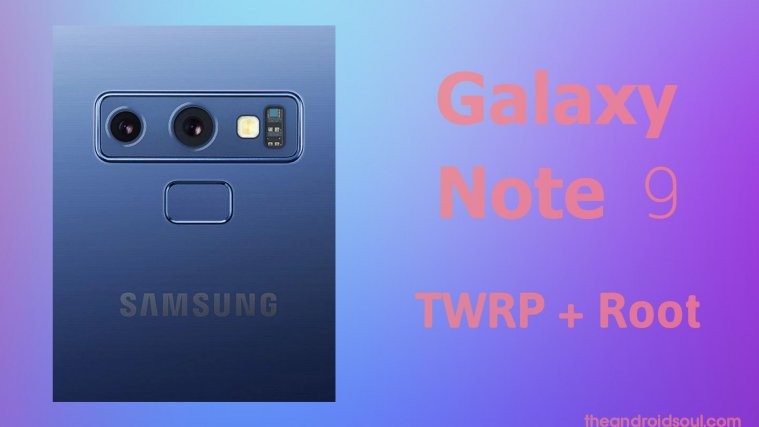


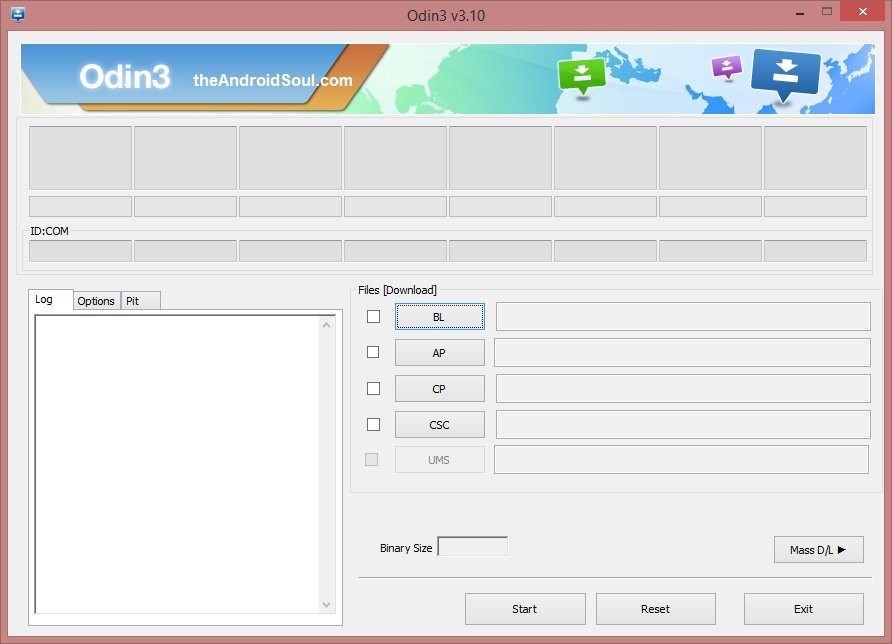
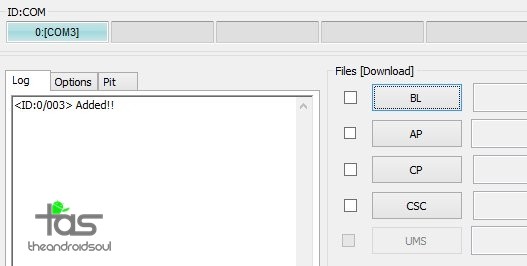
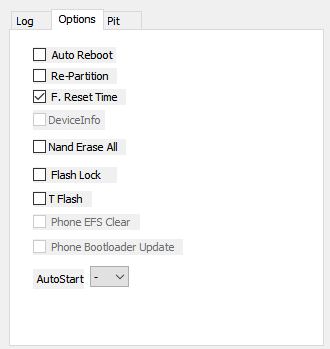
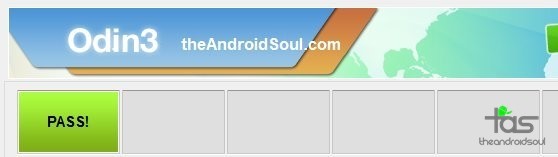
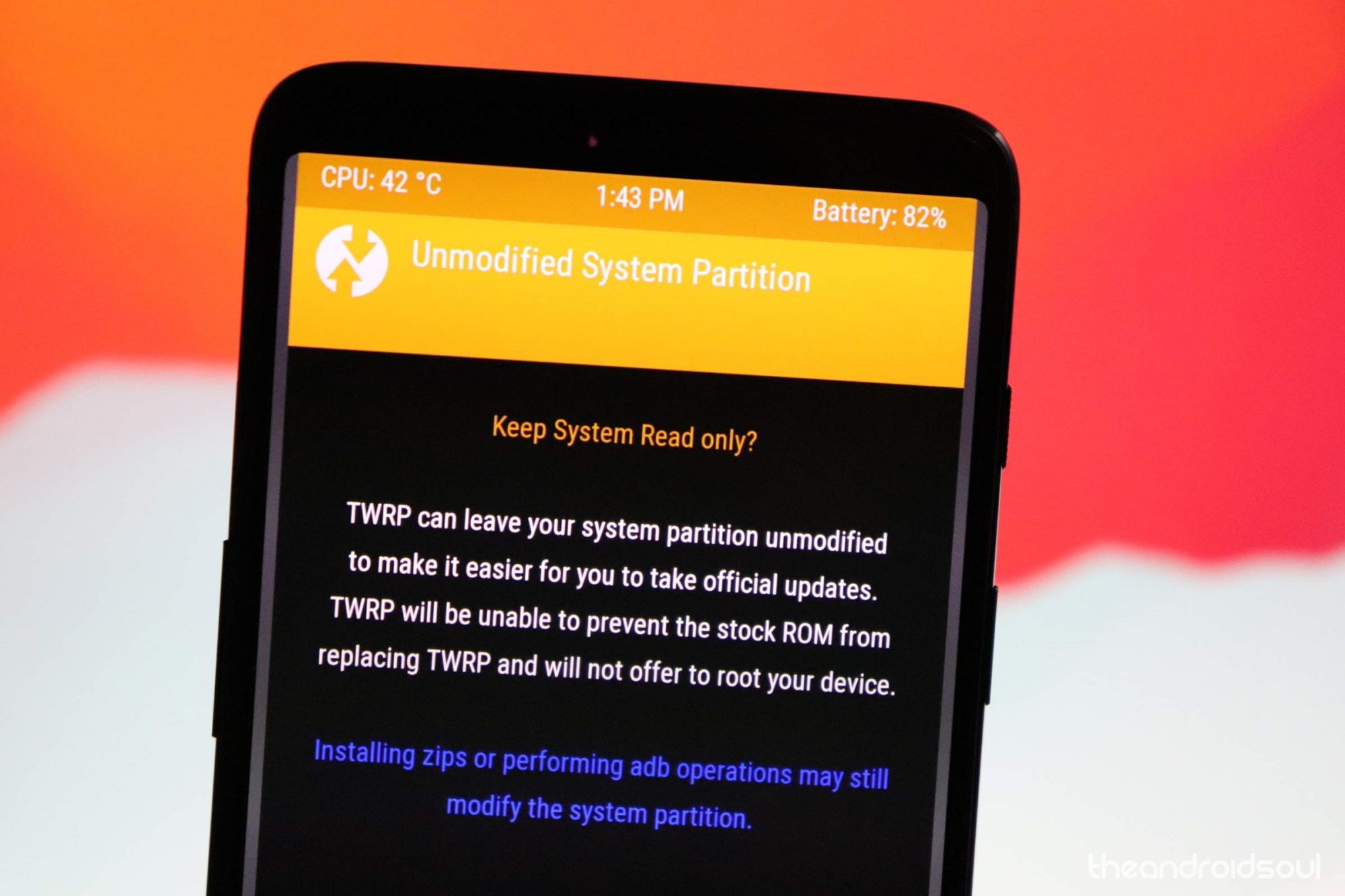


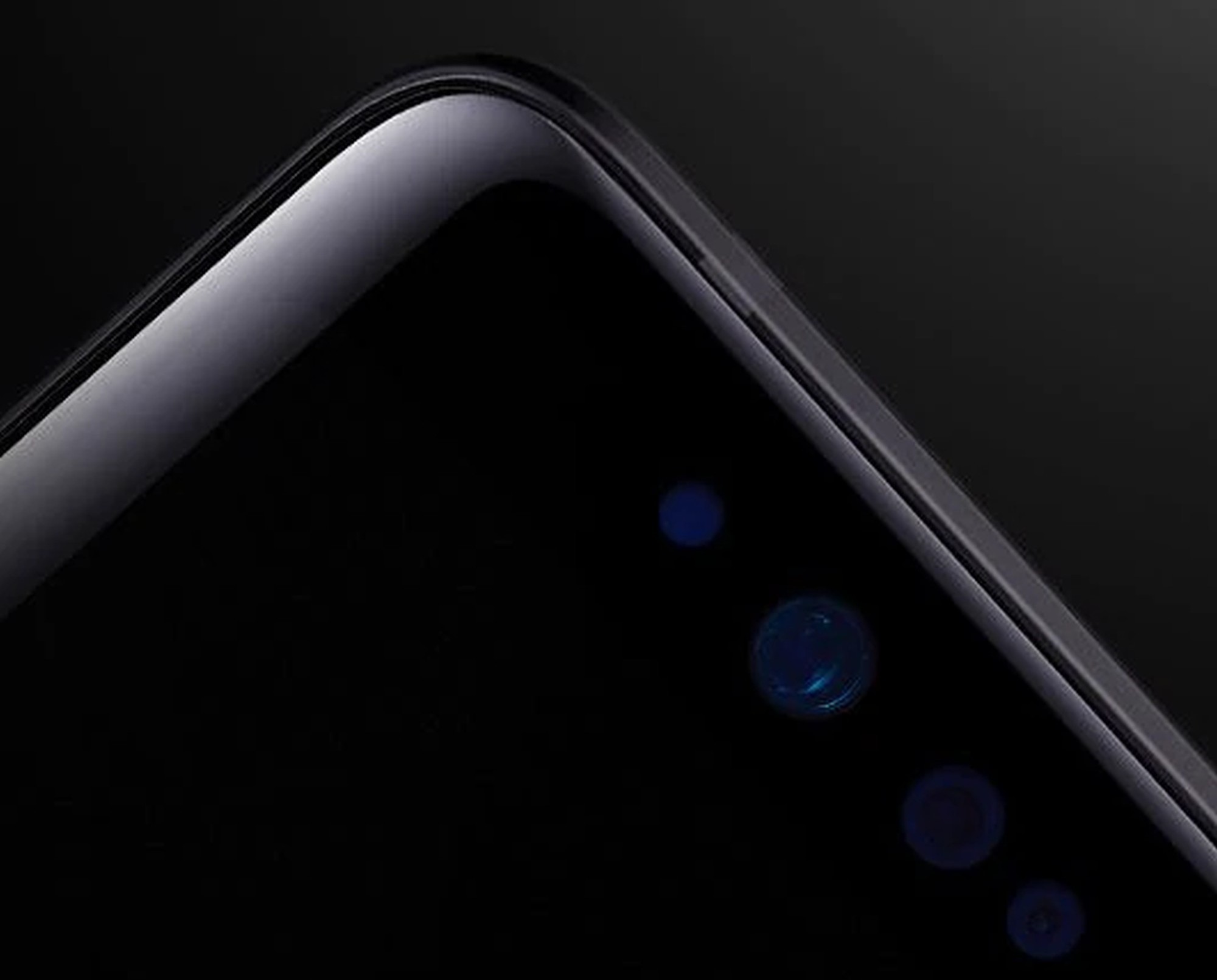




Hello,
sorry but i get a bootloop at the splashscreen after flashing your patched Kernel.
My Device is a N960F and oem lock and frp lock are both off and rmm status is normal.
What can i do?
In the case somebody have problems to get in download mode, you can try this way.
Shutdown the phone, hold VOL down and bixby bottum (NOT power) und connect over USB cable to your PC.
hi has anyone had success with this tutorial as im in the progress of doing it now and there isnt and positive comments
Hello ,
After the last update in December following the ROOT, the phone does not read the SIm card (it does not recognize it at all).
I did 4 consecutive installations, but there is no SIM card after the rotation.
This ROOT does not work anymore.
thanks asshole now my phone is bricked after following step by step. i should not have follow after the horrible written post
thanks again
BRICKED MY PHONE WTF SOMEONE HELP