Update: TWRP recovery is now available all Galaxy Note 5 sets, including the one at T-Mobile, Sprint and US Cellular, and international and Canadian models. The Alpha version provided below is an unofficial version, while the official version has also been provided below, separate for GSM models (noblelte) and Sprint (nobleltespr).
For AT&T and Verizon Galaxy Note 5, neither official nor unofficial version is available.
The popular TWRP recovery is now available for the T-Mobile Galaxy Note 5, and you can even use this safely to even root your device. Note that this is available only for the T-Mobile variant, model no. SM-N920T, and not any other Note 5 set.
So, if you own a Note 5 in US, at carrier like AT&T, Sprint, Verizon Wireless, US Cellular, etc or in Canada, then this is NOT for your device. This is also not compatible with international Note 5 variants with model no. N920C and N920i.
TWRP is available in its latest version 2.8.7.1. TWRP recovery would let you install custom ROMs on your Galaxy Note 5, and it’s the best backup solution either.
Backup done through TWRP creates a complete copy of the device, which can be used to restore the device later to bring it back to exact state at the time of backup. It’s useful in unbricking the device too.
Samsung Galaxy Note 5 TWRP Recovery Status
Here’s the status for all GALAXY NOTE 5 variants as regards TWRP recovery.
International Galaxy Note 5 (SM-N920C and N920i)
Available. Using the T-Mobile’s files, you can install TWRP on your International Galaxy Note 5 easily, on both models.
T-Mobile Galaxy Note 5
Available. TWRP is available — proceed to download section below and install it using our full How To guide below.
Sprint Galaxy Note 5
Available. Using the T-Mobile’s files, you can install TWRP on your Sprint Galaxy Note 5 easily.
Canadian Galaxy Note 5 (SM-N920W8)
Available. Using the T-Mobile’s files, you can install TWRP on your Canadian Galaxy Note 5 easily.
Korean Galaxy Note 5 (SM-N920K, N920S and N920L)
Available. Using the T-Mobile’s files, you can install TWRP on your Korean Galaxy Note 5 easily, all three models.
Verizon Galaxy Note 5
Not available. TWRP would not be available anytime soon probably because Verizon locks down the bootloader of the device.
AT&T Galaxy Note 5
Not available. TWRP would not be available anytime soon probably because AT&T locks down the bootloader of the device.
US Cellular Galaxy Note 5 (SM-N920R4)
Not available. Until a custom kernel supporting root access comes out, wait would continue.
Downloads
- Unofficial TWRP recovery for Galaxy Note 5:
- For T-Mobile, Sprint, international N920C and N920i, Canadian N920W8 — Link | File: TWRP-2.8.7.1-Alpha_N920T.tar.md5 (25.5 MB)
- Not confirmed but the above should be working for Korean Note 5 too (N920K/L/S)
- Official TWRP recovery for Galaxy Note 5:
- Odin PC software — Link | File: Odin-3-10-7.zip (1.03 MB)
→ For latest official version of the Galaxy Note 5 TWRP recovery, check the page here (GSM), here (Sprint), and here (dual-SIM).While, for latest unofficial version, check the page here.
Supported devices
- Galaxy Note 5 at T-Mobile, Sprint and international and Canadian ones — model no. SM-N920T/P/C/i.
- Could work on Korean Note 5 sets too — model no. N920K/L/S
- Dual-SIM Note 5 is also supported (SM_N9208)
- Don’t try this on other Note 5 variants at AT&T, Verizon, US Cellular, etc.
- Don’t try on any other device whatsoever!
Important: Check your device’s model no. on its packaging box, or in Settings > About device.
Warning: Warranty may be void of your device if you follow the procedures given on this page. You only are responsible for your device. We won’t be liable if any damage occurs to your device and/or its components. Also, this trips KNOX, meaning KNOX would stop working on your device, and thus you won’t be able to Samsung Pay, or install enterprise Apps on your device at Office.
Backup important files stored on your device before proceeding with the steps below, so that in case something goes wrong you’ll have backup of all your important files. Sometimes, Odin installation may delete everything on your device!
Step-by-step Guide
Step 1. Download Odin and TWRP recovery file from above.
Step 2. Install Galaxy Note 5 driver (method 1 there!) first of all. Double click the .exe file of drivers to begin installation. (Not required if you have already done this.)
Step 3. Extract the Odin file. You should get this file, Odin3 v3.10.7.exe (other files could be hidden, hence not visible).
Disconnect your Galaxy Note 5 from PC if it is connected.
Step 5. Enable OEM unlock on your device.
- Go to Settings > About device. And then tap on build no. 7 times or until your get the message ‘You’re now a developer’.
- Go back to Settings, scroll down, and tap on ‘Developer options’.
- Look for ‘Enable OEM unlock’ and use its toggle to enable it. Accept the warning by tapping on OK button.
Step 6. Boot Galaxy Note 5 into download mode:
- Power off your Galaxy Note 5. Wait 6-7 seconds after screen goes off.
- Press and hold the three buttons Power + Home + Volume down together until you see warning screen.
- Press Volume Up to continue to download mode.
Step 7. Double click on extracted file of Odin, Odin3 v3.10.7.exe, to open the Odin window, as shown below. Be careful with Odin, and do just as said to prevent problems.
Step 8. Connect your Galaxy Note 5 to PC now using USB cable. Odin should recognize your Galaxy Note 5. It’s a must. When it recognizes, you will see Added!! message appearing in the Log box in bottom left, and the first box under ID:COM will also show a no. and turn its background blue. Look at the pic below.
- You cannot proceed until you get the Added!! message, which confirms that Odin has recognized your device.
- If you don’t get Added!! message, you need to install/re-install drivers again, and use the original cable that came with the device. Mostly, drivers are the problem (look at step 2 above).
- You can try different USB ports on your PC too, btw.
Step 9. Load the TWRP file into Odin. For this, click the AP button on Odin and the select the file: TWRP-2.8.7.1-Alpha_N920T.tar.md5
Step 10. Make sure Re-partition checkbox is NOT selected, under the Options tab. Don’t use PIT tab either. Go back to Log tab btw, it will show the progress when you hit start button in next step.
Step 11. Click the Start button on Odin now to start flashing the firmware on your Galaxy Note 5. Wait till installation is finished, after which your Galaxy Note 5 will reboot automatically. You’ll getPASS message as show below upon successful installation from Odin.
- If Odin gets stuck at setup connection, then you need to do this all again. Disconnect your device, close Odin, boot device into download mode again, open Odin, and then select the firmware and flash it again as said above.
- If you get FAIL in the top left box, then also you need to flash the firmware again as stated just above.
→ That’s it. Enjoy the TWRP recovery v2.8.7.1 on your Galaxy Note 5!
Check this page to root Galaxy Note 5, it’s not at simple as flashing SuperSU file after installing TWRP. You have to install custom kernel using TWRP, and then install the SuperSU app from the play store to root Note 5.
If you need any help with this, let us know via comments below and we will try our best to help you out.
Via Manh_IT


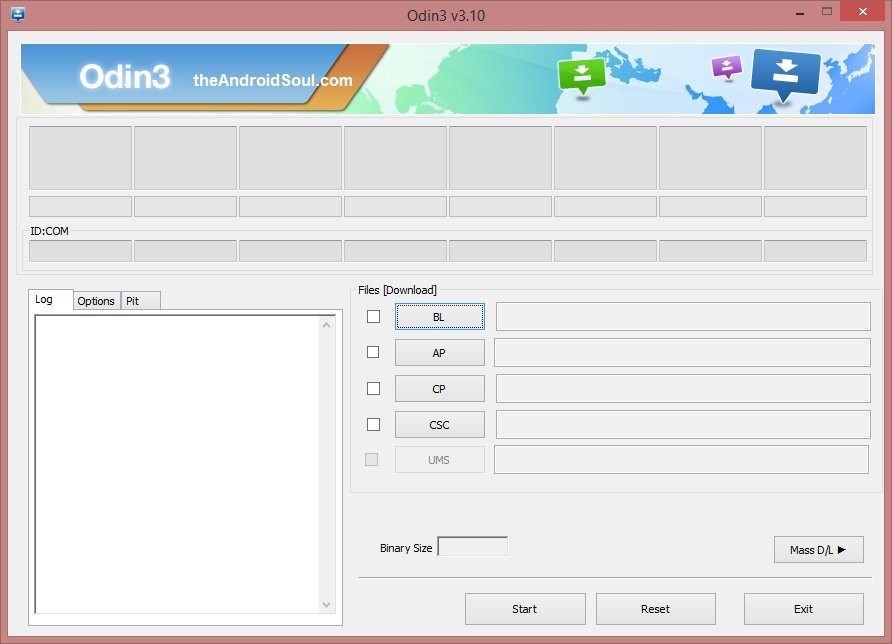
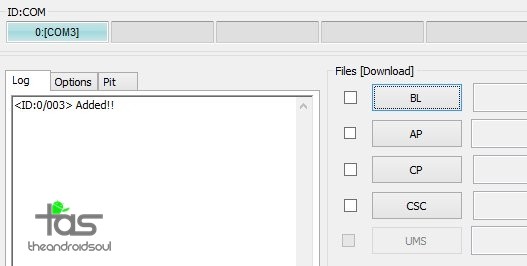
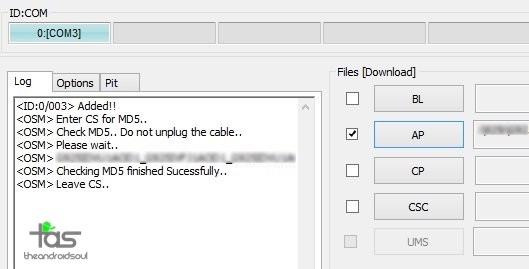

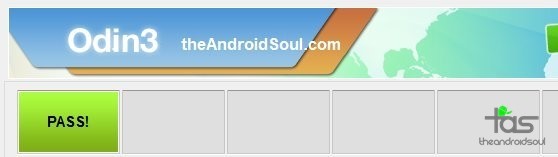



Hi guys,
Wondering if you’ve heard anything like this. I didthe above on my Canadian N920W8 and now it randomly reboots and almost always reboots while I’m on a call. I then tried to flash back to a stock rom, the only one for my model is from Claro but i still have the same reboot problem.
Cheers
Hi guys,
Wondering if you’ve heard anything like this. I didthe above on my Canadian N920W8 and now it randomly reboots and almost always reboots while I’m on a call. I then tried to flash back to a stock rom, the only one for my model is from Claro but i still have the same reboot problem.
Cheers
I have the same problem. The rebooting while on a call is the worst part.
I have the same problem. The rebooting while on a call is the worst part.