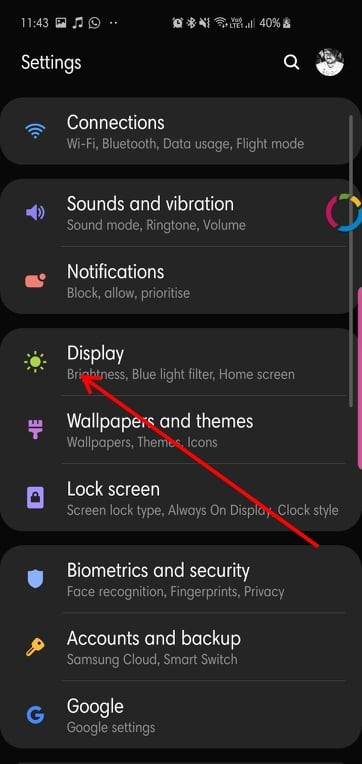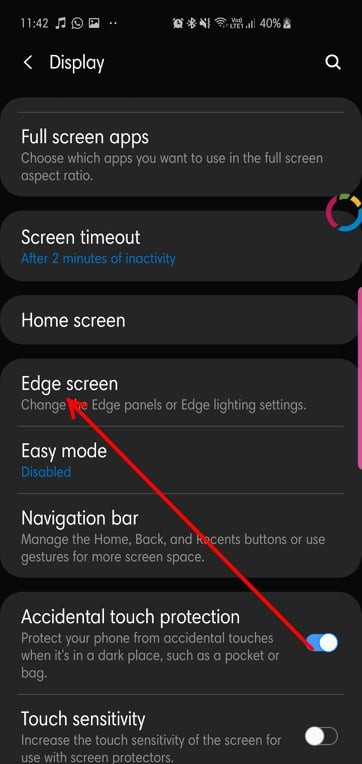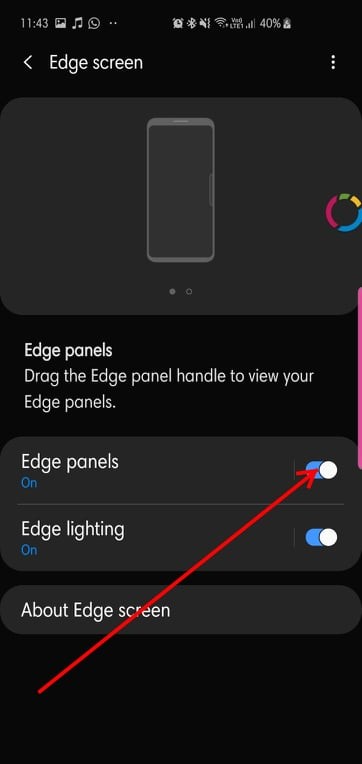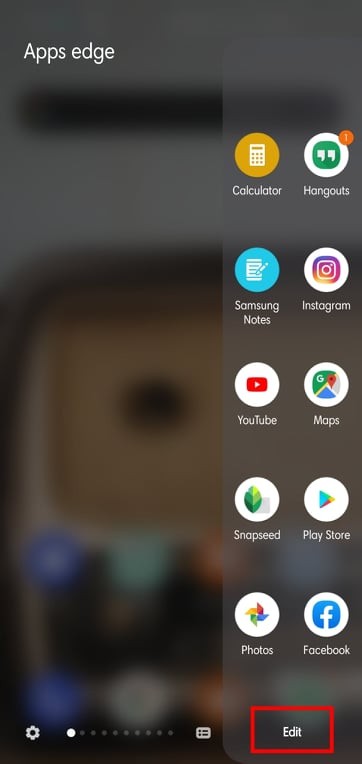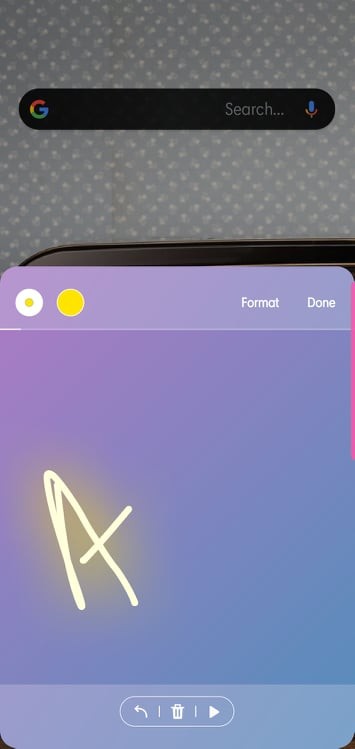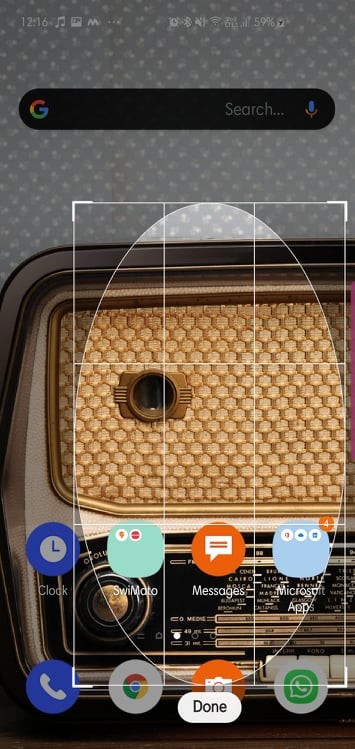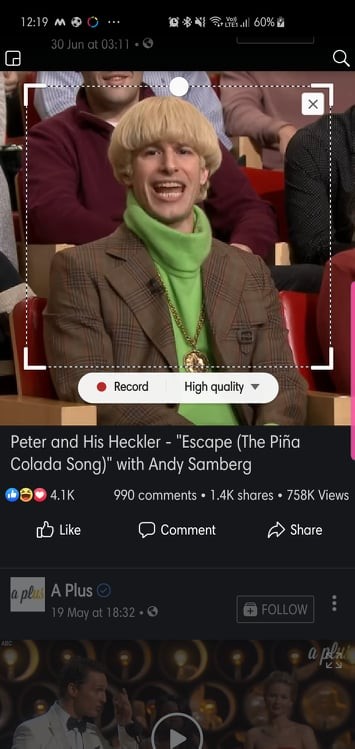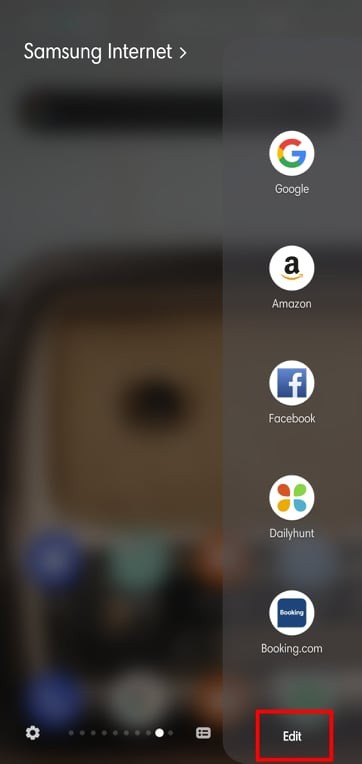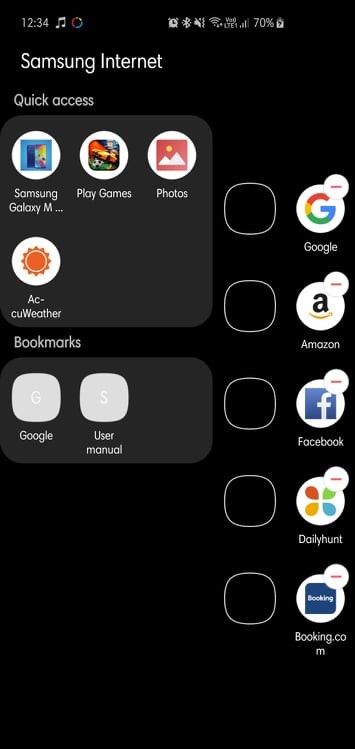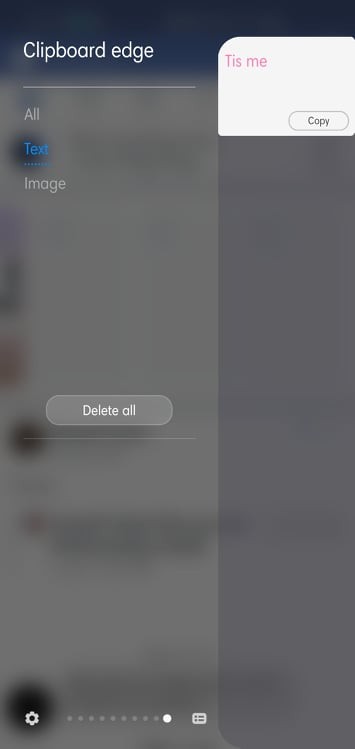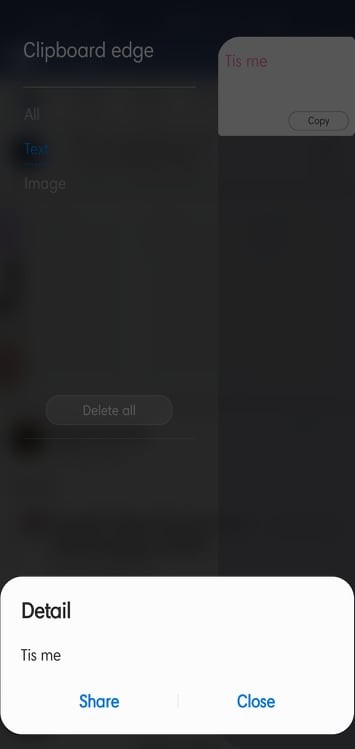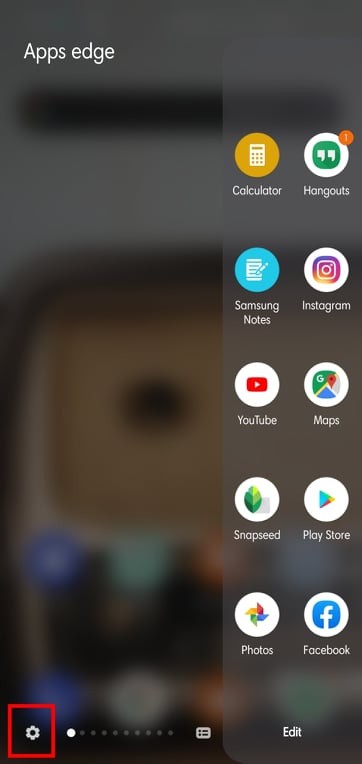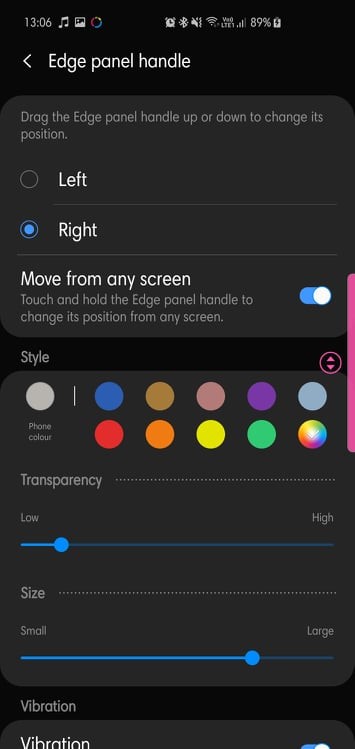If you happen to be a proud owner of a Samsung Galaxy smartphone with a curved edge display, you are most probably already aware of the famed Edge Panel. If you aren’t, this section has been designed to get you accustomed with the feature and make the most of it.
What is Edge Panel?
The Edge Panel lets you swipe from the curved edges of your device to quickly access your favorite applications, contacts, and features.
Related → How to schedule text messages on Samsung Galaxy devices
How to set up Edge Panel?
Activating the Edge Panel is fairly straightforward.
Here’s how to set it up:
- Open Settings.
- Go to Display.
- Tap on Edge screen.
- Toggle on Edge panels.
How to use Edge Panels
After activating the panel, tap on it to open the panel selection screen.
Samsung lets you select a maximum of 10 edge panels at once. The first one is reserved for Apps edge.
Here are your choices:
Apps edge
Here, you can pin 10 apps of your choice to enable quick access. Tap the edit option to replace/remove apps.
Samsung Members
This screen helps you make the most of your device by sharing various tips and providing on-demand support.
Live message
Are you a fan of Live messages? This screen has been designed especially for the quirky artist in you. Compose cool messages, and share them through social media or Samsung’s messaging app.
People edge
This screen is all about keeping your close ones closer. Pin your favorite contacts here for quick access.
Smart select
This screen allows you to take regional screenshots, record and create GIF files, and pin a specific area to your screen.
Tasks edge
This screen is for simplifying your day-to-day tasks. From creating contacts and events to video recording and screenshots, this screen pretty much has it all.
Weather
There’s also a dedicated Weather screen to give you the current temperature, UV index, and humidity update.
Quick tools
The quick tools screen brings five handy tools — Compass, Tally counter, Torch, Surface level, and Ruler — at your fingertips.
Samsung Internet
This screen allows quick access to your favorite webpages. To add/remove favorite webpages go to Edit and tap on webpage icons to add to the Edge screen.
Reminder
If you have any upcoming reminders, they will show up on this screen.
Clipboard edge
This screen is dedicated to your recent screenshots and copied text excerpts. Simply tap on the displayed items to share.
How to Personalize the Edge Panel Handle?
Now that you’ve learned what the Edge Panel achieves, it’s time to see how you can personalize the handle.
Here’s how to:
- Swipe to open the Edge Panel.
- Tap on the Settings icon.
- Tap More options (three vertical dots) on the top-right corner of your screen.
- Open Edge panel handle.
- Change its position/color/size/transparency.
Do you like the Edge Panel?