A few days ago we posted a guide on how to root the LG Optimus 4X HD, and now it’s time for the next step most people usually like to take with their Android devices: install ClockworkMod recovery so you can flash custom ROMs and the like when needed. Thanks to LG locking the bootloader on the Optimus 4X HD, it has taken quite some time to get ClockworkMod recovery on it, but it is finally working on the device thanks to XDA Senior Member Dexter_nlb.
So, continue reading to find out how you can install ClockworkMod recovery on your LG Optimus 4X HD.
Compatibility
The guide below is compatible only and only with the LG Optimus 4X HD.
Warning!
The methods and procedures discussed here are considered risky and you should not attempt anything if you don’t know completely what it is. If any damage occurs to your device, we won’t be held liable.
How to Install ClockworkMod Recovery on LG Optimus 4X HD
- Root your phone by following the guide → here.
- Download the ClockworkMod (CWM) recovery zip file from the development page.
- Extract the downloaded zip file to obtain a file named LG-Optimus-4XHD-Recovery-v*.*.apk (where *.* is the version number of the latest APK file).
- Copy the LG-Optimus-4XHD-Recovery-v*.*.apk to the SD card on the phone.
- On your phone, do the following:
- Go to Settings » Security and enable Unknown sources (make sure its ticked).
- Go to Settings » Developer options and enable USB Debugging (make sure its ticked).
- Then, using a file manager (you can install OI file manager or ES File Explorer from the Play Store if needed), browse to where you copied the .apk file. Then, tap it to begin installing the app which will install CWM recovery.
- After installation of the app is complete, reboot your phone. This is required as the app may fail to install recovery otherwise.
- Now, open the LG 4X Recovery app on the phone from the apps menu.
- Then, click on the Install 4X Recovery button. Select Allow/Grant on the popup prompt to give root access to the app, which will then proceed to install CWM recovery.
- After recovery is installed, you can press the Recovery Boot button to reboot the phone into ClockworkMod recovery.
- Now every time you want to boot into recovery, you can open the app and press the Recovery Boot button to do so.
ClockworkMod Recovery is now installed on your LG Optimus 4X HD. Have fun with the custom ROM flashing!

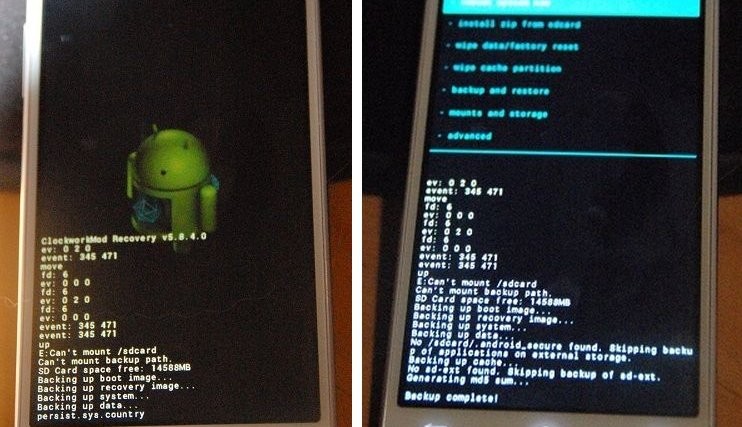


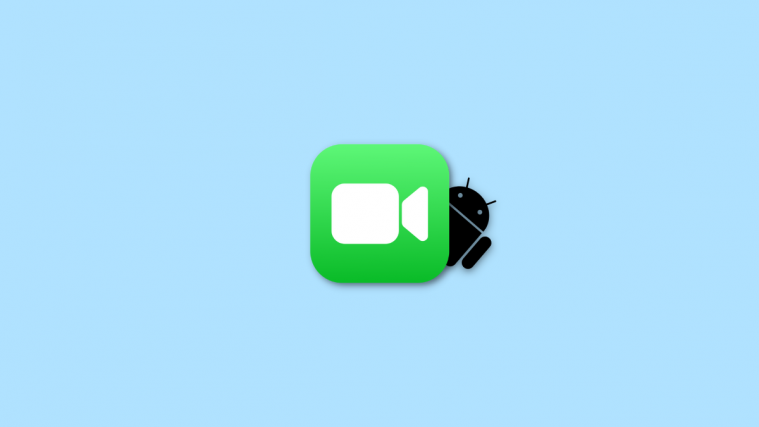

great!
and here i was, wondering if that was possible… 😀
great!
and here i was, wondering if that was possible… 😀
great!
and here i was, wondering if that was possible… 😀
Not working properly in my case. it kept on saying error mounting for both my external and internal sd card (i was trying to flash dsp manager). I am using cwm touch v 6.0.1.1. and My rom version is 10 e. There is no custom roms, I believe due to the locked bootloader.. well at least for now.
Not working properly in my case. it kept on saying error mounting for both my external and internal sd card (i was trying to flash dsp manager). I am using cwm touch v 6.0.1.1. and My rom version is 10 e. There is no custom roms, I believe due to the locked bootloader.. well at least for now.
Not working properly in my case. it kept on saying error mounting for both my external and internal sd card (i was trying to flash dsp manager). I am using cwm touch v 6.0.1.1. and My rom version is 10 e. There is no custom roms, I believe due to the locked bootloader.. well at least for now.