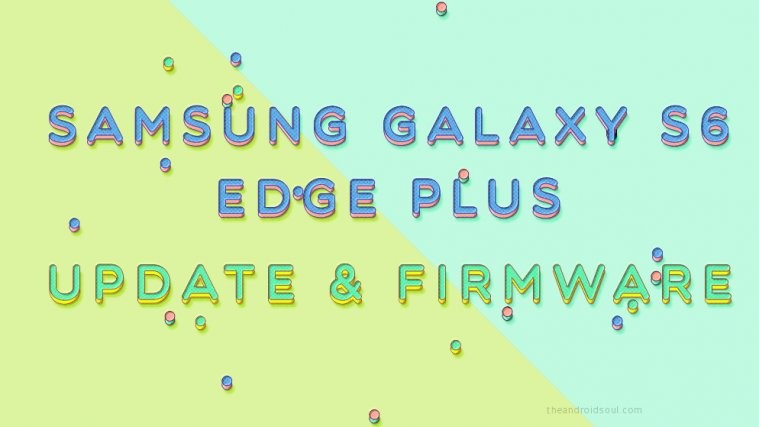We remember sharing an unofficial build of Moto G CM13 earlier with you. But now we have even better build, that is working completely fine with the XT1032 model no. and also with XT1033 model no.
Although, for XT1033 you got to flash the Brazilian modem file, which too we have shared below.
So, whether you own Moto G with model no. XT1032 (works by default) or model no. XT1033 (need to install model file separately), the Marshmallow update is available for you already.
Read: Moto E1 Marshmallow update
Motorola has already confirmed it has no plans whatsoever to update Moto G1 to Android 6.0 in future, hence ROMs like CM13 are your best choice to taste the latest update from Google.
The 6.0 ROMs is not stable right now, but it gives you an opportunity to experience Marshmallow update, which you can take if you have a liking for latest OS.
Read: Moto G2 Marshmallow update
We’re talking CM13 ROM here, which is based on Android 6.0 AOSP code that Google released recently for public. So, this is not official, but pure Android 6.0 experience that you won’t want to miss on.
But because this Android 6.0 ROM is under heavy development right now, be sure to check the Bugs section below before jumping the gun on this one.
Read: Moto G3 Marshmallow update
Let’s see the Marshmallow installation on Moto G1, but before that, let’s give a quick eye to Bugs list.
Bugs!
Working:
- Calls
- Messages
- Single SIM on XT1033 (need to flash a modem file)
- WiFi
- Bluetooth
- Camera
Not working as of now (October 29):
- Others
Downloads
- Marshmallow custom ROM — Link | File: aosp-6.0-20151013-UNOFFICIAL-i9082.zip (211.11 MB)
- Google Apps (Marshmallow Gapps) — Link |File: Slim_zero_gapps.BETA.6.0.build.0.x-20151024.zip (114.4 MB)
- Modem file for XT1033 model no. — Link | File: XT1033_Retail_Brazil_1032.3105.93.00R.zip (20.9 MB)
→ Check out source page (by Flashhhh) for download links of the latest release, and what’s working and what’s not in that release.
Supported devices
- Motorola Moto G 1st Gen, or Moto G1, codename Falcon (model no. XT1032 or XT1033)
- Don’t try this on any other device than the one having codename specified above.
Use the Droid Info app, to determine the codename and model no. of your Moto G1. If it is exactly the one specified above, then it should be compatible with the 6.0 custom ROM we have here.
Warning!
Warranty may be void of your device if you follow the procedures given on this page. You only are responsible for your device. We won’t be liable if any damage occurs to your device and/or its components.
Backup!
Backup important files stored on your device before proceeding with the steps below, so that in case something goes wrong you’ll have backup of all your important files.
How to Install Moto G CM13
Required: You will need to have TWRP recovery installed on your device to be able to install Marshmallow custom ROM and Google Apps (Gapps). Check out our page on Moto G1 TWRP recovery for this.
Step 1. Download the Marshmallow ROM and gapps file from above. Also download modem file if you have Moto G with model no. XT1033.
Step 2. Connect your device to PC and transfer the ROM and gapps file to it. Also transfer modem file if your device is XT1033. Disconnect the device then. Remember the location of the files.
Step 3. Boot your Moto G1 into recovery mode. If you are rooted, you can use Quick Boot app from play store. To manually boot into recovery mode, do this:
- Power off your device and wait for 5-10 seconds until the device is fully switched off.
- Press and hold Volume down + Power button together and release them after 3-4 seconds. You’ll enter bootloader mode.
- Now, use volume up/down repeatedly until Recovery option shows up, and then use Power button to select it and enter recovery mode.
You will enter recovery mode soon, and should see TWRP recovery. If you see an Android with an exclamation mark, then you need to install TWRP recovery for this (linked above).
Step 4. [Optional] Once in TWRP, create a backup of your device. Tap on Backup, and then select all the partitions for back. Now do the swipe action at bottom to start creating a backup for emergency cases. This backup is really a lifesaver!
Step 5. Do a Factory Reset. On TWRP’s main screen, tap on Wipe, then advanced wipe, and now make sure you have selected these partitions: dalvik cache, data, system and cache. Then do the Swipe action at bottom to confirm it.
Step 6. Now, install the ROM file. On TWRP’s homescreen, tap on Install, and then locate the ROM file and tap on it. Then do the Swipe action at bottom to begin flashing the update.
When it’s done, tap on Reboot system button to restart the device. Let device alone and adjust to Marshmallow update for like 15 mins. Then, reboot into TWRP again to install Gapps.
Step 7. Tap on Home button to go back. Now, install the Gapps the same way you installed Marshmallow ROM on your Moto G1.
Step 8. If you have XT1033, then install the modem file the same way you installed Gapps and Marshmallow ROM above. (XT1032 users, you skip this step.)
Step 9. When it’s done, tap on Reboot system button to restart the device.
See here to fix force closes or errors with Google Play services.
That’s it.
BTW, if you face force closes on apps, or Google Play services error, then install the ROM as said above again, but do not flash Gapps for now.
Need help?
Let us know if you need any help with this via comments below.