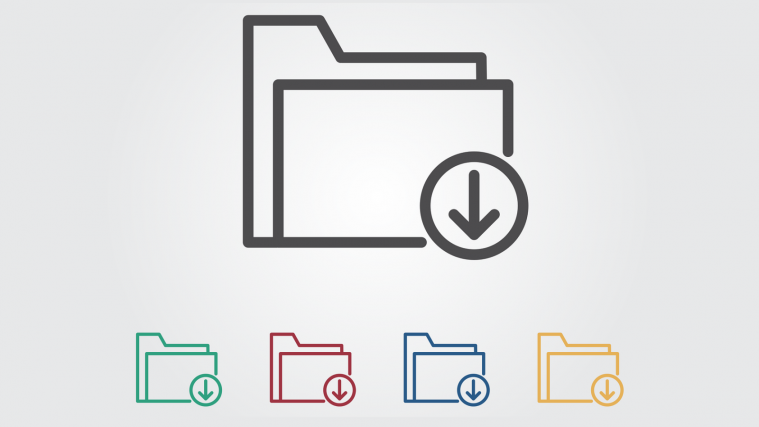Moto E sure brings back fond memories. if you are still keeping it around, then you will be glad to know that the Oreo update is actually available for the device.
Of course, this is not an OTA update from Motorola. Let’s say this is an unofficial update, available via LineageOS 15 custom ROM. LineageOS is an after-market firmware that is based on Android 8.0, and is available on lots of Android devices for which official support has long dropped.
‘Read: Android Oreo release news‘
We have already had the LineageOS 15 ROM for Moto E2, as well as plenty of other Motorola devices, as mentioned below:
Motorola phones of yesteryear aren’t the only Android handsets benefiting from LineageOS 15 ROM, as we also have the likes of OnePlus 2, HTC One M7, Xiaomi Mi 5, Xiaomi Mi3 and Mi4, OnePlus One, etc.
Note → As the development for the Moto E LineageOS 15 ROM based on Android 8.0 Oreo update has just begun, expect the ROM to be a bit buggy for now. However, over time, it should be more stable.
Motorola Moto E LineageOS 15 ROM [Android 8.0 Oreo]
Compatibility and Warning
This ROM is only compatible with Motorola Moto E (codename: condor). Do not try this on any other device.
Warning: Do not try anything given on this page if you are not entirely aware of what you are doing. In case any damage occurs, we won’t be held responsible.
Downloads
Note: Check out the development page here at XDA for latest download link and changelog. (To be updated with a link when available.)
How to Install the LineageOS 15 on Motorola Moto E
Note: You need to have TWRP recovery installed on your device for this. In case you do not have it, download the TWRP recovery for Motorola Moto E from here, and install it using the guide here.
- Download and transfer the Lineage OS ROM zip file and Gapps file that you downloaded above to your Motorola Moto E.
- Boot your smartphone into TWRP recovery.
- Select Wipe from TWRP main menu and do a Swipe to Factory Reset on the bottom of the screen. [Clean install is recommended, wipe everything except internal storage.]
- Go back to TWRP main menu, tap on Install and select the Lineage OS .zip file that you transferred to your Motorola Moto E in Step 1.
- After selecting the .zip file, do Swipe to Confirm Flash on the bottom of the screen to begin the custom ROM installation process. This may take some time.
- Once your ROM is successfully flashed, you’ll see Wipe cache/dalvik option, select it and then do Swipe to wipe on bottom of screen.
- Now, install the Gapps file the same way you installed the ROM file.
- After flashing both Lineage OS and Gapps, reboot your smartphone.
Credit: Anderson Mendes