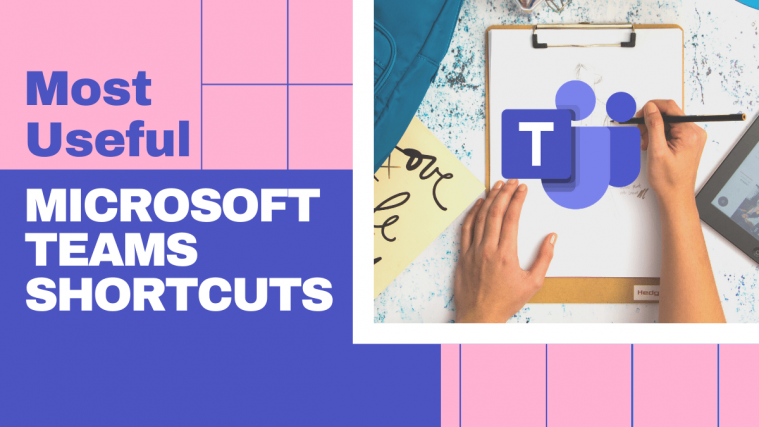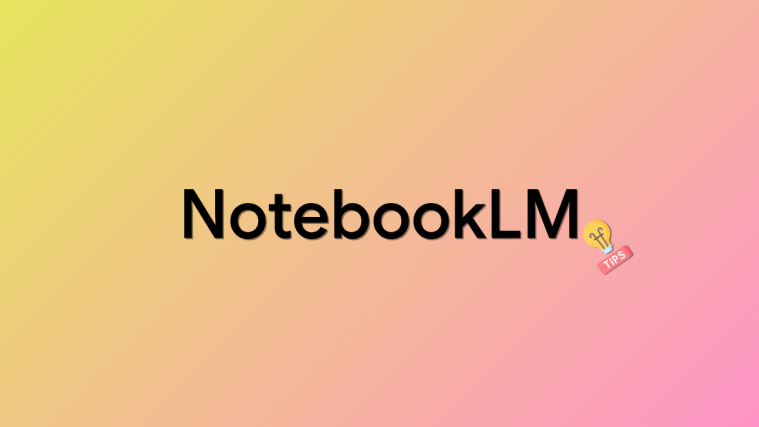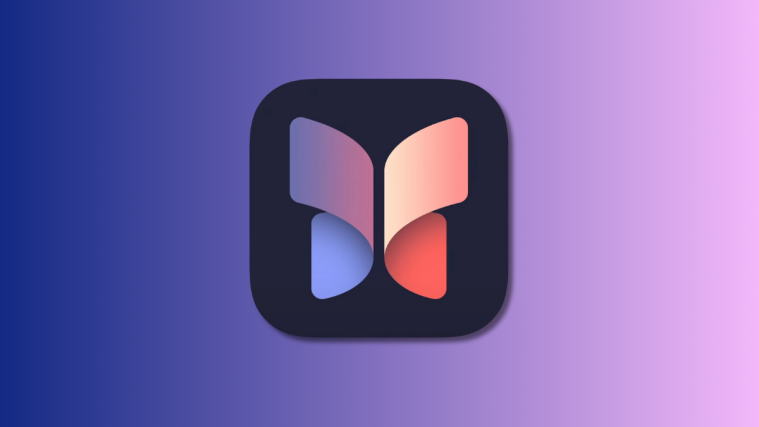Launched as a direct competitor to Slack, Microsoft Teams has been one of the fastest-growing services in the Redmond giant’s history and is now one of the widely suggested tools for collaboration. Since its launch in 2016, Teams has acquired over 20 million daily active users with powerful features like Office 365 integration, instant messaging, video and audio conferencing, file-sharing, real-time editing, and end-to-end encryption.
Any collaboration tool has to get this one thing right – Accessibility. What that means is all features should be easily accessible to you at your fingertips, or in other words, there should be more than one way a feature can be accessed through. Since most of the work is done on PCs, it’s important for the collaboration tool to have access to all of its sections through keyboard shortcuts.
The following are a list of most useful shortcuts that you can use on Microsoft Teams if you want to be more productive and save time while navigating through the service.
General
The following keyboard shortcuts will allow you to access basic functionalities inside Microsoft Teams with ease.
| Shortcut | Web – PC (or Mac) | Windows | Mac |
| The Search bar at the top (Follow it up with / or @ for more) |
Ctrl/Command + E | Ctrl + E | Command + E |
| Show commands | Ctrl/Command + / | Ctrl + / | Command + / |
| Open filter | Ctrl/Command + shift + f | Ctrl + shift + f | Command + shift + f |
| Goto | Ctrl/Command + g | Ctrl + g | Command + g |
| Open apps flyout | Ctrl/Command + ` | Ctrl + 1 | Command + ` |
| Find shortcuts | Ctrl/Command + . (Period) | Ctrl + . (Period) |
Command + . (Period)
|
| Setttings shorcut (Use arrows keys to continue navigation) |
Ctrl/Command + , (Comma) | Ctrl + ,(Comma) |
Command + , (Comma)
|
| Zoom in or out | NA | Ctrl + [ + or -] | Command + [ + or -] |
| Resent zoom | NA | Ctrl + 0 | Command + 0 |
Messaging/Chat
Teams allows you to use shortcuts on your keyboard to start a new chat, compose messages, attach files or reply to a message.
| Shortcut | Web – PC (or Mac) | Windows | Mac |
| Start new chat | Ctrl/Command + N | Ctrl + N | Command + N |
| Compose a message | C | C | C |
| Mark a message important | Ctrl/Command + Shift + i | Ctrl + Shift + X | Command + Shift + X |
| Start a new line | Shift + Enter | Shift + Enter | Shift + Enter |
| Expand compose box | Ctrl/Command + Shift + X | Ctrl + Shift + X | Command + Shift + X |
| Send a message | Ctrl/Command + Enter | Ctrl + Enter | Command + Enter |
| Reply to a message | R | R | R |
| Attach a file | Ctrl/Command + Shift + O | Ctrl + O | Command + O |
The keyboard shortcuts listed below will help you navigate across different sections of Microsoft Teams so that you can open the different tabs inside the collaboration tool quickly.
| Shortcut | Web – PC (or Mac) | Windows | Mac |
| Open Activity tab | Ctrl/Command + Shift + 1 | Ctrl + 1 | Command + 1 |
| Open Chat tab | Ctrl/Command + Shift + 2 | Ctrl + 2 | Command + 2 |
| Open Teams tab | Ctrl/Command + Shift + 3 | Ctrl + 3 | Command + 3 |
| Open Calendar tab | Ctrl/Command + Shift + 4 | Ctrl + 4 | Command + 4 |
| Open Calls tab | Ctrl/Command + Shift + 5 | Ctrl + 5 | Command + 5 |
| Move between list items |
Left Alt/Left Option + [Up or Down key]
|
Left Alt + [Up or Down key] |
Left Option + [Up or Down key]
|
| Skip to next section | Ctrl/Command + F6 | Ctrl + F6 | Command + F6 |
| Go to previous section | Ctrl/Command + F6 + Shift | Ctrl + F6 + Shift |
Command + F6 + Shift
|
| Move teams | Ctrl/Command + Shift + [Up or Down key] | Ctrl + Shift + [Up or Down key] |
Command + Shift + [Up or Down key]
|
| Toggle Fullscreen | Ctrl/Command + Shift + F | Ctrl + Shift + F | Command + Shift + F |
Calls and meetings
Besides navigating within the app, you can also control calls and meetings through keyboard shortcuts on your PC and Mac.
| Shortcut | Web – PC (or Mac) | Windows | Mac |
| Toggle Background Blur in a video call | Ctrl/Command + Shift + P | Ctrl + Shift + P | Command + Shift + P |
| Schedule a meeting | Ctrl/Command + Shift + N | Ctrl + Shift + N | Option + Shift + N |
| Save/send a meeting request | Ctrl/Command + S | Ctrl + S | Command + S |
| Join a meeting | Ctrl/Command + Shift + J | Ctrl + Shift + J | Option + Shift + J |
| Accept a video call | Ctrl/Command + Shift + A | Ctrl + Shift + A | Command + Shift + A |
| Accept an audio call | Ctrl/Command + Shift + S | Ctrl + Shift + S | Command + Shift + S |
| Start a view call | Ctrl/Command + Shift + U | Ctrl + Shift + U | Command + Shift + U |
| Start an audio call | Ctrl/Command + Shift + C | Ctrl + Shift + C | Command + Shift + C |
| Reject a call | Ctrl/Command + Shift + D | Ctrl + Shift + D | Command + Shift + D |
| Share your screen | Ctrl/Command + Shift + E | Ctrl + Shift + E | Command + Shift + E |
| Accept screen share | Ctrl/Command + Shift + A | Ctrl + Shift + A | Command + Shift + A |
| Reject screen share | Ctrl/Command + Shift + D | Ctrl + Shift + D | Command + Shift + D |
| Mute/unmute a call | Ctrl/Command + Shift + M | Ctrl + Shift + M | Command + Shift + M |
| Toggle Video ON/OFF | Ctrl/Command + Shift + O | Ctrl + Shift + O | Command + Shift + O |
Did you know the aforementioned shortcuts to use on Microsoft Teams? Let us know in the comments below.