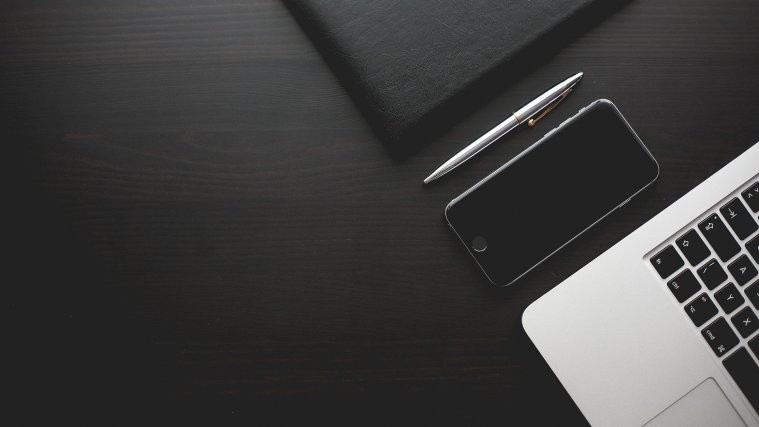One of the biggest advantages of the open source nature of Android is that manufacturers can take it and totally change its look, and two of the most popular custom skins are Samsung’s TouchWiz and HTC’s Sense. However, one of the best looking manufacturer skins are made by Chinese manufacturer Meizu, which makes such amazing devices like the MX and MX2 and sells them at equally amazing prices.
If you’re using a custom ROM like CyanogenMod or AOKP, which come with a theme engine to change the look of the interface, you can now have the look from Meizu’s devices on your device thanks to XDA themer Annex1, who has made a Meizu theme and shared it for everyone.
The theme looks great and will probably make you start wishing you had an actual Meizu device in your hands to enjoy it to the fullest. There’s a cool little analog clock included in the theme, thanks to the Annex1’s love for “all things analog”. If you’ve just entered the world of AOSP custom ROMs like CyanogenMod, then the Meizu theme is certainly one of the themes you should start out with.
To install this Meizu theme, simply follow the instructions below to download and install it and turn that boring stock Android look into something really pretty. Let’s get started, shall we?
How to Install Meizu Theme on CM10.1/AOKP ROM
- Make sure you’re running either CM10.1, AOKP, or any similar ROM based on Android 4.2.1 and with themes support, by checking if there is a Themes option in the Settings menu on the device.
- Download the theme from the source page. The downloaded file will be a .apk file.
- Copy the .apk file downloaded in step 2 to your device.
- Enable “Unknown sources” under the Settings » Security menu on the device, so that you can install apps from the SD card.
- You’ll need a file manager to browse through SD Card. You can install OI file manager or ES File Explorer or any other file manager app from the Play Store if needed.
- Open file manager and navigate to where you transferred the APK file in Step 3. Tap on the file to begin installation procedure and it will be installed in less than a minute.
- Then, open the theme chooser by clicking on Settings » Themes (or the Themes icon in the apps menu).
- Scroll to the Meizu theme, then click the Apply button. If you get a warning saying that “the theme is missing assets for your device”, click on Apply Anyway to apply the theme, then reboot your phone.
NOTE: If you are using another custom theme already and get an error message saying “this theme is improperly compiled” comes up, first apply the system/default theme, reboot the device, then try applying the Meizu theme again.
The Meizu theme is now installed on your device. I liked the theme a lot, so I’d love to hear what you guys think about it. Enjoy!