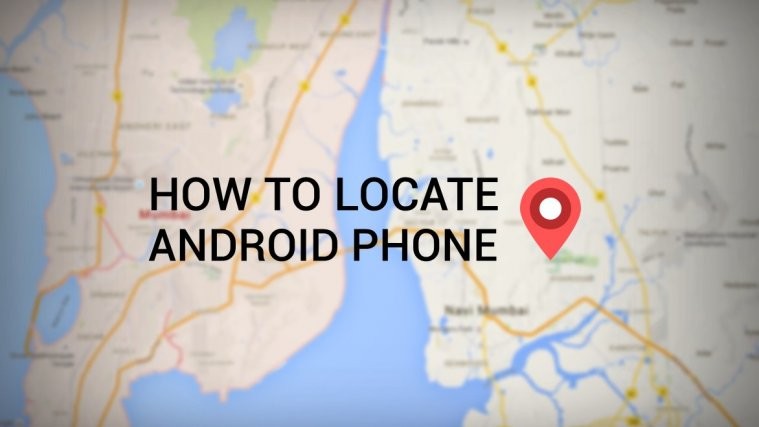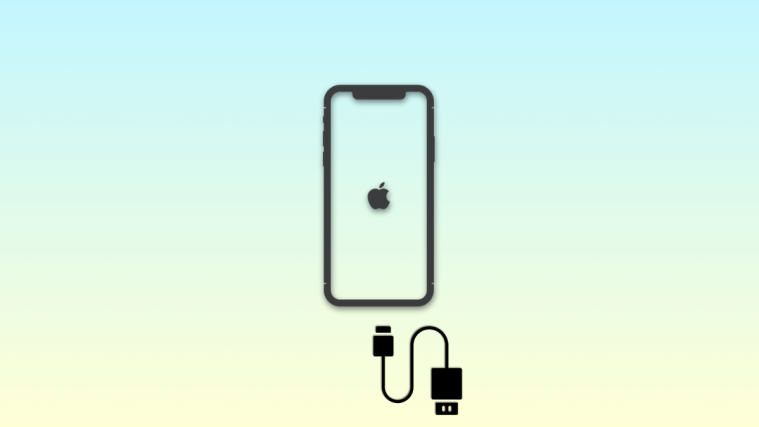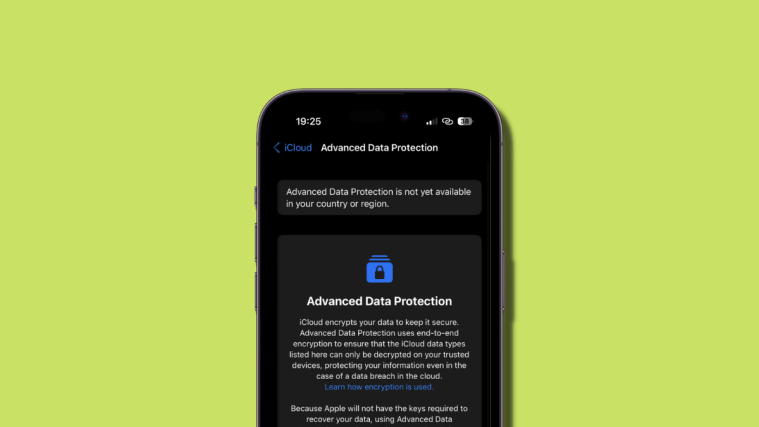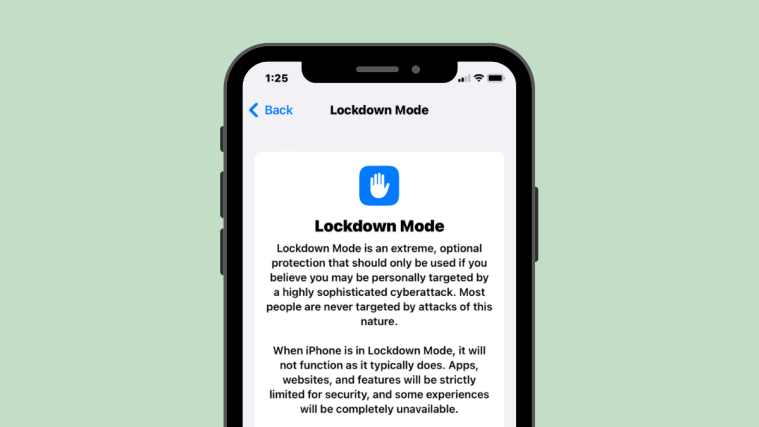Ever been into a situation when you can’t find your phone in your pocket and you’ve looked around the house, tried calling your number, but no help, and then you start wondering if it’s stolen? It’s a panicking situation, we know. But you could prepare to not panic the next time it happens.
Smartphones of today (including Android phones) can be easily located if you keep the certain services/settings activated on the phone. This services you should keep in knowledge because they are critical to locate Android phones.
All Google certified Android phones come with Google services pre-installed, one of which is Android Device Manager, a simple and deeply integrated service by Google to locate Android phones.
Android device manager works with your Google account, and is automatically activated when you add your Google account to your phone.
To locate Android phone with Google’s ADM, you need to keep the following services always activated on your phone:
- Keep Mobile data/Internet activated.
- Keep Location service activated.
- Make sure your Google account is added on your Android phone and has Sync service On.
Make sure of the three points above to be able to locate Android phone using Google’s Android Device Manager service.
How to Locate Android Phone from PC
- Go to google.com/android/devicemanager, sign-in with your Google account.
└ Sign-in with the same account that’s added on your Android phone. - Your Android device will be pre-selected. However, if you’ve multiple Android devices, click on the device name and select the one you’re looking to locate from the list of devices.
- As soon as you select your device, Google will begin to locate your Android phone. In case it doesn’t start looking automatically, click on the location icon next to device’ name.
- Once located, your device will be pinned on the Map.
Pro tip: If you’re signed-in to your Google account on your PC, just Google search “Locate my phone” and you’ll have your device’ current location available within seconds.
How to Locate Android Phone from another Android device or iPhone
To locate a Android phone from another Android device or an iPhone, you can simply download and install the “Android Device Manager” app, it’s available on both Play store and App Store.
Or if you want to avoid installing the app, just simply follow the PC instructions above on your mobile device’ internet browser.
If in case your Android phone is lost, you might want to lock the device and leave a message for anyone who finds it or erase your personal data from it. The Android Device Manager service allows you to do all that.
How to Lock Android Phone Remotely when Lost or Stolen
Simply select the lock option from the Android Device Manager website or app » give a lock password » leave a message to the founder and provide your alternate phone number where you can be contacted » and click Lock.
How to Erase Data / Factory Reset Android Phone Remotely
To erase data, select the erase option on Android Device Manager website or app and proceed with the warning!
Note: Please be very careful of your phone and the data it carries. Locating Android phone depends on the internet connectivity in the area where your phone is lost, and if there’s no connectivity, you can’t locate, lock or erase your phone using the Android Device Manager service.
Happy Androiding!