Downloads
- Huawei Mate S TWRP Recovery — Link | File: TWRP-2.8.7.0-carrera.img (23.9 MB)
- SuperSU Root package — Link | File: UPDATE-SuperSU-v2.46.zip
For latest version of Mate S TWRP, check the official page here.
Supported devices
- Huawei Mate S, model no. CRR-L09 (carrera)
- Don’t try this one any other device!
Important: Check your device’s model no. on free Android app called Droid Info. If you see the model no. and codename mentioned above in the app, then use this recovery, otherwise not. BTW, you can check model no. device’s packaging box too.
Warning: Warranty may be void of your device if you follow the procedures given on this page. You only are responsible for your device. We won’t be liable if any damage occurs to your device and/or its components.
Backup important files stored on your device before proceeding with the steps below, so that in case something goes wrong you’ll have backup of all your important files.
Step-by-step Guide
Step 1. Unlock bootloader of Install necessary drivers on your Windows PC, so that device is able to connect alright with the PC.
- Install ADB and Fastboot drivers.
- Install Mate S driver.
Step 2. On your Mate S, enable USB debugging. For this:
- Go to Settings > About phone, and then tap ‘Build number’ 7 times or until you see the ‘you’re not a developer’ message pop up.
- Go back to Settings, then choose ‘Developer options’. Find the ‘USB debugging’ option and use its toggle button to enable it. Accept warning by tapping on OK button.
- Also enable the ‘OEM Unlock‘ in Developer options.
Step 3. Connect your Mate S to PC now. You will get a pop-up as shown below on your phone when you connect for the first time after enabling USB debugging. Select ‘Always allow from this computer’ checkbox and then tap on OK button.
Step 4. Download the Mate S TWRP recovery from above. And also the SuperSU file that will be used to root Mate S.
Step 5. Transfer the SuperSU file (UPDATE-SuperSU-v2.46.zip) to Mate S.
Step 6. Rename the recovery file, from twrp-2.8.7.0-carrera.img, to a simple one, mates-twrp.img
Step 7. Now, open command window in the folder where you have the mates-twrp.img file. For this:
- Open that folder and then left click on empty white space in the folder.
- Now, while holding shift key, right click on empty white space to get a pop-up as shown below.
- Now choose Open command window here option from that.
You will see a command window open up, with location directed to folder where you have the twrp recovery file.
Step 8. Boot your Mate S into Bootloader/Fastboot mode:
For this, just run the following command in the CMD window.
adb reboot bootloader
Once you hit enter key after typing the above command, your Mate S will reboot into bootloader/fastboot mode, from where we can install TWRP recovery.
Step 9. Test whether fastboot is working alright. For this, run the command given below. (You can also copy paste the command and then use enter key to run it.)
fastboot devices
→ Upon running command above, you should get a serial no. with fastboot written after it. If you don’t get fastboot written on cmd window, then it means you need to reinstall adb and fastboot drivers, or change restart PC, or use original USB cable.
Step 10. Flash Mate S TWRP recovery now. Use the following command for that.
fastboot flash recovery mates-twrp.img
Step 11. TWRP recovery will now be installed on your Mate S. When done, reboot into recovery mode.
For this, while still in bootloader mode, select the Recovery option using Volume down button and then select it using Power button.
Step 12. [Optional] You will see TWRP recovery, v2.8.7.0. Now, you must take a full backup of your phone, including system partition. In TWRP, tap on Backup, and then select all partitions. Then do the swipe action at bottom to start the backup process.
Step 13. To Root, tap on Install button, and then browse and select the SuperSU file (UPDATE-SuperSU-v2.46.zip). Then on next screen, do the Swipe action at bottom to flash the root package.
Step 14. Tap on Reboot System to restart the device. That’s it.
Happy flashing!
And let us know if you need any help regarding installation of TWRP recovery on your Mate S. Use the comments section below.
Huwaei Mate S Root
Well, just check out our how-to root guide which tells you howto use TWRP to root any device with TWRP.
So just follow the guide linked above, and your Mate S will be rooted in no time.
If you need any help with this, let us know via comments below and we will try our best to help you out.


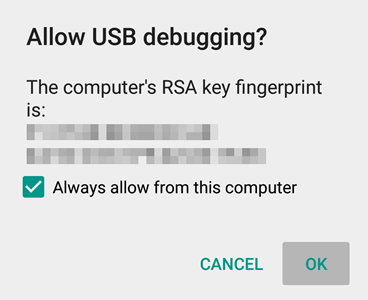
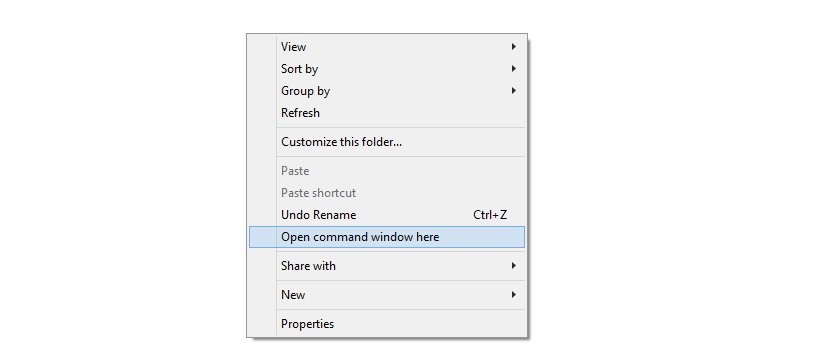




I have an error message when i try to install the twrp recovery. It’s written : FAILED
Do you know how I can really install it ?
Thanks
I have an error message when i try to install the twrp recovery. It’s written : FAILED
Do you know how I can really install it ?
Thanks