We’ve certainly come a long way from punching in the old cassette and hitting play on Sony Walkman, thanks to the digital age of MP3 music.
Even the concept of purchase music CDs and downloading music albums is slowing fading away, thanks to the streaming services like Google Play Music and Spotify that bring you millions of different songs right at your fingertips. But the hard truth is that we all have an all-time favorite playlist that hardly gets any songs added to it over the years, which is why offline listenable music is still a rich commodity.
How to install TWRP Recovery on Wear OS watches via Fastboot
Since Wear OS has made Android smartwatches standalone devices that can operate without being connected to a smartphone constantly, it makes them the perfect wearable for your morning run with nothing but the rhythm of your favorite tunes.
If you’re not a fan of how Google Play Music handles your offline music files, the perfect replacement is available in the form of the Music Play for Wear.
How to use Music Player for Wear
Allowing you to move music files to the internal storage of your smartwatch, Music Player for Wear lets you turn it into music player without an active internet connection.
- Download and install the Music Player for Wear app on your Android phone as well as the smartwatch. (download Link)
- Grant the Music Player for Wear permissions in the mobile app as well as on the smartwatch.
- Move your music files from the mobile device to the smartwatch.
- Open the Music Player for Wear app on your phone and navigate to the music files using the file manager.
- Tap on the Copy button right next to the music file and it will automatically begin transferring the music to the smartwatch.
- Once the music files have been transferred, you will be able to view them in the Music Player for Wear app in the smartwatch app as well.
- Connect your Bluetooth earphones/headset to the smartwatch.
└ Head over to Settings – Connectivity – Bluetooth and tap on Available devices to find and connect to your Bluetooth headset.
- Play your tunes using the Music Player for Wear app. Tap on the music file in the app and it will immediately begin playing.
- You can then tap on the Menu button to go to the Next/Previous track, set a song on Repeat or hit the Shuffle.
- Additionally, you can also control the volume of the music track using the Volume button right on the screen of your smartwatch.
That’s it.
Are you liberating yourself from the shackles of the internet by streaming your music directly from the smartwatch offline, or do you still prefer the ability to choose any song at any time?







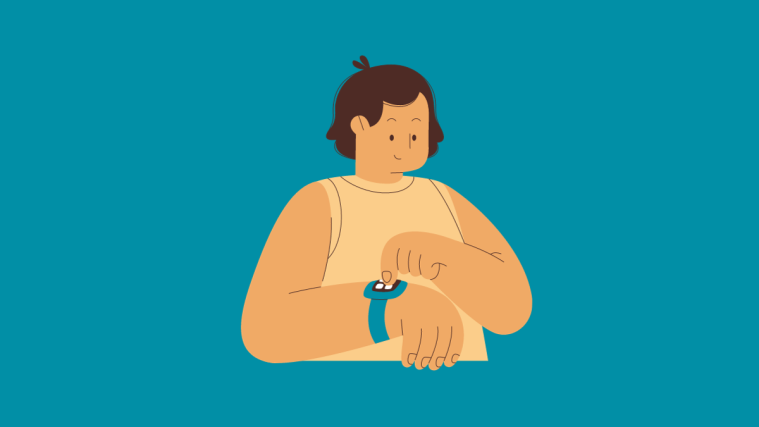

didi it nott