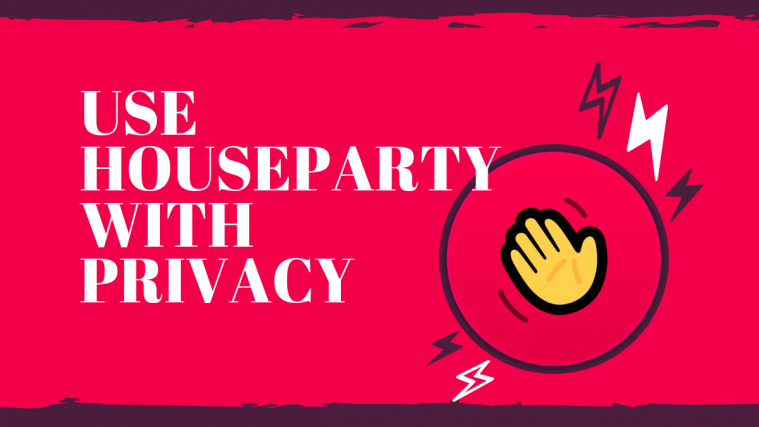Houseparty, an app recently bought by video-game giant Epic Games, has lately started getting all the attention among casual video callers. Once you log in with your email address and phone number, the app instantly connects you to your contacts who are already using the app.
At the same time, users who are already available on the app will be notified about your presence and all of them will be able to add you and join you instantly for a conversation.
As easy as the app appears to be, the same can be a leading factor to invade your privacy. When someone makes an effort to contact you in Houseparty, they do not wait around till you pick up the call but can join your active session unless you make all the right choices to safeguard your privacy on the app.
Related: How to turn off Houseparty video
Another issue revolving around the app’s existence is that any content that is shared on the app belongs to Houseparty and the company gets a “worldwide, non-exclusive, royalty-free license” that lets it use, copy, reproduce, process, adapt, modify, publish, transmit, display and distribute however they want to.
Even after all this, if you wish to use Houseparty, then we would suggest that you use the app by following the steps mentioned below.
Related: Best games to play on Houseparty
Sign in using an email address that you barely use![]()
Like any social media platform, Houseparty asks for signing you up through an email address. But several users (via Reddit) experienced that creating an account with their primary email address results in Houseparty suggesting you people who are relevant to you, even without letting the app access your contacts.
We believe that Houseparty is able to do so because someone else who shared their contact info has your email address in their list and thus, you get suggestions as if you shared them.
To avoid such a circumstance, we suggest you use your secondary email address, one that your friends and family might not know of. Upon doing so, you will be able to add friends on Houseparty by creating a profile-specific link (as shown in the picture above) and then sharing it with others.
Avoid adding your phone number to the account![]()
Similar to avoiding the use of your primary email address, you should withdraw from adding your phone number when signing up for a new account on Houseparty. Creating an account by adding your phone number can also provide you with suggestions of people who have your contact details saved.
This way, when you log in for the first time on Houseparty, anyone who has saved your contact will be notified that you logged in and if you haven’t locked your session, they can wander into your Houseparty and access your video and audio feed. It’s thus important to skip adding your phone number when setting up an account on Houseparty.
Do NOT link your Facebook account to the app![]()
If you avoided adding your email address and phone number, then you definitely prevent Houseparty from suggesting other relevant Houseparty users. In that case, you should avoid linking your new Facebook account with the app.
Although this might make it harder when searching for friends on Houseparty, you can rest assured that your presence on the app isn’t broadcasted to your friends on Facebook.
Don’t provide Houseparty with permissions to contacts![]()
As has been established before, Houseparty is able to suggest you people you may know by matching who might already have shared their contact info (that includes your number) to the service.
While you cannot undo what others have already shared with Houseparty, you can stop further contributing to concerns regarding your privacy. This in addition to the fact that Houseparty claims ownership of everything you share with them, should stop you from sharing your contacts info to Houseparty.
Deny Houseparty access to your location
Sharing your contact details is one thing but what if an app you use tracks your whereabouts and sees wherever you go to? According to a University of Auckland professor, giving Houseparty access to your location can give it all the means necessary to track your every move.
It’s thus important that you do NOT give location access to Houseparty when setting up your account for the very first time. In case you already have, you can deny Houseparty access to your location by heading over to Settings > Apps and notifications > Houseparty > Permissions > Location and selecting Deny.
Turn ON locked sessions when online on Houseparty
By locking your room on Houseparty you can stop anyone else from joining the group video call. You can do so by tapping the lock icon at the bottom of your Houseparty session. This way, if you’ve added all the people you want to talk to during a Houseparty call, you can prevent anyone else in your contacts list from wandering into your Houseparty.
Enable Private mode on Houseparty
In addition to locking a room manually for every house party, you can automatically lock the rooms you get into by enabling Private mode on Houseparty. This way the current Houseparty session, as well as future ones, will be held privately, even if you’re all alone inside a room.
To enable Private mode, open the Houseparty app, head over to Emoji icon > Settings icon, and then tap on the Private Mode toggle.
Disable video on Houseparty
In Houseparty, one major problem concerning your privacy is that anyone whom you’ve added can get into a live session and access your video feed from the camera. In addition to locking sessions to private mode, you can disable video completely OFF on Houseparty by tapping on the Camera icon at the bottom left. When you do so, you’ll see that the screen turns black and the camera icon at the bottom is now struck off.
Switch OFF audio when online![]()
Besides turning off your video feed, you can switch OFF audio so that no one joining your Houseparty will be able to listen in on your session as soon as they join. You can disable the audio from your microphone by tapping the microphone icon at the bottom which will be struck off once you disable it.
Ensure that Houseparty isn’t using background data![]()
Houseparty has been known to employ trackers including cookies, tags, and analytics tools that cannot be disabled even if you use Do Not Track technologies. It’s thus necessary that you make sure that the app isn’t accessing your data when it is not in use. To prevent Houseparty from using background data, you can head over to Settings > Apps and notifications > Houseparty > Mobile data & Wi-Fi and toggle the ‘Background data’ option to OFF position.
Restrict background access![]()
Users have complained that Houseparty pinged to ad servers even when the phone was inactive for hours. Even if you stopped the app from accessing data in the background, the app will still attempt to ping servers the whole time, thus taking a toll on your battery.
You can restrict background activity for Houseparty to avoid such a scenario by heading over to Settings > Apps and notifications > Houseparty > Battery > Background Restriction and selecting Restrict.
Are you someone who still uses Houseparty despite concerns regarding privacy? If so, did the above post help you set up Houseparty so that you can use the service without worrying? Let us know in the comments below.