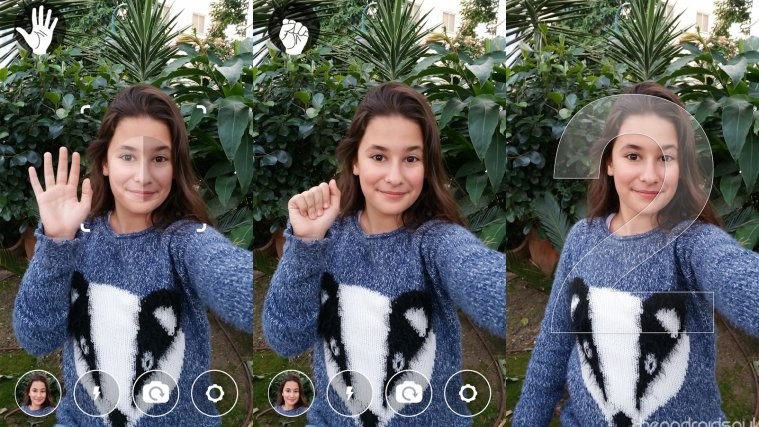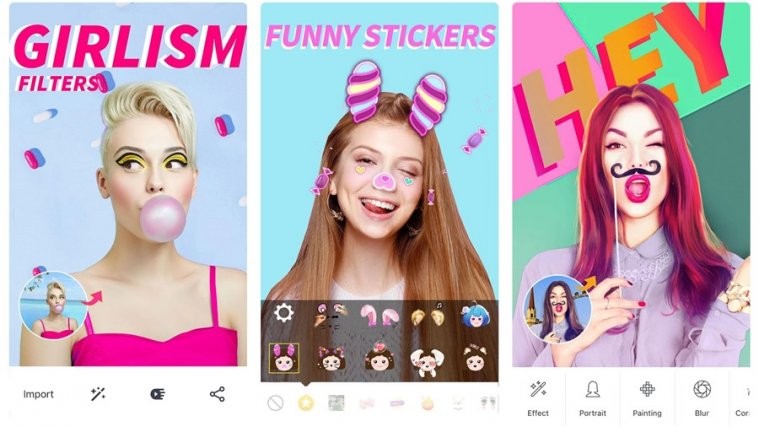There’s a reason why Android OEMs go out of their way to partner with the biggest names in photography for the camera hardware and software on their Android devices. Cameras have become a big deal over the past few years and every manufacturer is trying to outweigh the next by offering more megapixels, better lens, and a bunch of software-based features to keep up with the demand.
Selfies have become quite the trend and there’s no stopping it, as brands have started introducing special modes left and right. One such feature was introduced back with the Galaxy S6 was Gesture Control, which allowed users to snap a selfie without physically pressing any or button on the device.
Related: Difference between AR Emoji, Animoji, and ZeniMoji
Taking selfies can be complicated, especially when there are too many people in it, or if you want to take a picture from a farther distance than yourself. This is where the Snapi app by Eyesight comes in to save the day, as it comes with the ability to take pictures by simply making a hand gesture.
- Download and install the Snapi app from the Google Play Store.
- Grant the app permissions to use the Camera and the Storage of your device.
- With the front camera turned on, raises your hand and wait to see the “Palm” appear on the screen.
- Now close your palm and turn it into a fist to the see the “Fist” icon appear on the top-left corner of the screen.
- Now open your fist to show the “Palm” gesture once again and wait as the shutter timer goes off. The app will recognize the gesture, complete a timer and take the picture.
- To change the timer duration, tap on the Settings.
- Here you can change the timer duration from 2 seconds (default) to 5 seconds or even 10 seconds.
Despite not being updated in a while, the Snapi app does the job quite well and recognized the hand gesture 9/10 times we used it. If there’s a better app out there to take selfie gestures, we’ll be sure to let you know.