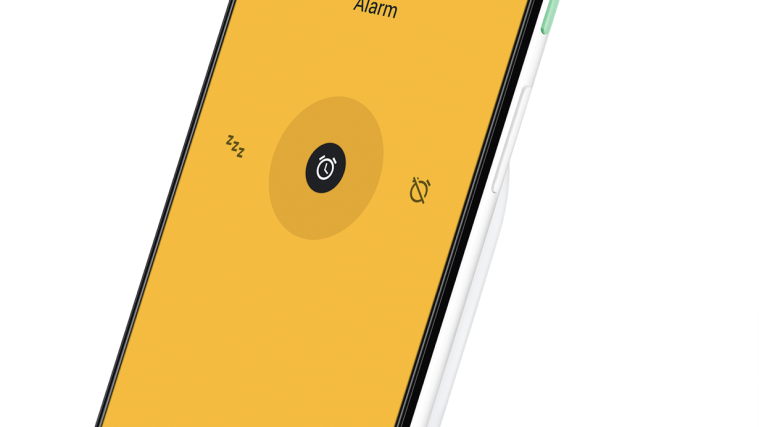Wireless chargers aren’t everyone’s cup of tea. While many love the futuristic aspect of it, others find the entire setup too restricting. If you are part of the former, you might have already invested in a proper wireless charger for your Pixel 3. When you charge the device on Pixel Stand, it shows a bit of information and keeps itself dimly lit. If that doesn’t suit your taste, you can turn off the display completely using the solutions given below.
Google has developed a pretty great wireless charger for its supported Pixel devices — Pixel 3 and Pixel 3 XL — called the Pixel Stand. The Pixel Stand offers up to 10W of wireless charging to the Pixel 3 duo, topping up the two devices faster than other 3rd-party wireless chargers.
We all know how great the Pixel Stand is, but it comes with an innate feature that can feel a bit annoying to some. While your Pixel 3 is docked, the Pixel Stand never really allows your device to turn its screen off. You can press the power key to lock it, but it lights up only a couple of minutes later.
If you’re, too, frustrated with Pixel Stand’s antics, there are a couple of methods you could try to make it all dark.
Enable ‘Screen off when dark’
Step 1: Open your Pixel’s Settings app. Then tap “Connected devices”.
Step 2: If you don’t find “Pixel Stand,” tap on “Previously connected devices”. Adjacent to Pixel Stand, tap on the Settings icon.
Step 3: Turn on “Screen off when dark“.
Disable the app
To make sure the Pixel Stand doesn’t wake up your Pixel 3 device, you could stop the app from having control of your Pixel 3/3XL when charging. To do that, simply look for the Pixel Stand app and disable it.
You can search for the app by its name by using the search bar at the top of the Settings app. Or, find it manually here: Settings > Apps > All apps > 3-dot menu in the top right > Show system > type Pixel stand in the search bar at the top > Tap Pixel Stand app. Tap Force close (force stop).
If even the above doesn’t help, there is another trick you can put to use.
Use Tasker to turn off the display
Step 1: Install the Tasker app from the Play Store.
Step 2: Open the Tasket app. Create a new Profile: Tap the + icon in the bottom right > Type the name of the profile > Tap the checkmark button > Tap State > Tap Power > Tap Power (again) > Make sure ‘Any‘ is selected as Source > Tap Back button to save the profile.
Now, we have the state that the system has to observe. That is, the charging state of the device. Now, let’s give this a task to do.
Step 3: Create a new Task. Tap the ‘New Task +’ button > Type the name of the task in the bottom right > Tap the checkmark button > Tap the + button in the bottom right > Tap Display > scroll down and tap Turn Off > Tap the back button to save it.
Step 4: Your home page of the Tasker app will look like this now. It will show the profile with the device state as Power (any), with the mention of the task to run (Task1 in the screenshot below).
Step 5: Time to test our Tasker job. Put your phone the Pixel Stand now and see it the display turns off or not. it should turn off.
Done.
Let us know if the above solutions solved the problem for you.
RELATED
- How to reset Google Pixel device
- How to make Google Pixel faster
- How to take a screenshot on Google Pixel