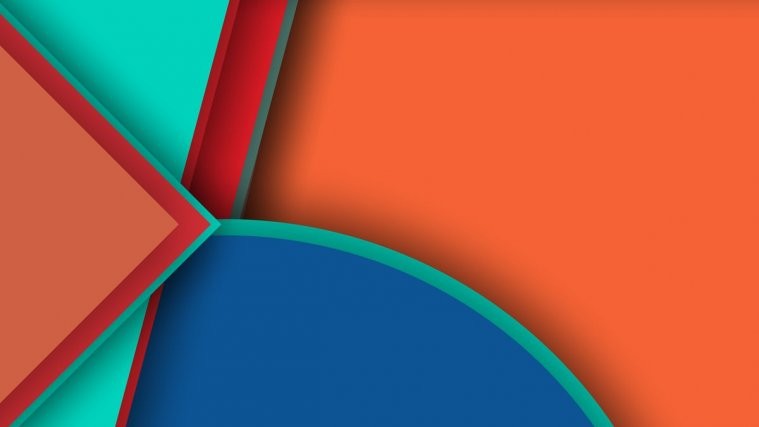Switching to Android or a Nexus device for the first time? Well, you might find many things different here, specially if you’re coming from an iPhone or a Samsung Galaxy phone.
Android has in-built support for taking screenshots, and it’s similar between almost all Android devices (including Nexuses), except for devices from Samsung which have their own system for taking screenies.
Nexus 6P and Nexus 5X follow the standard procedure for taking screenshots, here’s a quick how to:
- Turn on your phone’s screen.
- Press and hold “Volume down + Power” button for a fraction of second. This will take the screenshot.
- Pull down notification bar, your most recent screenshot will appear here. You can tap to open it OR swipe it away to view it later.
FYI, all your screenshots will be saved to your Gallery under “Screenshots” album. The exact location of the folder where screenshots will be saved is /Pictures/Screenshots on your Nexus 6P and Nexus 5X.
Happy Androiding!