Ever since the dawn of time, humans have been a breed of social animals, interacting and communicating to survive through time. Thanks to the technological advancements, the way we communicate has massively changed, but our lingering need for human interaction hasn’t, which is exactly why services like WhatsApp and social media networks such as Facebook and Instagram thrive.
Related: 8 cool new WhatsApp Status Tips and Tricks
Not until too long ago, WhatsApp Status just used to be a short profile info slot for you to add texts, but now Status acts more like the Stories feature you see on Instagram. While you can easily add Images, texts, videos, and even GIFs as the WhatsApp Status message, there’s no way to add an audio file. However, we’ve worked around this specific problem, and all you need is the VideoShow Video Editor to get started.
Since WhatsApp Status does not recognize audio files separately, you can create a video file with the audio that you want using the VideoShow Video Editor app. While this may seem like a lot of trouble to go through for just one nifty feature, the app is fairly easy to use and works perfectly every time.
Related:
- Make a video of photos on Android easily
- Trim videos in a minute with this Android app
- Create video slideshows
- Record screen video on Android
- Download VideoShow Video Editor app from the Google Play Store.
- Open the VideoShow Video Editor app and tap on the Edit Video.
- On the Select clips screen, scroll through your device gallery to pick a picture that you’d like to view when playing the audio file (just like album art) and press Next.
- In the Editor menu, tap on the image and press the pencil icon to edit the screen.
- Tap on Duration and move the slider all the way to 10 seconds, at which point the app will give you the option to increase the duration even more.
- Using the “+” icon, move the duration scale all the way to 30 seconds (maximum length of a content you can set as a WhatsApp status) and press OK.
- Go back to the Editor screen and tap on the Music tab at the bottom and press “Tap to add music”.
- To add your very own music or audio clip, tap on the My Music tab at the top and scroll through your audio files to find the right one.
- Tap on an audio file and the app will allow you to select the duration and the start and end point of the audio clip using the sliders.
- Select a duration of up to 30 seconds and then tap on the Add Music.
- Now Press the checkmark icon on the top-right corner and press Save to Gallery to get your edited music clip ready for sharing your WhatsApp Status message.
There’s a whole lot more you can do with the VideoShow Video Editor app than just make audio clips to share as your WhatsApp Status. If you want to learn about it, do let us know and we’d be happy to help.





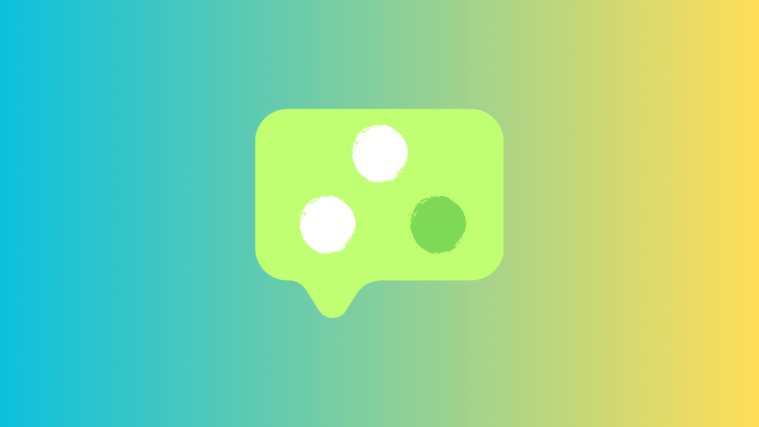
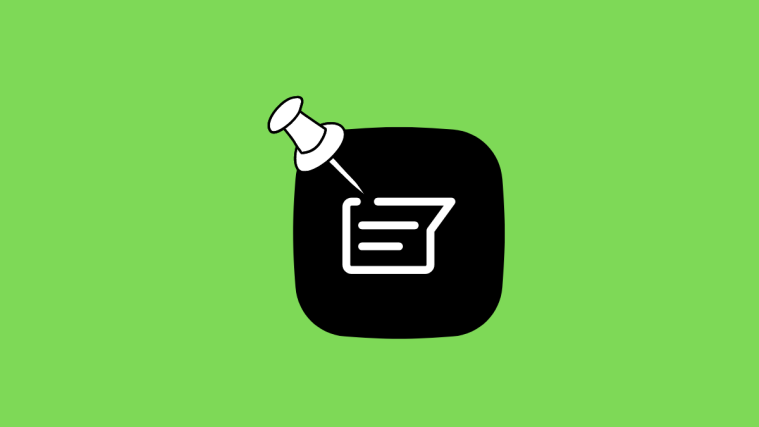

Highly detailed and breezy too!Looking forward to more articles!