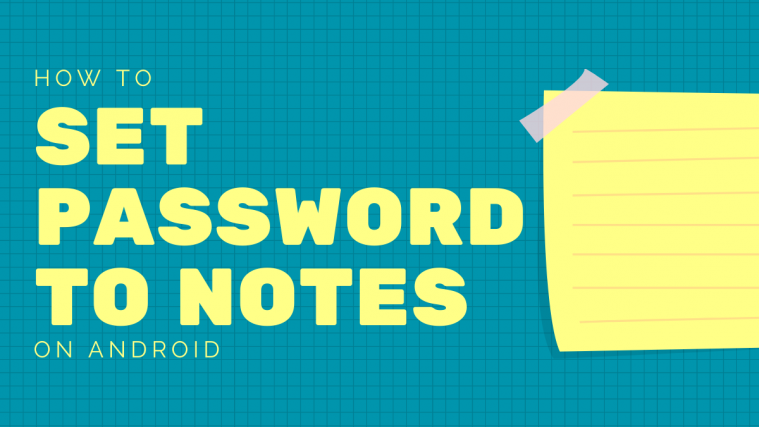A lot of us use note-taking apps to store key information and sometimes this information might be sensitive or confidential. If you don’t want anyone else to take a peek at your notes, we would suggest you secure all of your notes with a password.
In this guide, we’ll help you set a password for all your notes. This means that all the notes saved in the app will be locked with the created password. However, you will need an app that allows you to set a password to itself, so if you were using the Google Keep app, you would need to make a switch to the new app recommended below.
RELATED: How to manage your passwords on Google
How to set a password to the Notes app
Follow the instructions down below to set a password to your notes app. It’s important to note that using this guide won’t let you lock individual notes inside the Notes app but locks all of them. This means, to open any note saved in the app, you’ll need to enter the password.
Step 1: Download and install Lemon’s Notepad app from Google Play.
Step 2: Open the app.
Step 3: Select the permissions you think you need for the app to work.
You may choose to deny the permission you don’t feel you will need the app to have, you may toggle it off. And then select Deny Anyway.
Step 4: After selecting the necessary permissions, tap on Continue at the bottom.
Step 5: Tap on OK.
Step 6: Tap Skip at the top right.
You’ll now arrive at the app’s home screen.
Step 7: Tap on the hamburger icon at the top left.
Step 8: Tap on Preferences.
Step 9: On the next screen, under Pin Lock check the box adjacent to Set pin code.
Step 10: Enter your preferred password inside the box.
Step 11: Enter your email address and re-enter the same in their relevant boxes.
Step 12: Tap on OK.
The entered password is now set for the notes app. Every time you open the app, you’ll be forced to enter the PIN.
How to remove the password from the Notes app
Well, if you wish to remove the password on your Lemon’s Notepad app, you can easily do this.
→ Open the app, tap the hamburger menu at the top left > Preferences > tap Pin Lock. Enter your current password, and that’s it, the password security will be removed.
RELATED: How to delete downloads on Android
How to change the password from the Notes app
Well, you gotta remove the password first, as mentioned right above. And then enter a new password again as given in another guide above.
How to recover the lost password of your Notes app
Well, in this case, use the ‘forgot pin code’ option given on the screen where you have to enter the PIN code to access the app. You will need to enter the email address that you provided when you set the PIN code. Yes, you need to have it.
In case you can’t get the correct email ID, you may contact the developer on the email address provided at the Play Store listing of the app (here).
RELATED:
- How secure is Google photos
- How to safely use Internet banking on your Android
- How to use Gmail offline