Verizon devices are never nicer when it comes to root and stuff, thanks to the locked bootloader the carrier imposes on all of its devices. But of course, that has never stopped the Android developers community from exploiting these devices and achieve root access despite Verizon’s best efforts against it.
Anyway, the Verizon Droid Turbo received Android 5.1 update only recently and it broke the moforoot exploit, plus also removed any chances of downgrading back to 4.4.4 KitKat for anyone who took the Verizon 5.1 OTA update straight. We feel sorry for those who did, as there’s still no working method to obtain root on Droid Turbo already on the 5.1 update.
However, if your Droid Turbo is running on 4.4 KitKat, then congratulations to you bro! You can upgrade to Android 5.1 using Mofo and also keep root while doing that. Know that you still need to be rooted with Moforoot on 4.4 beforehand for this to work.
Let’s get started.
Requirement: Your Droid Turbo must be running on 4.4.4 KitKat with Moforoot, and of course you must have a copy of Mofo purchased for your device. Do NOT proceed if you fail to meet this requirement.
Downloads
[icon name=”download” class=”” unprefixed_class=””] Download Droid Turbo 5.1 Upgrade Images v3
[icon name=”download” class=”” unprefixed_class=””] Download Droid Turbo 5.1 Pre-Rooted System Image with extras
Extras include: Xposed, Hotspot, busybox and ad blocking (optional)
Step 1: Flash Droid Turbo 5.1 Upgrade Images
We’ll first flash the Android 5.1 upgrade images from file 5.1_images_v2.zip to your Droid Turbo to prepare it for the next step — that’s, flashing 5.1 system image using Mofo.
- Setup ADB and Fastboot on your PC.
- Download and unzip the 5.1_images_v3.zip file on your PC. You’ll get logo.bin, boot.img, radio.img and recovery.img files.
- Now open a command window inside the folder where extracted files in step above by doing “Shift + Right click” on any empty white space inside the folder and then select “Open command window here” from the context menu.
- Boot your Droid Turbo into Bootloader/Fastboot mode:
- Power Off your phone completely.
- Press and hold “Volume Down + Power” for a few seconds and you’ll boot into bootloader/fastboot mode.
- Connect your Droid Turbo to the PC with a USB cable, and make sure the PC recognizes it and drivers are installed.
- Now run the following commands (one by one) in the command window we opened in Step 3 above:
fastboot flash logo logo.bin
fastboot flash boot boot.img
fastboot flash radio radio.img
fastboot flash recovery recovery.img
fastboot erase ddr
- Once all the commands above have processed. Press volume down on your Droid Turbo (maybe a couple of times) to bring forth the “Restart Bootloader” option, once you see that, press the Power Button. This will restart the device into bootloader mode.
- Your device is now ready to install the pre-rooted 5.1 system image via Mofo.
Step 2: Flash Pre-rooted Droid Turbo 5.1 System image using Mofo
Now we’ll flash the rooted 5.1 system image using Mofo to your device. Get your Mofo files ready.
- Download the xt1254-5.1-extras-system-v4.img.zip file and unzip it to get the xt1254-5.1-extras-system-v4.img file.
- Transfer the xt1254-5.1-root-system.img file to the folder where all your Mofo files are stored.
- Run mofo_gui.bat file to launch the Mofo tool, it’ll open a command window of its own.
- Now issue the following command into Mofo to install the 5.1 root system image:
mofo.exe flash xt1254-5.1-extras-system-v4.img
- Once Mofo has finished flashing the file, reboot your phone.
That’s all. Your Droid Turbo should now be running on Android 5.1 with root. Cheers!
via xda

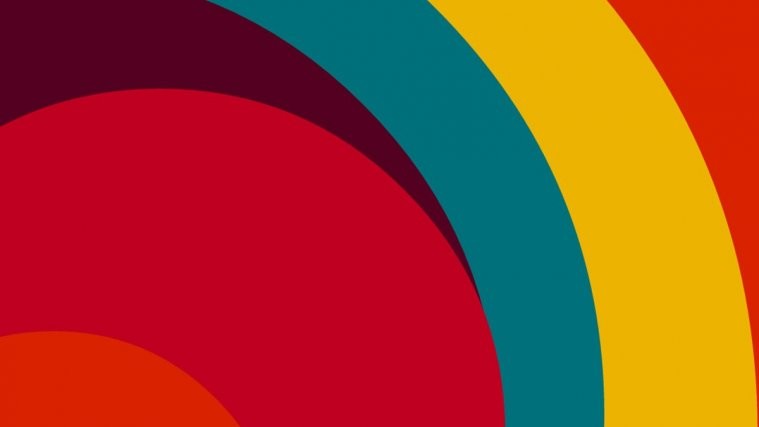
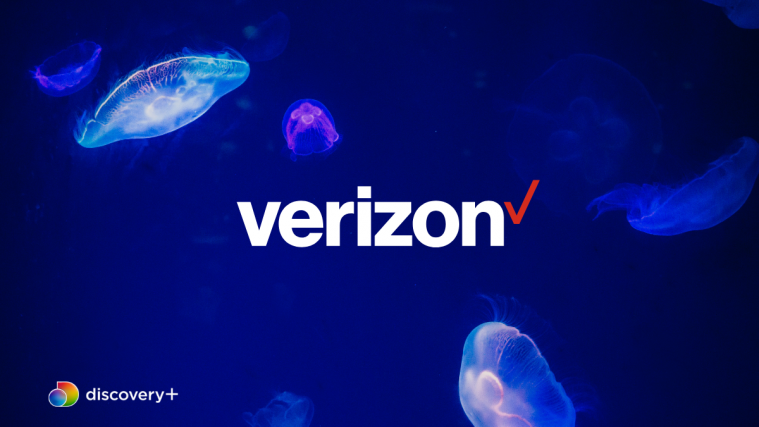



I successfully did the upgrade to 5.1 with my Turbo. Unfortunately, this image does not have a wifi tether work-around. Is there a patch to install somewhere? Or how do I downgrade back to my 4.4.4 w/wifi image. Can I just follow steps to flash that image?
Same question….I wanna make sure I can get hotspot before taking this upgrade. Please advise.
I just flashed a new image last night. Hotspot works! Download and flash the “5.1 system image (v3)” and then download and flash the “Extras 5.1 system image (rooted v2 + extras v4).” Here’s the link. Works great!
http://forum.xda-developers.com/droid-turbo/development/droid-turbo-xt1254-5-1-rooted-images-t3152563
Post updated. Thanks for letting us know 🙂
I successfully did the upgrade to 5.1 with my Turbo. Unfortunately, this image does not have a wifi tether work-around. Is there a patch to install somewhere? Or how do I downgrade back to my 4.4.4 w/wifi image. Can I just follow steps to flash that image?
Same question….I wanna make sure I can get hotspot before taking this upgrade. Please advise.
I just flashed a new image last night. Hotspot works! Download and flash the “5.1 system image (v3)” and then download and flash the “Extras 5.1 system image (rooted v2 + extras v4).” Here’s the link. Works great!
http://forum.xda-developers.com/droid-turbo/development/droid-turbo-xt1254-5-1-rooted-images-t3152563
Post updated. Thanks for letting us know 🙂
Is there any root methods for phones that came with 5.1 preinstalled yet?
Nope. Not yet.
u can temp root it with kingos thing… rootjunky has good info on his side about it
Is there any root methods for phones that came with 5.1 preinstalled yet?
Nope. Not yet.
u can temp root it with kingos thing… rootjunky has good info on his side about it
I stupidly started this without confirming i had all the files. When I went to flash radio.img, i realized it is not contained in the zip file. Now i am stuck at that step. Can someone please point me to the radio.img file?!? Thanks!!!
I stupidly started this without confirming i had all the files. When I went to flash radio.img, i realized it is not contained in the zip file. Now i am stuck at that step. Can someone please point me to the radio.img file?!? Thanks!!!
I was to root in my Xperia M. Have any option to that?
I was to root in my Xperia M. Have any option to that?