Over the years as the Android market has diversified to meet the quality and usage standards of millions of users, there are certain brands that have stood out. For instance, the entire Galaxy lineup from Samsung has been a dependable name for a long time now, bringing the best of customized Android OS and quality hardware to the users.
Galaxy Note 9: List of new first time ever features
Among the best Galaxy devices has been the Note lineup, the latest addition to which is the Galaxy Note 9. But no matter how great a device is, it is bound to come across some form of error or issue sooner or later. Fortunately, the sure-shot way to fix most issues on mobile devices is performing a factory reset, and here’s how you can reset the Galaxy Note 9.
How to reset the Galaxy Note 9 from the Settings
The most basic way of performing a factory reset on not just the Galaxy Note 9, but any Android device is using the built-in option in the Settings app. Remember, performing a factory reset will wipe all of your personal data, apps, and settings, so make sure you’ve created a backup of all the essential files beforehand.
- From the home screen of your device, head over to the Settings menu.
- Scroll down to find the General management tab and open it.
- Open the Reset tab and then select the Factory data reset option.
- Scroll to the bottom of the screen to choose the Reset button.
- Confirm your action by pressing the Delete all button, at which point the reset process will begin.
Once the process is complete, the Galaxy Note 9 will reboot and will present you with the welcome screen to start over and set things up.
How to reset the Galaxy Note 9 from the Recovery Mode
- Turn off your Galaxy Note 9 by pressing and holding the Power button.
- Press and hold the Bixby, Volume Up and Power buttons together until you see the screen boot up.
- Once you see the Samsung logo, let go of the Power and Bixby button, but keep holding the Volume Up button until the Recovery Mode screen shows up.
- Use the Volume Down button to navigate to the Wipe data/Factory reset option, and then use the Power button to select the option.
- Then select the Yes option on next screen. The Factory reset process will begin and progress will be shown at the bottom of the screen.
- When the recovery screen appears again, select the Reboot system now option to restart the device.
Need any help with your brand new Samsung Galaxy Note 9? Don’t hesitate to ask for help down below in the comments.



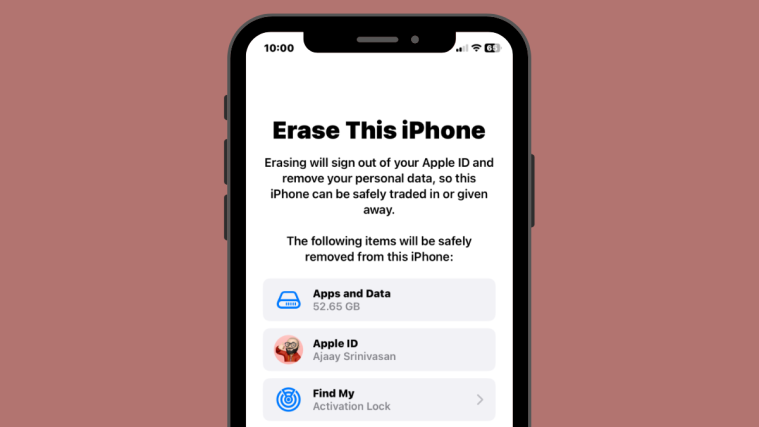


My galaxy note 9 starts up in factory binary mode and I cannot get to the general start up page can someone help me please