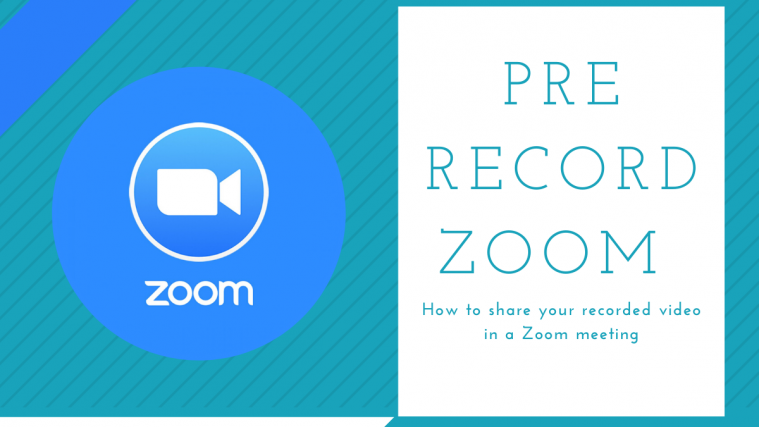Zoom is one of the most popular remote collaboration platforms that is being used by a lot of companies and institutions to collaborate with their employees remotely. It is also being used by a lot of educational institutions to conduct classes remotely which is helping students keep up with their classes.
If you are a teacher or trainer that conducts classes and webinars online, then you might have considered recording your lessons and sessions so that they can be easily broadcast to your class or meeting attendees.
If you are looking for a way to pre-record your meeting/class to be later broadcast on Zoom then you have landed at the perfect webpage.
Let’s take a look at how you can pre-record a video for your class or colleagues and then broadcast it over Zoom.
Related: Common Zoom problems and solutions
Why pre-record a Zoom meeting?
Pre-recording your Zoom meetings has many significant advantages. You can manage your time efficiently as you can do any other important work while the recorded presentation or lecture is being given via a pre-recorded video. You can prepare the meeting in advance, at the time you are free.
You can save your time which you can use to prepare for other lectures and meetings. It’s particularly helpful if you know you won’t need to answer any questions during the meeting, meaning it’s a one-way meeting only in-effect.
This will also help you save data too as you can use the same video again anytime you want. You can also share the video for the meeting via other channels so that they can easily refer to the subject material again in the future if needed.
How to record a video for a pre-record Zoom meeting?
Recording a meeting for your Zoom collaboration is a fairly simple process as long as you have a web camera and a microphone. Simply launch your favorite camera (or an app on your phone) and make the arrangement and start recording your session.
You can even add cuts in between if you wish to show external aids or if you end up making mistakes during your session.
On the other hand, you can also record everything in one go and edit out all your mistakes after your video has been recorded. Once recorded, simply use your favorite video editor to snip out all the parts of the clip that you want to remove from your recording.
Once you have recorded and edited your video, it’s ready to be shared on a Zoom meeting.
How to record a Zoom meeting itself?
You can also record a Zoom meeting which you can then later share to your group or class. Simply start a Zoom meeting with only you as the sole participant.
Complete your session and end the recording which should show up in your selected save location (it’s saved in the Zoom folder inside the Documents folder). In case you opted to record the meeting in the cloud, you will find it under the Recordings tab in your web client (here).
In case you decided to save it to a location on your local storage then it will be immediately available in your selected location. You can then even edit the recording if you wish to remove certain parts from it to make it easy to comprehend.
One advantage of recording a Zoom meeting instead of a video is that it will give you the ability to record your whiteboard notes as well as other screen share applications which will help you explain the concept much better to your class or colleagues.
Sharing a recorded video to an ongoing Zoom meeting is a fairly simple process. Simply play the video using your desired video player and share this window in your ongoing Zoom meeting using the ‘Screen Share’ option. Be sure to enable the ‘Share computer sound’ checkbox in the bottom left corner.
Your colleagues and class will then be able to view the video and attend the lecture/session recorded by you without any unwanted interruptions.
This will also allow you to end the video in the desired time format and then take any questions or doubts after the video has been finished. This should, in turn, make the process more streamlined and efficient for both you and your meeting attendees.
If you have recorded the Zoom meeting over the cloud then you can simply share the cloud recording with your fellow meeting attendees which will give them the ability to watch your session at their own pace.
This will allow you to answer their questions and queries in real-time which should help make your overall Zoom meeting efficient and beneficial for all the parties involved.
If you have recorded the Zoom meeting to your local storage, then you can simply play it using a video player on your PC or Mac and then ‘screen share‘ the player to your on-going Zoom meeting.
This will allow all the attendees to view the video in real-time along with you. For questions and doubts, you can hold a small conference at the end and address all the issues faced by your meeting attendees.
We hope this article easily helped you understand the benefits of pre-recording your Zoom meetings and use it to your advantage during the next Zoom session. If you have any queries or suggestions, feel free to reach out to us using the comments section below.