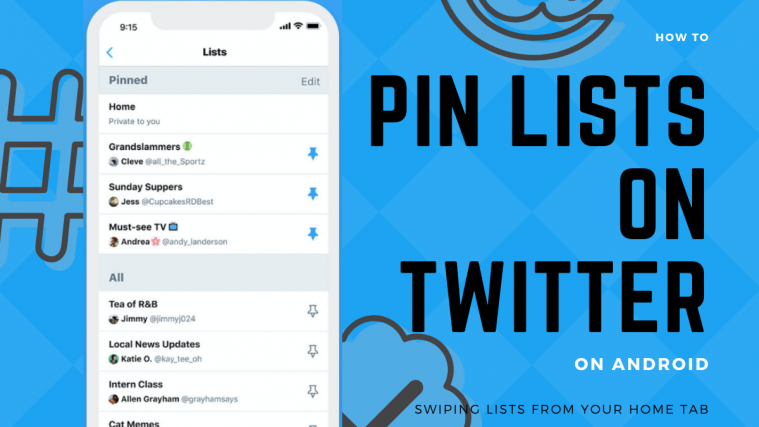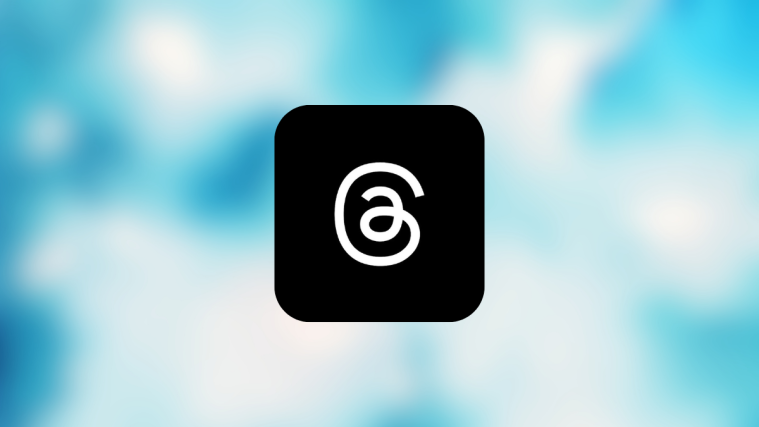Having announced their version of stories in Fleets earlier, Twitter has announced yet another new feature for Android users, allowing users to access their lists faster. If you have pinned a handful of lists on your Twitter Android app, you can switch between different timelines of the lists you’ve made for yourself on Twitter by swiping on your home screen.
This means that next to your main timeline, there are other timelines that you created based on your choice of users and topics. The feature was already available for iOS users for some time, BTW.
How to pin lists on Twitter on Android to swipe over to them from your Home tab
The following guide will help you pin lists on Twitter for Android so that you can swipe on your home screen to access your Twitter lists faster.
Step 1: Install/update the Twitter app on your Android device and open it.
Step 2: Tap your account thumbnail at the top left.
Step 3: Tap on the Lists section under Profile.
On the next page, you’ll see all the lists you’ve created or are a part of.
Step 4: To pin a particular list, tap on the pin icon adjacent to the list name. You can select up to 5 lists as pinned ad rearrange them as you choose to access it better from your app’s home screen.
That’s it! You now have set pinned lists to your Twitter account. You can access your pinned lists by swiping from right to left on your home screen.
Do you like how you can access your lists from your Twitter home screen? Let us know in the comments below.
RELATED: