Most of us don’t change the Ringtone volume much often than we change the media volume on our devices. But the volume buttons on Android devices are by default set to control Ringtone volume and there’s no direct setting to change that behavior.
Also, a handful lot of people are annoyed by accidentally changing their Ringtone volume and then miss important phone calls. So, one quick solution to this is making volume buttons control media volume by default instead of ringtone volume. And thanks to developer Tom W who recently published an app “Rocker Locker” to Play Store that let’s you do exactly this.
The app works flawlessly on Lollipop and most important of all, it doesn’t require root access. It runs on boot and operates silently in the background, and it doesn’t affect your battery life negatively either.
You can download “Rocker Locker” from Play Store using the link below. The app asks for no nonsense permission, completely safe to use.

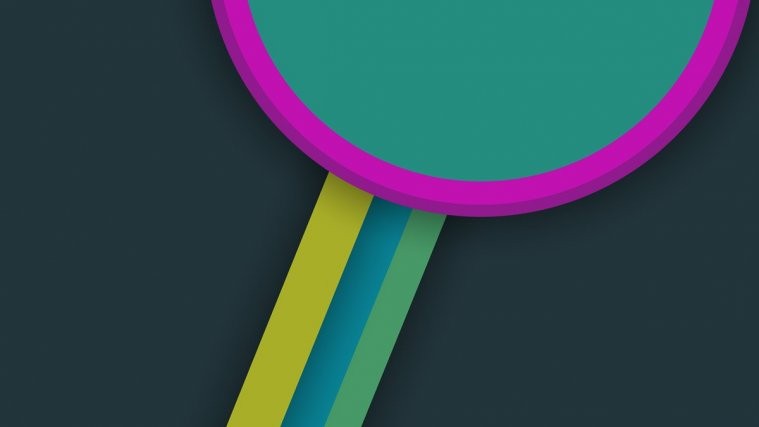



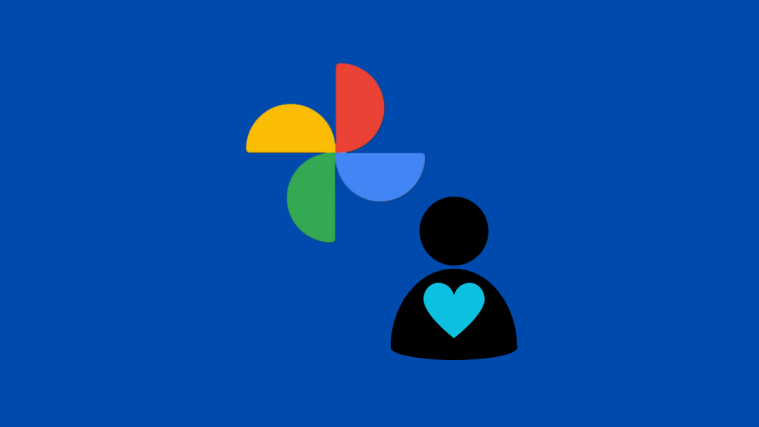
It doesn’t work flawlessly. I sometimes didn’t notice that it wasn’t changing the media volume and have “accidents.” This is very embarrassing.
Also, looks like from the comments on Playstore, it does drain battery life. I don’t know if this is the cause, my battery life is awfully short. (And a friend of mine has the exact same phone, so I know it’s not the phone)
It doesn’t work flawlessly. I sometimes didn’t notice that it wasn’t changing the media volume and have “accidents.” This is very embarrassing.
Also, looks like from the comments on Playstore, it does drain battery life. I don’t know if this is the cause, my battery life is awfully short. (And a friend of mine has the exact same phone, so I know it’s not the phone)
Nice, but…not so nice with apps (Phone and Hangouts) that use the proximity sensor to automatically change the audio output (when listening to voicemail, for example) to either the speaker or headset depending on whether you are holding your phone in your hand or up to your ear. Causes all audio to play through the speaker and won’t allow it to change back to headset when you move the phone back up to your ear. Android 6 on Nexus 5X. Bummer because it’s an awesome tweak otherwise.
Nice, but…not so nice with apps (Phone and Hangouts) that use the proximity sensor to automatically change the audio output (when listening to voicemail, for example) to either the speaker or headset depending on whether you are holding your phone in your hand or up to your ear. Causes all audio to play through the speaker and won’t allow it to change back to headset when you move the phone back up to your ear. Android 6 on Nexus 5X. Bummer because it’s an awesome tweak otherwise.
Rocker Launcher does not work properly on Android 6.0.1. Use the app called Buttons Remapper and remap Volume + to Music Volume + and check the box to block system action. Do the same for volume -.
Rocker Launcher does not work properly on Android 6.0.1. Use the app called Buttons Remapper and remap Volume + to Music Volume + and check the box to block system action. Do the same for volume -.
Rocker Launcher does not work properly on Android 6.0.1. Use the app called Buttons Remapper and remap Volume + to Music Volume + and check the box to block system action. Do the same for volume -.
Rocker Launcher does not work properly on Android 6.0.1. Use the app called Buttons Remapper and remap Volume + to Music Volume + and check the box to block system action. Do the same for volume -.