A custom recovery lets you do wondrous things on your Android phone like rooting, installing custom ROMs, play with MODs, nandroid backups and a number of other cool things. And as of today, there’s no custom recovery better than TWRP for Android devices, and the Asus Zenfone 2 just got official support for it.
TeamWin, the maintainer of TWRP, yesterday added official support for TWRP recovery for the Zenfone 2 on its site and the recovery is now available for anyone to download. The TWRP version stands at 2.8.7.0 for the Zenfone 2 right now, which isn’t the latest (2.8.7.1) but that’s okay, there’s nothing moving about the 2.8.7.1 release anyway.
To install TWRP recovery you’ll have to unlock the bootloader on your Zenfone 2 first. It’s easy, follow the link provided in instructions below for that.
[icon name=”download” class=”” unprefixed_class=””] Downlaod Asus Zenfone 2 TWRP RecoveryInstallation instructions
- Setup ADB and Fastboot on your PC.
- Unlock bootloader on your Zenfone 2.
- Download the Zenfone 2 TWRP recovery .img file from the download link above on your PC.
- Now open a command window inside the folder where your TWRP recovery .img file is saved. To do that, “Shift + Right click” on any empty white space inside the folder and then select “Open command window here” from the context menu.
- Connect your Zenfone 2 to the PC, make sure USB debugging is enabled from Developer options.
- Boot your Zenfone 2 into Bootloader mode using the command below:
adb reboot bootloader
- Once your Zenfone 2 boots into bootloader mode, issue the following command to flash TWRP recovery image:
fastboot flash recovery twrp-2.8.7.0-fhd.img
- Reboot your phone using the following command:
fastboot reboot
That’s all. TWRP recovery should now be installed on your Zenfone 2.
How to boot into Zenfone 2 Recovery Mode?
- Power off your phone.
- Press and hold “Power + Volume Up” buttons together and release the Power buttons as soon as your Zenfone 2 vibrates.
- Your Zenfone 2 will show you an option to either “Normal boot” or “Recovery boot” on the screen. Use Volume buttons to navigate between these options and select “Recovery boot” using the Power button.
- Your phone will boot into TWRP recovery.
How to Root Zenfone 2 using TWRP Recovery
Now that you’ve TWRP installed on your Zenfone 2, you can easily root the device using Chainfire’s SuperSU .zip file. Download it from the link below and simply flash it via TWRP.
[icon name=”download” class=”” unprefixed_class=””] Download SuperSU v2.49- Download and transfer the SuperSU v2.49 .zip file to your Zenfone 2.
- Boot into TWRP recovery.
- Select Install from the main menu, select the SuperSU .zip file and Flash it.
- Reboot.
That’s it. Your Zenfone 2 should be rooted now, you may use this root checker app from Play Store to verify root access.

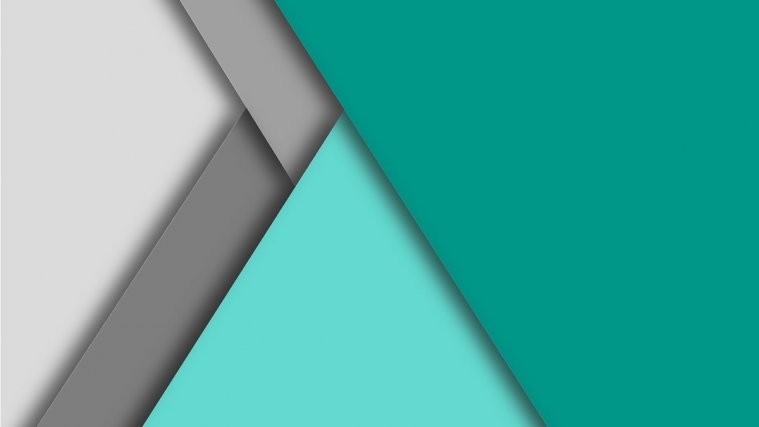




Its need open bootloader. But the bootloader opening need root. I can give root permissions over install twrp, wich need open bootloader. How?
LMAO that question!!!!!!!!LOLOLOLOLOOOOOOOOOOOOOO
Its need open bootloader. But the bootloader opening need root. I can give root permissions over install twrp, wich need open bootloader. How?
LMAO that question!!!!!!!!LOLOLOLOLOOOOOOOOOOOOOO
All very nice, thanks.
The instructions are simple and straight forward.
I use Linux, Ubuntu 16.04, not Windows.
I managed to install adb and fastboot, but I had to work a bit my way when I got stuck with fastboot never passing the device discovery phase.
The solution is here: https://askubuntu.com/questions/705537/no-permissions-fastboot-fastboot-and-adb-not-working
I had to encapsulate the command like this:
sudo $(which fastboot) flash recovery ‘twrp-2.8.7.0-fhd.img’
All very nice, thanks.
The instructions are simple and straight forward.
I use Linux, Ubuntu 16.04, not Windows.
I managed to install adb and fastboot, but I had to work a bit my way when I got stuck with fastboot never passing the device discovery phase.
The solution is here: https://askubuntu.com/questions/705537/no-permissions-fastboot-fastboot-and-adb-not-working
I had to encapsulate the command like this:
sudo $(which fastboot) flash recovery ‘twrp-2.8.7.0-fhd.img’
The latest TWRP (twrp-3.3.1-0-Z00A.img) made my fone go into a bootloop whenever trying to get into recovery. Downloaded and flashed an earlier version from TWRP website – twrp-3.0.2-0-Z00A.img – it now goes into recovery. problem solved