If there’s one thing that Android devices have had right for a very long time, then it’s the system of Over-The-Air a.k.a OTA updates. This ensures that a user can get updates for his/her device directly on the phone without needing to connect phone to a PC. This feature was adopted by Apple for its iPhone later than Android.
However, the thing with OTA updates is that not everyone gets them right off. To let it go smooth on download servers, manufacturers roll out OTA updates only gradually to select regions and users and complete it over the course of up to one month. But of course, people like us don’t wait that long.
OTA updates can also be installed manually. Although manufacturers won’t give you this as a direct option, but users who receive the OTA updates often publicly share the .zip file of the update. That file is your ticket to install a OTA update manually.
So if you’ve the .zip file of the OTA update you wish to install, follow the instructions below to install it manually.
Method 1: Install OTA update from recovery “Apply ZIP”
Note: Custom recoveries like TWRP, CWM, PhilZ touch, etc. might not work. You’ll most probably need a stock recovery to install OTA updates manually.
- Download and transfer the OTA update’s .zip file to your Android device’s internal storage (don’t put it inside any folder).
- Boot your device into recovery mode.
└ Once in recovery mode, use Volume buttons to navigate up and down between options and Power button to select an option. - Select the “Apply update” or “Apply update from phone storage” option.
- Select the OTA .zip file you transferred in Step 1 above. and install it.
- Once installation is finished, select reboot from recovery main menu.
Method 2: Install OTA update via ADB Sideload
Note: Again, you’ll probably need a stock recovery.
- Setup ADB and Fastboot on your PC.
- Download the OTA update .zip file on your PC and rename it to ota.zip.
- Enable USB debugging:
- Go to your phone’s settings » About phone » and tap “Build number” Seven times. This will enable Developer options on your phone.
- Now go to Settings » Developer options » and tick the USB debugging check box.
- Connect your phone to PC.
- Now open the folder where you downloaded the OTA update .zip file and then open a command window inside the folder. To do that, do a “Shift + Right click” on any empty white space inside the folder and select “Open command window here” from the context menu.
- Now issue the following command into the command window to reboot your device into recovery mode:
adb reboot recovery
└ Check your phone’s screen, if it asks for “Allow USB debugging”, accept it by selecting OK/Yes.
- Once in recovery mode, use Volume buttons to navigate up and down between options and Power button to select an option.
- Select the “Apply update from ADB” option.
- Now issue the following command to finally begin installing the OTA:
adb sideload ota.zip
└ This will begin the OTA installation.
- Once the OTA zip is installed, select reboot from the main menu of recovery.
That’s all. Hope this guide serves you well. If you feel like adding something to this page, do let us know in the comments section below.

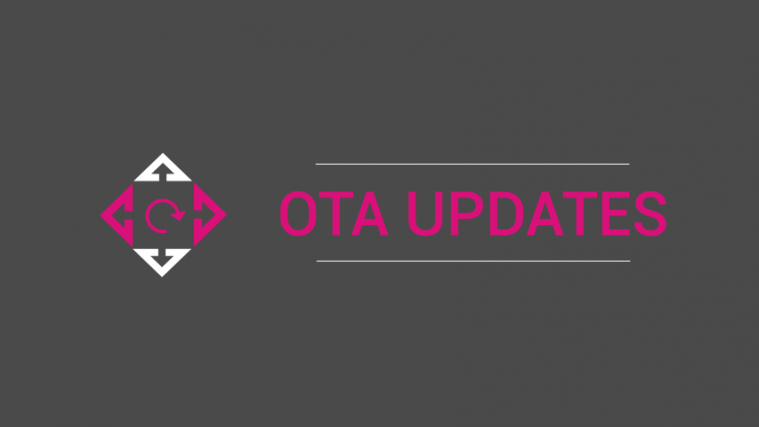




soy de argentina y estoy usando un samsung g850a (at&t)…al estar fuera del area de cobertura de at&t no puedo recibir la actualización a lollipop y los fix de stagefright. Pueden por favor pasarme el .zip de la rom lollipop del g850a?
Desde ya muchas gracias
soy de argentina y estoy usando un samsung g850a (at&t)…al estar fuera del area de cobertura de at&t no puedo recibir la actualización a lollipop y los fix de stagefright. Pueden por favor pasarme el .zip de la rom lollipop del g850a?
Desde ya muchas gracias
As my pH. Is not switching on because of crashed is . so am unable to active USB debugging
ADB works in recovery even when USB debugging is turned off. You can boot into recovery mode directly using hardware buttons and then adb sideload the OTA zip.
Did you end up getting a fix for you phone mate..?
As my pH. Is not switching on because of crashed is . so am unable to active USB debugging
ADB works in recovery even when USB debugging is turned off. You can boot into recovery mode directly using hardware buttons and then adb sideload the OTA zip.
Did you end up getting a fix for you phone mate..?
This guide finally helped me out!
Especially the ADB part gave me trouble, but your explanation helped me out.
Sideloaded Marshmellow update for Nexus 6 today.
Thanks again.
This guide finally helped me out!
Especially the ADB part gave me trouble, but your explanation helped me out.
Sideloaded Marshmellow update for Nexus 6 today.
Thanks again.
Will these procedures work on an unrooted phone? Or, does rooting and unlocking bootloader needed?
This procedure is for unrooted phones only.
Will these procedures work on an unrooted phone? Or, does rooting and unlocking bootloader needed?
This procedure is for unrooted phones only.
Hi,
Thanx for your lovely article.
My question is from where can i get the ota update zip file.
I download the ota update on my phone and try to install it. But it gets stuck.
Then i cannot see any ota update zip file on my phone.
From where to get this zip file so that i can update manually??
Please help.
Thankx.
Hi,
Thanx for your lovely article.
My question is from where can i get the ota update zip file.
I download the ota update on my phone and try to install it. But it gets stuck.
Then i cannot see any ota update zip file on my phone.
From where to get this zip file so that i can update manually??
Please help.
Thankx.
I have cm 13.0 ota update file which I have downloaded from CyanogenMod official website. Now what my concern is that my moto g2 is rooted and has twrp recovery then what I should I do to install that update zip?
Will I have to flash stock recovery or is there any other way?
I have cm 13.0 ota update file which I have downloaded from CyanogenMod official website. Now what my concern is that my moto g2 is rooted and has twrp recovery then what I should I do to install that update zip?
Will I have to flash stock recovery or is there any other way?
I have n1 mini bootlop. Stock rom, usb debugging not open.
I already push the ota.zip to sdcard via adb.
But when i issue this command nothing happen, it will just load help list
adb sideload ota.zip…
BTw, on oppo recovery, I cant click on “Install from SD Card”
I have n1 mini bootlop. Stock rom, usb debugging not open.
I already push the ota.zip to sdcard via adb.
But when i issue this command nothing happen, it will just load help list
adb sideload ota.zip
BTw, on oppo recovery, I cant click on “Install from SD Card”
I have n1 mini bootlop. Stock rom, usb debugging not open.
I already push the ota.zip to sdcard via adb.
But when i issue this command nothing happen, it will just load help list
adb sideload ota.zip…
BTw, on oppo recovery, I cant click on “Install from SD Card”
I have n1 mini bootlop. Stock rom, usb debugging not open.
I already push the ota.zip to sdcard via adb.
But when i issue this command nothing happen, it will just load help list
adb sideload ota.zip
BTw, on oppo recovery, I cant click on “Install from SD Card”
But on which directory does the downloaded file through OTA get stored on the phone?
But on which directory does the downloaded file through OTA get stored on the phone?
adb sideload shows the help menu
adb sideload shows the help menu
Thanks!
I had the “Data space is less that 500MB” error stopping me from installing an update from my SDCard and this enabled me to install it
This was on a OnePlus X fwiw
Thanks!
I had the “Data space is less that 500MB” error stopping me from installing an update from my SDCard and this enabled me to install it
This was on a OnePlus X fwiw
only works for me going the sideload route: but, I have to put ota.zip in SDK/platform-tools/ (directory), and open cmd window from there.
is it official
only works for me going the sideload route: but, I have to put ota.zip in SDK/platform-tools/ (directory), and open cmd window from there.
is it official
You cant flash stock or custom ROM with stock recovery. Been trying on samsung devices
You cant flash stock or custom ROM with stock recovery. Been trying on samsung devices
my phone is not showing on pc
my phone is not showing on pc
cmd says cannot read ota.zip
do not rename it as ota.zip
rename it just to “ota” .zip is the extention
cmd says cannot read ota.zip
do not rename it as ota.zip
rename it just to “ota” .zip is the extention
Hi, I am trying in nexus 5 while using option “APPLY UPDATE FROM ADB” device is no listing in device manager and getting error in command prompt as “error: device not found”. Please help
Hi, I am trying in nexus 5 while using option “APPLY UPDATE FROM ADB” device is no listing in device manager and getting error in command prompt as “error: device not found”. Please help
my phone is gionee s plus ive done everything right still it is giving “error:device not found”. i have enabled usb debugging , ive even enabled OEM unlocking which allows the bootloader to be unlocked……….
my phone is gionee s plus ive done everything right still it is giving “error:device not found”. i have enabled usb debugging , ive even enabled OEM unlocking which allows the bootloader to be unlocked……….
I have security patch level builded on may 2017 so is it ok to install this custom update on my phone
No
why
I have security patch level builded on may 2017 so is it ok to install this custom update on my phone
No
why
does it work for any image or does it have to be the OTA captured?
does it work for any image or does it have to be the OTA captured?
error: device ‘(null)’ not found
error: device ‘(null)’ not found
Thanks to The Android Soul Team.I have followed your Method 2: Install OTA update via ADB Sideload & I have Succeeded…..I got Security Patch of 1 September 2017 with Build number NPJS25.93-14-10 on My Moto G4 Plus…….Thanks a lot………….
Thanks to The Android Soul Team.I have followed your Method 2: Install OTA update via ADB Sideload & I have Succeeded…..I got Security Patch of 1 September 2017 with Build number NPJS25.93-14-10 on My Moto G4 Plus…….Thanks a lot………….
Please giv me an OTP download link
#fail to open recovery_cause(No such file or directory)#. Why am I getting this error?
Thank you so much man :). I’ve been looked for this about 6 hours. (I love you <3)[It's working !]
Will it wipe data?
Hello, i would like to try this adb side load method. But, does this method will wipe my entire data such my download apps or picture and music? Please reply, TIA
99% of these posts are not specific enough to do anything other than keep leading a long goose chase. I’m willing to bet method one wasn’t even tested. He’s just writing an article. I think the files need to be signed and that whole method two is even more far reaching. You have to install sdk tools and then maybe your device will show up with adb. Most people have a tone of “look what I can do”… and then politely ask people not to be nasty. Politely, please don’t post this crap*
please can you help me out to recover my Mediapad T1 8.0 to original default. Superuser is blocking everything and yet no permission but when i check it says rooted which is not rooted. All i need now is how to reverse it back to Huawei settings
You would need to install stock firmware back. once you go back to stock, root will be removed, and OTA updates would work alright. if you can’t do this on your own, take the tablet to the nearest Huawei service centre, and ask them to install a Huawei firmware on this.
Every stock firmware I downloaded seems not to work. can you please link me to original stock firmware for S8-710u Huawei Mediapad T1 8.0
This has to be ignored!!!
“You have to install sdk tools …” — this shows you don’t know a lot. have you even tried that quick ADB installer? Shame, you didn’t.
And yet you provide no tangible instruction. Good for you!
I couldn’t agree more!
adb command doesn’t even work when the device is in fastboot/recovery mode.