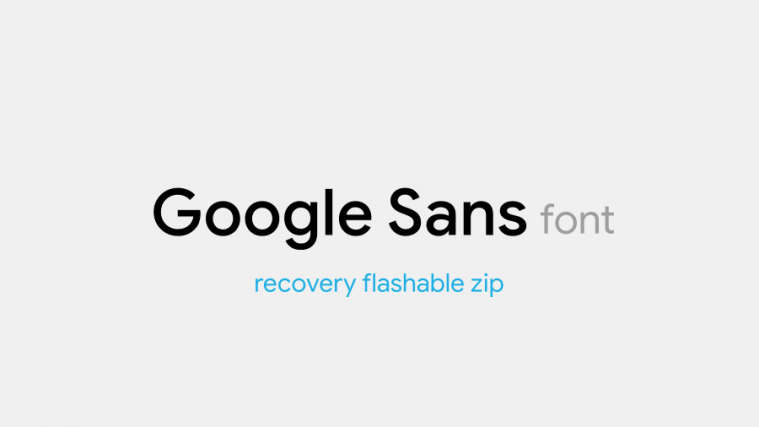Google introduced a new font with Android 8.1 developer preview, Product Sans. The new font doesn’t replace roboto on Android, but Google is using them at decorative places (exclusively on Pixel devices) throughout the system.
The Google Product Sans font look pretty neat and resemble very much to the font used in Google’s logo, at-least G character. Anyway, if you wanted to use the Google Product Sans font system-wide on your Android device, xda user SharkcpN has just posted a recovery flashable zip file for the new font. Using this zip, you can install Product Sans font on any Android device using a custom recovery like TWRP.
SharkcpN has already tested the recovery flashable Product Sans font zip on all Android 5.0 and above versions of Android. Stock Android ROMs on Nexus, OnePlus, Lenovo and Motorola devices support Product Sans font flawlessly, even the custom ROMs based on AOSP such as Lineage OS works great. The developer has also provided a separate .mtz file to install Product Sans on MIUI 8 or MIUI 9 running devices.
Download Google Product Sans font
How to install Google Product Sans font
- Download and transfer the TWRP_GoogleSans.zip file from the downloads section above to your device’s storage.
- Boot your device into TWRP recovery.
└ While you’re here, it’s always best to take a backup before flashing anything via TWRP. For that, go to Backup » select System » and initiate a backup. - Tap on Install and select the TWRP_GoogleSans.zip file that you transferred to your device in Step 1.
- After selecting the .zip file, do Swipe to Confirm Flash on the bottom of screen to begin the flashing process.
- Once Product Sans font file is flashed, you’ll get Reboot System option, select it.
Note: If/when you wish to switch back to Robot font, just download the TWRP_StockRoboto.zip file to your device (link above) and install/flash it like you flashed Google Sans zip.
How to install Product Sans font on MIUI
If you own a Xiaomi Mi device running on MIUI 8 or MIUI 9, follow the instructions below to install Product Sans font:
- Download and transfer the MIUI_GoogleSans.mtz file from the downloads section above to your device’s storage.
- Open Themes app » select Themes » select Import option » and select the MIUI_GoogleSans.mtz file that you transferred to your device in the Step above.
- Now go back to Themes and select Product Sans font from themes list to apply the font.
- Reboot phone.
Tip: To revert back to original font on your Xiaomi Mi device, just apply the default theme and reboot your device.
That’s it. Enjoy Google Product Sans font on your Android device.