ClockworkMod recovery is a custom recovery that is used to install custom ROMs on Android devices, as the stock recovery that devices come with do not allow the installing of custom ROMs. Those looking to flash custom ROMs on an Xperia S will also need ClockworkMod (CWM) recovery, and this guide will help you install CWM recovery with clear step-by-step instructions.
—– Important, Please Read the Text Below —–
A very important point to note. You must only install this ClockworkMod recovery if you intend on flashing a custom ROM after this, because after you flash this CWM recovery, the phone will always boot into recovery instead of the ROM, unless you flash a custom ROM as the next step. If you intend to use the stock ROM, do not flash CWM recovery.
—– Important, Please Read the Text Above —–
Make sure you read the important note above, then continue reading to find out how ClockworkMod recovery can be installed on the Xperia S.
Compatibility
This ROM and the guide below are compatible only and only with the Sony Xperia S, model number LT26i. It’s not compatible with any other device and may render an incompatible device unusable. Check your device model in Settings » About phone.
Warning!
The methods and procedures discussed here are considered risky and you should not attempt anything if you don’t know completely what it is. If any damage occurs to your device, we won’t be held liable.
How to Install ClockworkMod Recovery on Xperia S
- This procedure requires you to unlock the bootloader which will wipe all your apps, data and settings (but it will NOT touch your SD cards, so don’t worry about those). Backup your Apps and important data — bookmarks, contacts, SMS, APNs (internet settings), etc. This Android backup guide would help you.
NOTE: Don’t forget to at least make a backup of your APN settings, which you can restore later if your data connection does not work after installing the ROM. Use the backup guide to find out how. - Important! Your Xperia S must have an unlocked bootloader. You can unlock your bootloader officially → here. Unlocking bootloader voids your warranty, so make sure you have no problems with that before proceeding. Skip this step if you have already unlocked your phone’s bootloader.
- Install ADB on your computer using the guide → here. This is required to flash the recovery on your phone. (Skip if you already have ADB installed on your PC).
- Download ClockworkMod recovery image. Again, remember that you should only be flashing ClockworkMod recovery if you are going to flash a custom ROM after it, or the phone will always boot into recovery if you are on a stock ROM.
Download CWM | Alternate Link | Filename: recovery-nozomi.img - Download fastboot, which will be used to flash the recovery image downloaded in step 4.
Download Fastboot | Filename: Fastboot.zip - Extract the Fastboot.zip file to the C: drive on your computer to get a folder named Fastboot with four files inside it.
- Copy the recovery-nozomi.img file (downloaded in step 4) to the Fastboot folder. You should have 5 files in the Fastboot folder now.
- Now, connect your phone to the computer in fastboot mode. To do this, first plug the USB cable to PC, then pick up your phone and hold the Volume Up key, and then, while holding the Volume Up key, connect the USB cable to your phone.
- Click on Start menu » All Programs » Accessories » right-click on Command Prompt and click on Run as administrator.
- Now, in Command Prompt, type the following commands to flash the recovery, pressing Enter after each command.
- cd c:Fastboot
- fastboot flash boot recovery-nozomi.img
NOTE: If you get a “waiting for device” message with the above command or nothing happens, type fastboot -i 0x0fce flash boot recovery-nozomi.img to flash recovery.
- Once the recovery image flash is complete, you will get a “finished”/OKAY message in the command prompt window. Then, type fastboot reboot in the command prompt and press Enter. The phone will then boot into ClockworkMod recovery.
- You can now disconnect the phone from the computer.
ClockworkMod recovery is now installed on your Xperia S, and you can continue to flash a custom ROM after flashing recovery. Do let us know how it works, in the comments below.




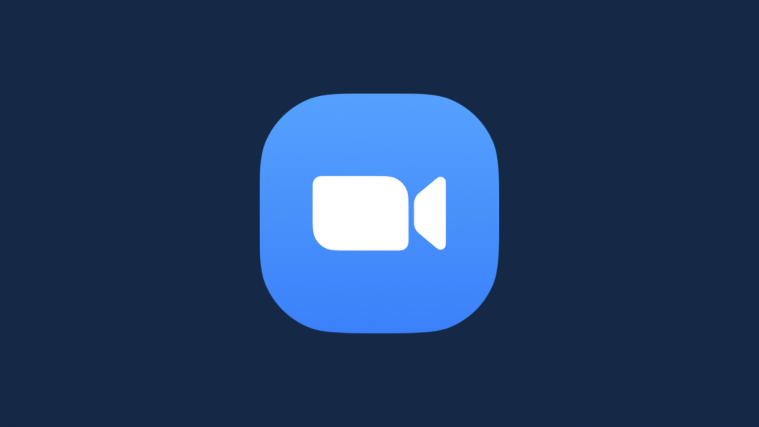

fast boot zip link is dead
fast boot zip link is dead
fast boot zip link is dead
fastboot links are dead plz reupload
fastboot links are dead plz reupload
fastboot links are dead plz reupload
it doesn’t boot kernel it boot again and again into recovery
it doesn’t boot kernel it boot again and again into recovery
it doesn’t boot kernel it boot again and again into recovery
Dead link
Dead link
Dead link
help !!! stuck at waiting for device since 2 days !! :'(
help !!! stuck at waiting for device since 2 days !! :'(
help !!! stuck at waiting for device since 2 days !! :'(
how do i get the phone to turn of after this? i’m afraid i won’t have battery to flash a rom >_<
how do i get the phone to turn of after this? i’m afraid i won’t have battery to flash a rom >_<
how do i get the phone to turn of after this? i’m afraid i won’t have battery to flash a rom >_<
Use flashtool and flash mode to reinstall a clean original Sony Rom. If ot gets screwed up. Happened to me. I want someone to install some custom Rom for me. No luck finding anyone. Some claim Sony is too risky.@
Use flashtool and flash mode to reinstall a clean original Sony Rom. If ot gets screwed up. Happened to me. I want someone to install some custom Rom for me. No luck finding anyone. Some claim Sony is too risky.@
Use flashtool and flash mode to reinstall a clean original Sony Rom. If ot gets screwed up. Happened to me. I want someone to install some custom Rom for me. No luck finding anyone. Some claim Sony is too risky.@
How to make it boot the Custom Rom instead of recovery.
How to make it boot the Custom Rom instead of recovery.
How to make it boot the Custom Rom instead of recovery.
Please upload fastboot.zip , link is deaaaaaad
Please upload fastboot.zip , link is deaaaaaad
Please upload fastboot.zip , link is deaaaaaad
thanks it work for me
thanks it work for me
thanks it work for me
try
adb start-server
try
adb start-server
try
adb start-server
Phone only boots in recovery after i flashed a rom? what should i do?
Phone only boots in recovery after i flashed a rom? what should i do?
Phone only boots in recovery after i flashed a rom? what should i do?
please sir HELP me!!!!!i forgot to copy the rom to my phone and followed
the following procedure to install the recovery….it install
successfully but now i can’t boot my device…..it boots into recovery
every time i boot it…. so PLEASE PLEASE
PLEASE HELP ME!!!!ill pray for you alot…
You can still transfer the ROM file using ADB.
1. Boot your phone in recovery mode and connect it to a PC using a USB cable.
2. Download the ADB files from here → download link, then extract it to a separate folder on your PC
3. Put the ROM file into the folder where you extracted the ADB files in the above step
4. Now type the following command:
adb push rom-file-name.zip /mnt/sdcard/
*NOTE*: Replace the rom-file-name.zip with file name of your ROM’s zip file.
Hope it helps.
excuse me sir!!!actually i am new to flashing…can you tell me which rom shall i transfer(kernel or the one with gapps) (or you can also suggest me the link to the best rom for sony xperia S)
and also tell me that where to enter the command”adb push rom-file-name.zip /mnt/sdcard/”
please reply me faster as the battery is running…i shall be thankful to you..
So is your battery dead? sorry i saw your post too late. you need to turn off the phone by pressing the power button + vol up and wait until the phone vibrate 3 time. When the phone is off then u can enter into flash mode by pressing vol down and connect the USB cable. When you are in flash mode you can use Emma (pls google sony flash tool emma) to flash the stock rom.
please sir HELP me!!!!!i forgot to copy the rom to my phone and followed
the following procedure to install the recovery….it install
successfully but now i can’t boot my device…..it boots into recovery
every time i boot it…. so PLEASE PLEASE
PLEASE HELP ME!!!!ill pray for you alot…
You can still transfer the ROM file using ADB.
1. Boot your phone in recovery mode and connect it to a PC using a USB cable.
2. Download the ADB files from here → download link, then extract it to a separate folder on your PC
3. Put the ROM file into the folder where you extracted the ADB files in the above step
4. Now type the following command:
adb push rom-file-name.zip /mnt/sdcard/
*NOTE*: Replace the rom-file-name.zip with file name of your ROM’s zip file.
Hope it helps.
excuse me sir!!!actually i am new to flashing…can you tell me which rom shall i transfer(kernel or the one with gapps) (or you can also suggest me the link to the best rom for sony xperia S)
and also tell me that where to enter the command”adb push rom-file-name.zip /mnt/sdcard/”
please reply me faster as the battery is running…i shall be thankful to you..
So is your battery dead? sorry i saw your post too late. you need to turn off the phone by pressing the power button + vol up and wait until the phone vibrate 3 time. When the phone is off then u can enter into flash mode by pressing vol down and connect the USB cable. When you are in flash mode you can use Emma (pls google sony flash tool emma) to flash the stock rom.
please sir HELP me!!!!!i forgot to copy the rom to my phone and followed
the following procedure to install the recovery….it install
successfully but now i can’t boot my device…..it boots into recovery
every time i boot it…. so PLEASE PLEASE
PLEASE HELP ME!!!!ill pray for you alot…
You can still transfer the ROM file using ADB.
1. Boot your phone in recovery mode and connect it to a PC using a USB cable.
2. Download the ADB files from here → download link, then extract it to a separate folder on your PC
3. Put the ROM file into the folder where you extracted the ADB files in the above step
4. Now type the following command:
adb push rom-file-name.zip /mnt/sdcard/
*NOTE*: Replace the rom-file-name.zip with file name of your ROM’s zip file.
Hope it helps.
excuse me sir!!!actually i am new to flashing…can you tell me which rom shall i transfer(kernel or the one with gapps) (or you can also suggest me the link to the best rom for sony xperia S)
and also tell me that where to enter the command”adb push rom-file-name.zip /mnt/sdcard/”
please reply me faster as the battery is running…i shall be thankful to you..
So is your battery dead? sorry i saw your post too late. you need to turn off the phone by pressing the power button + vol up and wait until the phone vibrate 3 time. When the phone is off then u can enter into flash mode by pressing vol down and connect the USB cable. When you are in flash mode you can use Emma (pls google sony flash tool emma) to flash the stock rom.
While trying to flash a custom rom, in the final step adb is giving and error that device not found. How to fix this error ?
Download and install drivers from both the links given below and then try again:
http://developer.sonymobile.com/downloads/drivers/xperia-s-driver-for-ics/
http://developer.sonymobile.com/downloads/drivers/fastboot-driver/
While trying to flash a custom rom, in the final step adb is giving and error that device not found. How to fix this error ?
Download and install drivers from both the links given below and then try again:
http://developer.sonymobile.com/downloads/drivers/xperia-s-driver-for-ics/
http://developer.sonymobile.com/downloads/drivers/fastboot-driver/
While trying to flash a custom rom, in the final step adb is giving and error that device not found. How to fix this error ?
Download and install drivers from both the links given below and then try again:
http://developer.sonymobile.com/downloads/drivers/xperia-s-driver-for-ics/
http://developer.sonymobile.com/downloads/drivers/fastboot-driver/