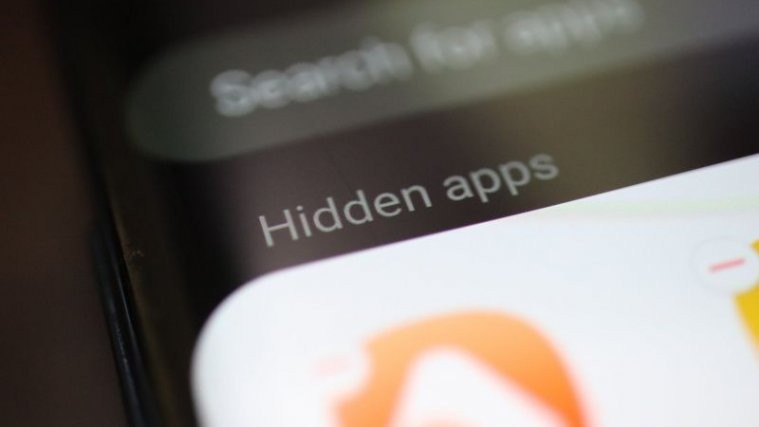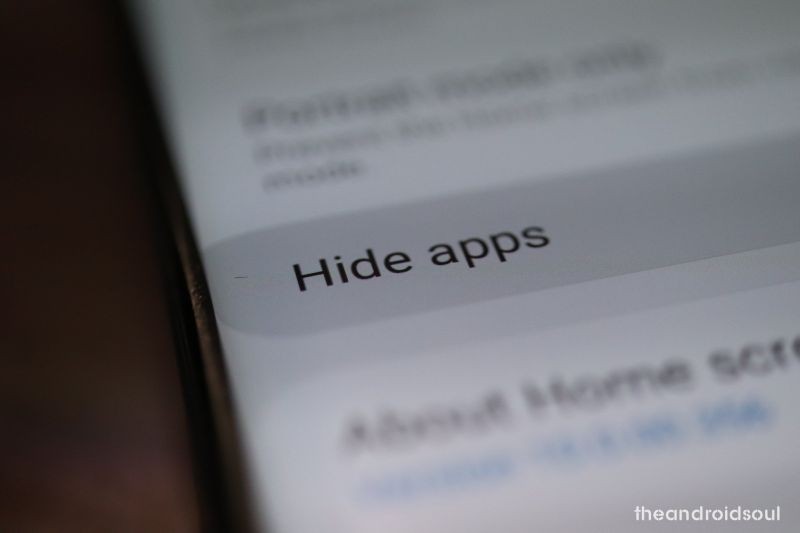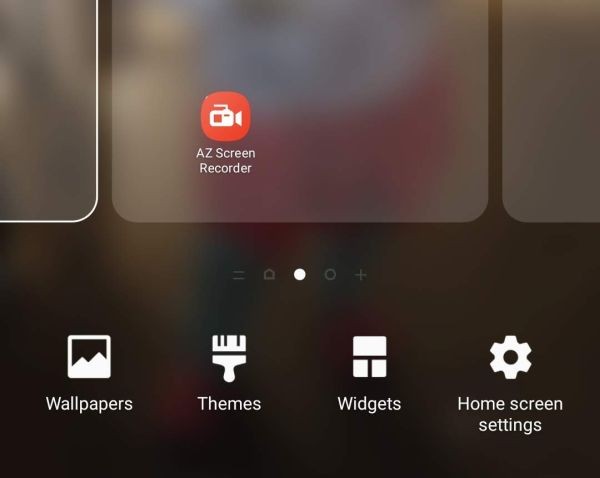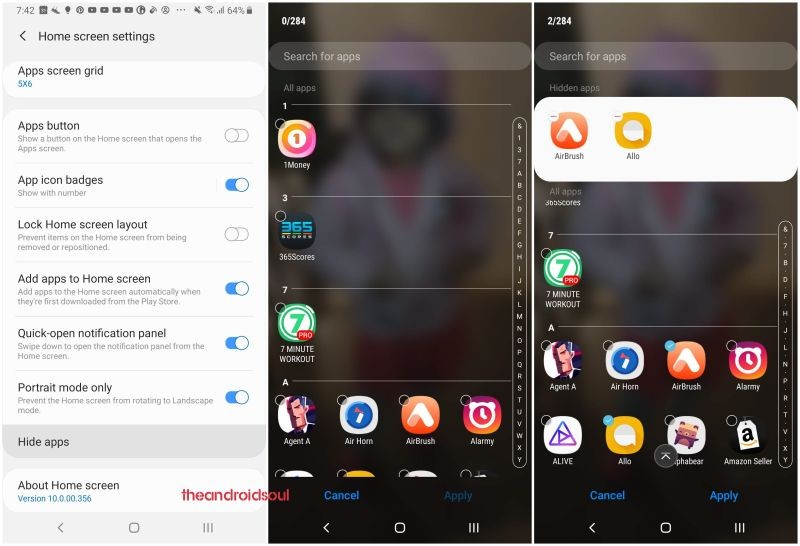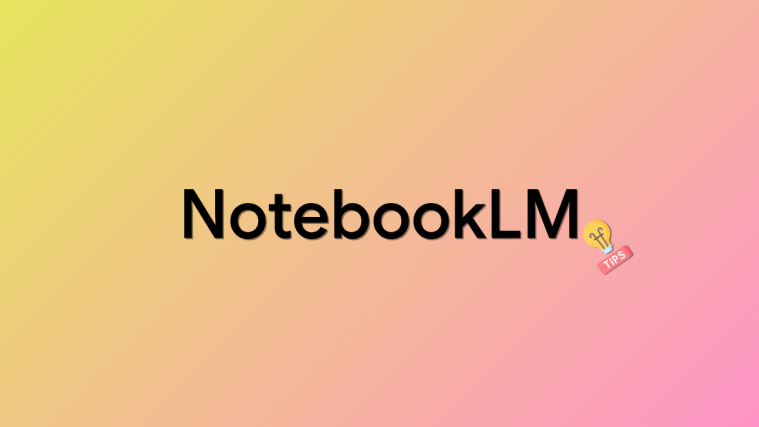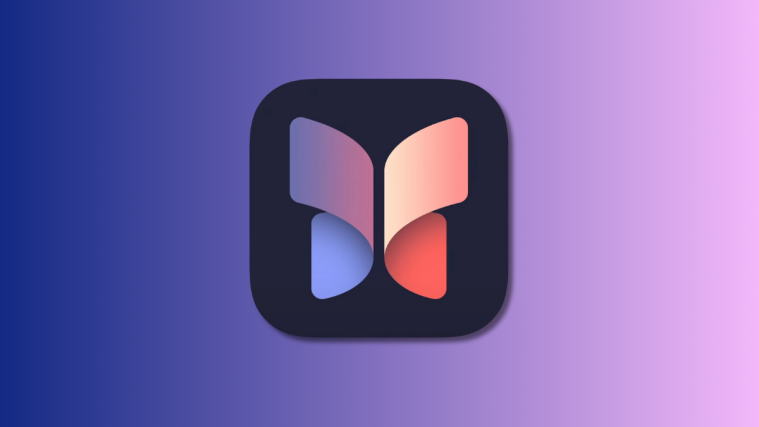Hiding apps is sometimes a desperate need of the time!
Whatever be the reason, there could be some apps that you want to hide from the prying eyes. Whether that be your investment apps, finance apps including that of your bank, social networking apps, and those you-know-which apps, it’s good to know how to hide apps on your Android smartphone.
Android OS by default doesn’t provide an option to hide apps. Which is why you don’t see the ‘hide apps’ feature on stock devices like Google Pixel.
But OEMs like OnePlus, Samsung, Huawei, Honor, Xiaomi and others provide the option in their home screen app itself. You can simply use that to hide apps right away on your Android phone — thus, no need to install any 3rd party app for this for the above brands.
But if your device doesn’t have the option in the default homescreen app on your device (whichever OEM it is), you can use any of the suggested apps from the Play Store for this purpose as given in the article link right below.
⇒ How to hide apps using 3rd party Android Apps
For those who own an Android device from Huawei, Honor, OnePlus, Samsung or Xiaomi, we have got you covered with OEM-specific guides below. Check them out!
How to hide apps on Android devices from Samsung, OnePlus, Huawei/Honor and Xiaomi
Here’s a step-by-step guide for each of the above OEMs to hide apps on your phone. You won’t need any 3rd-party Android app for this as the feature is already provided by the respective OEM within the stock launcher app.
⇒ Make sure you are using default launcher that was running on your Android device. If you are using a custom launcher, the settings may be different or may not be available.
Hide apps on Samsung devices
- Go to any of your homescreen with some empty space.
- Long press on the empty space to bring up a menu at the bottom.
- Tap home settings.
- Tap on hide apps.
- Select the apps you want to hide.
- Tap on Apply.
- Tap on Home button to go back to homescreen.
How to access hidden apps on Samsung Galaxy devices
- To access hidden apps, swipe up on the homescreen to bring up apps screen, and type the app’s name in the search bar.
How to unhide apps on Samsung Galaxy devices
See the guide above to hide the apps. In step 5 above, unselect the apps you no longer want to hide to unhide them.
Hide apps on Xiaomi devices
- Go to Settings, and click on App Lock.
- You will be presented with the option to hide the desired apps by clicking the toggle.
- When you hide an app, it is moved to a hidden folder. Its Home screen shortcut is hidden as well. The feature isn’t supported for system apps.
- To access hidden apps, go to homescreen and then perform a pinch-out gesture (that is, spread two fingers).
- You’ll see a message asking you to enter your App lock password.
- After you enter the password, the folder with hidden apps will appear.
- Tap on the app to open it.
Hide apps from Huawei and Honor devices
- Go to the homescreen of your Huawei/Honor device.
- Do a pinch-out gesture — that is, swipe apart with two fingers on the screen.
- Now tap on the option Add.
- Select the apps you want to hide from the apps screen.
How to access hidden apps on Huawei and Honor devices
- To access hidden apps, simply do a pinch-out gesture on the homescreen again.
- Touch the app to open it.
How to unhide apps on Huawei and Honor devices
- Open the Hidden apps menu by doing a pinch-out gesture on the homescreen.
- Tap on Add.
- Unselect the app(s) you want to unhide.
- Tap on OK.
Hide apps on OnePlus devices
- You may need to update your OnePlus Launcher app for the feature. Search for the OnePlus Launcher app in the Google Play Store and tap on Update if an update is available.
- Open the app drawer.
- Swipe to the right from the left edge of the device.
- You’ll see a new Hidden Space option.
- Tap on Edit icon.
- Select the apps you want to hide on your OnePlus device.
- Go back. You will see the apps you chose to hide the Hidden space screen.
How to unhide apps on OnePlus devices
- Go to Hidden space section as described above.
- To unhide an app, simply long-press on its icon.
To unhide an app, long-press the specific app and choose Unhide. Alternatively, you can tap on edit and uncheck the apps to unhide them in one go.