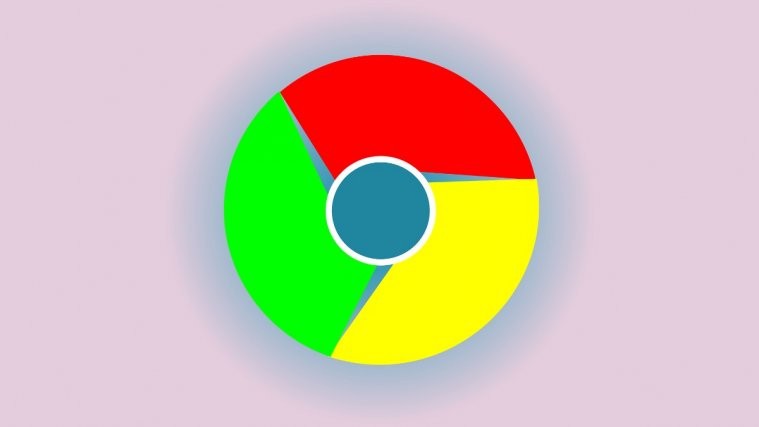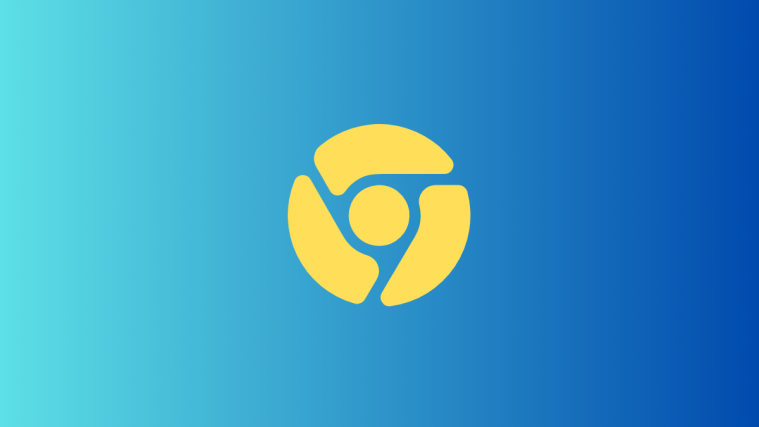In just over a decade, Google Chrome has handsomely beaten heavyweight competitors, such as Internet Explorer and Mozilla Firefox, and emerged as the most used internet browser in the world. Coming to smartphones, Chrome is in a league of its own, racking up over 5 billion downloads. The numbers alone speak volumes about Chrome’s ingenuity, but Google is far from being content.
The leading tech firm in the world constantly updates its browser with smart addons, striving to make it as user friendly as possible. These newly-added features arrive as flags, which a user can toggle on at their convenience. Today, we will take a look at one such handy addition to Chrome’s arsenal, which, we believe, makes browsing even more convenient.
What is the use of the Search term chip flag?
This flag allows you to get a detailed view of your search terms by showing you a pill-shaped toast of the search keyword that led you to the site. Example: If you search for pizza on Google, it would lead you to a bunch of sites that make or deliver pizza. Now, if the link you clicked doesn’t serve your purpose, you’re forced to go back to Google, manually, and look through other results.
RELATED: What is Search Chips in Gmail
This new flag makes your searches more convenient by showing the search keyword — that led you to the site — as a toast on the tab switcher window. The toast also comes with a search icon, meaning that tapping on the keyword would launch a Google search straight from the tab switching window.
The toast stays still while you venture into the other areas of the website you are visiting, making sure you can always get back with a single tap.
So, if your search for pizza leads you to a sub-page on Dominos, you can get back to the Google results page — and maybe go to Pizza Hut — with a single click through the little toast on the tab switcher window. How useful, right?
Which Chrome browser do you need?
Well, the flag is compatible with all the versions of Google Chrome for Android, whether that be the stable version, or the beta, dev or canary.
How to enable Search term flag
Step 1: Go to Chrome://flags.
Step 2: Search for the term: “Tab Grid Layout”
Step 3: From the dropdown menu, select Enabled Search term chip.
Step 4: When prompted, hit Relaunch. The flag would be enabled.
How to disable search term flag
Well, follow Step #1 and #2 of the guide above. Next, from the dropdown menu, select Default. Relaunch now and it will be gone. Or, at least until Google enables the feature by default, which could be via a server update too to an existing version.
Also, if you have experimented with a bit too many flags, then you can simply reset all Chrome flags at once.
There is another great Chrome flag you can use BTW, which lets you get QR code and screenshot feature on the browser.
What are your views on the search terms in Tab overview feature?
RELATED: How to remove saved passwords and autofill data from Chrome